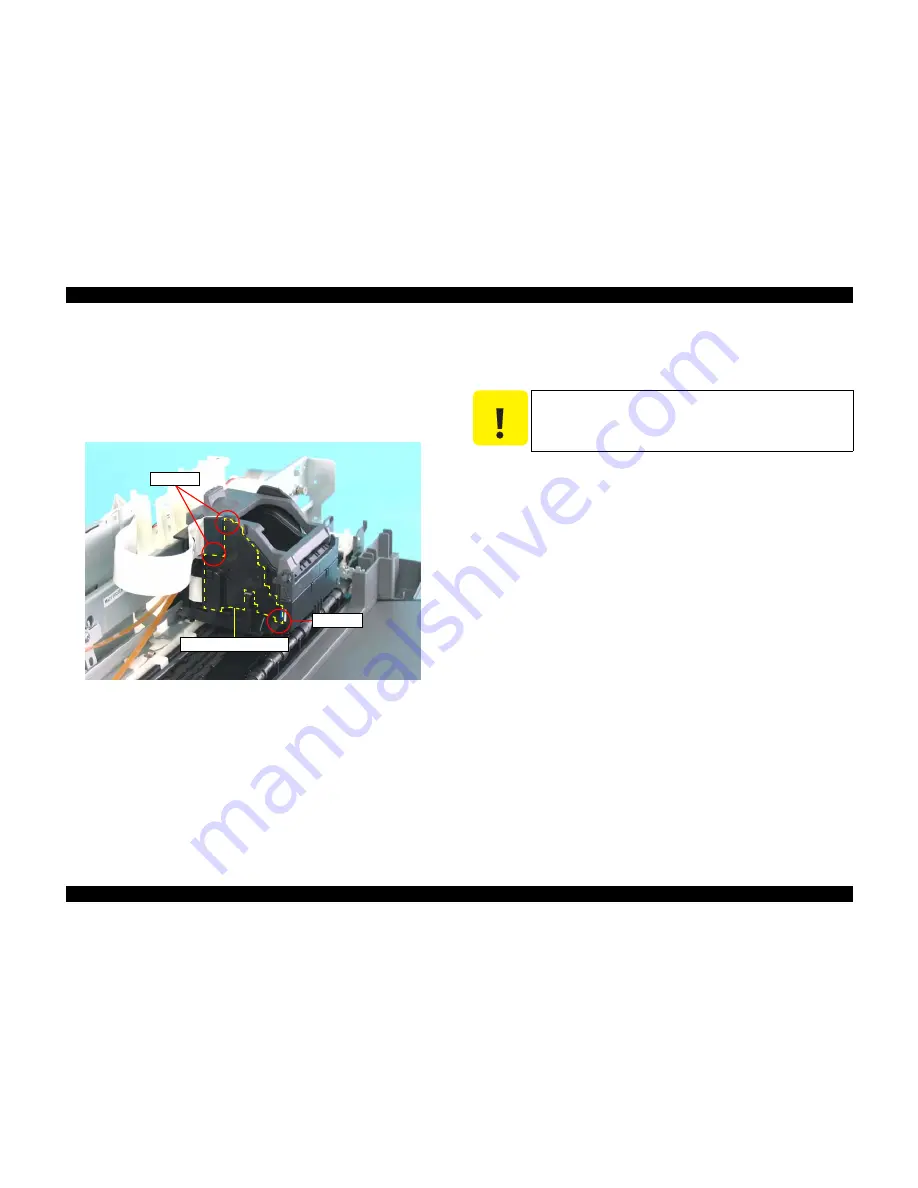
EPSON Stylus C67/C68/D68
Revision A
DISASSEMBLY/ASSEMBLY
Disassembly Procedures
64
4.3.3.9 CR Cable Head Cover
1)
Remove the Housing, Upper. (p43)
2) When removing the CR Cable Head Cover, follow the steps mentioned below.
1.
Slide the CR Cable Head Cover downward, and release tab As.
2.
Release tab B, slide the CR Cable Head Cover upward, and remove the
CR Cable Head Cover.
Figure 4-50. Removing CR Cable Head Cover
4.3.3.10 CR Unit
1)
Remove the Panel Board. (p54)
2)
Remove the Front Frame. (p62)
3) Disconnect the two connectors from the Main Board.
(4.3.2.1 Removing Main Board Step 1 through Step 3)
CN7: CR Encoder FFC
CN8: Head FFC
4) Disconnect the CR Encoder FFC and the Head FFC from the Holder Shaft
Unit.
(See 4.3.3.2 Removing Holder Shaft Unit Step 5)
5) Disconnect the CR Timing Belt.
(4.3.3.5 Removing CR Timing Belt Step 3 through Step 4)
6)
Remove the CR Encoder Scale. (p63)
7)
Remove the CR Cable Head Cover. (p64)
Tab B
CR Cable Head Cover
Tab As
C A U T I O N
As the Head FFC and the CR Encoder FFC is attached to each
other with glue, be careful not to remove them separately.
Summary of Contents for Stylus C67
Page 1: ...EPSONStylusC67 C68 D68 Color Inkjet Printer SEIJI05 003 SERVICE MANUAL ...
Page 5: ...Revision Status Revision Date of Issue Description A Aug 1 2005 First Release ...
Page 8: ...Y C H A P T E R 1 PRODUCTDESCRIPTION ...
Page 22: ...Y C H A P T E R 2 OPERATINGPRINCIPLES ...
Page 28: ...C H A P T E R 3 TROUBLESHOOTING ...
Page 35: ...C H A P T E R 4 DISASSEMBLY ASSEMBLY ...
Page 76: ...C H A P T E R 5 ADJUSTMENT ...
Page 89: ...C H A P T E R 6 MAINTENANCE ...
Page 95: ...C H A P T E R 7 APPENDIX ...
Page 97: ...Rev 01 C616 ACCE 001 EPSON Stylus C67 C68 D68 No 1 400 Without ESP Iinter EURO 104 ...
Page 98: ...101 105 102 106 100 EPSON Stylus C67 C68 D68 No 2 103 Rev 01 C616 CASE 001 ...
Page 99: ...Rev 01 C616 ELEC 001 EPSON Stylus C67 C68 D68 No 3 B A 300 200 ...
Page 104: ...Model Stylus C67 C68 D68 Board C616 MAIN Rev B Sheet 1 1 ...
Page 105: ...Model Stylus C67 C68 D68 Board C616 PNL Rev A Sheet 1 1 ...
Page 106: ...Model Stylus C67 C68 D68 Board C616 PSB Rev B Sheet 1 1 ...
Page 107: ...Model Stylus C67 C68 D68 Board C616 PSE Rev A Sheet 1 1 ...
















































