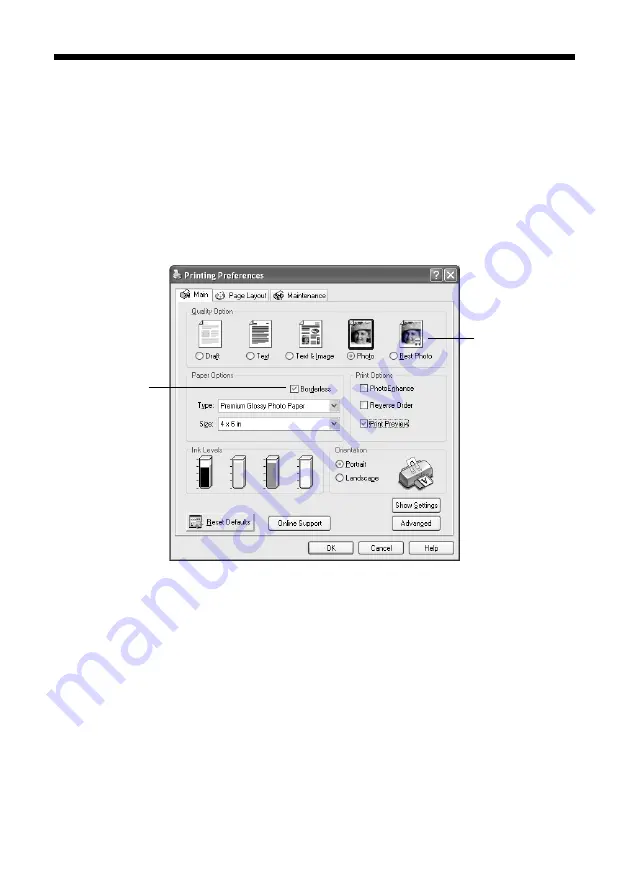
16
Printing Photos
Printing Photos in Windows
1. Open your image in your application.
2. Open the File menu and select
.
3. Click the
Properties
or
Preferences
button. (If you see a
Setup
,
Printer
, or
Options
button, click it. Then click
Properties
or
Preferences
on the next
screen.)
You see a window like this one:
4. Select
Photo
or
Best Photo
as the Quality Option setting.
5. Select one of the following for the paper Type option, to match the paper
you’re using:
■
Premium Glossy Photo Paper
■
Premium Semigloss Photo Paper
■
Ultra Premium Glossy Photo Paper
■
Matte Paper - Heavyweight
■
Glossy Photo Paper
6. For pictures without white borders, click the
Borderless
checkbox. Read the
message and click
OK
.
Select Photo or
Best Photo
Click here for
photos without
white borders






























