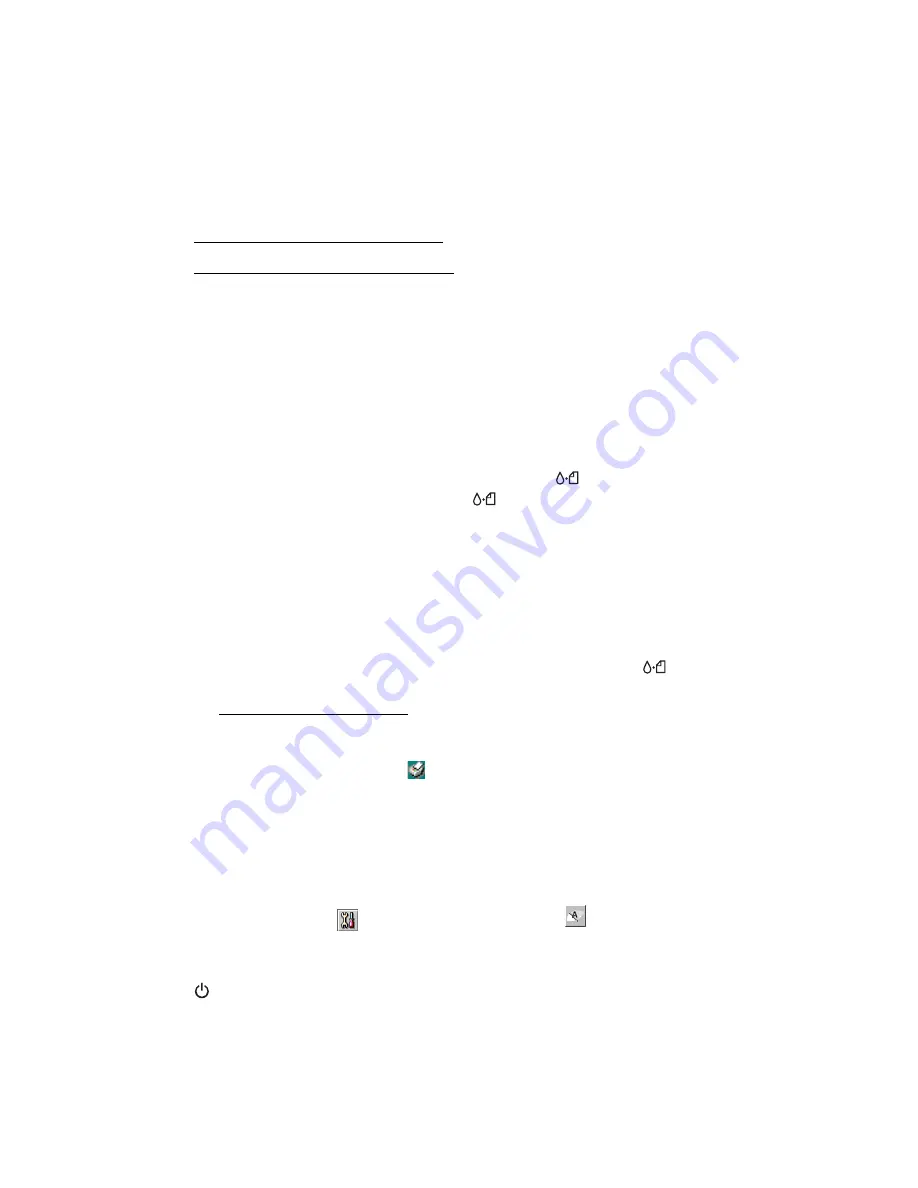
27
Cleaning the Print Head
■
Running the Head Cleaning Utility
■
Examining the Nozzle Check Pattern
If your printouts are unexpectedly light, or dots or lines are missing from the image,
you may need to clean the print head. This unclogs the nozzles so they can deliver ink
properly.
Print head cleaning uses ink, so clean it only if quality declines.
This section explains how to clean the print head using the Head Cleaning utility.
This is the recommended method when the printer is connected directly to your
computer (not over a network).
You can also clean the print head by holding down the
maintenance button on
the printer for three seconds (when the red
error light is off).
Caution:
When you don’t turn on your printer for a long time, the print quality can
decline. It’s a good idea to turn on your printer at least once a month to maintain
good print quality.
Running the Head Cleaning Utility
1. Make sure the printer is turned on but not printing, and the red
error light is
off. (If the red light is flashing or on, you may need to replace the ink cartridge;
see Replacing an Ink Cartridge for details.)
2. Do one of the following:
■
Windows
: Right-click the
printer icon on your taskbar (in the lower right
corner of your screen). Select
Head Cleaning
.
■
Macintosh OS X
: Double-click the
Applications
folder on your hard drive.
Double-click
EPSON Printer Utility
, select the
C44 Series
printer, and click
OK
. Then click
Head Cleaning
.
■
Macintosh OS 8.6 to 9.x
: Open the File menu and choose
Page Setup
or
. Click the
utility button, then click the
Head Cleaning
button.
3. Follow the instructions on the screen to clean the print head. Cleaning takes
about 30 seconds, during which the printer makes some noise and the green
power light flashes.






























