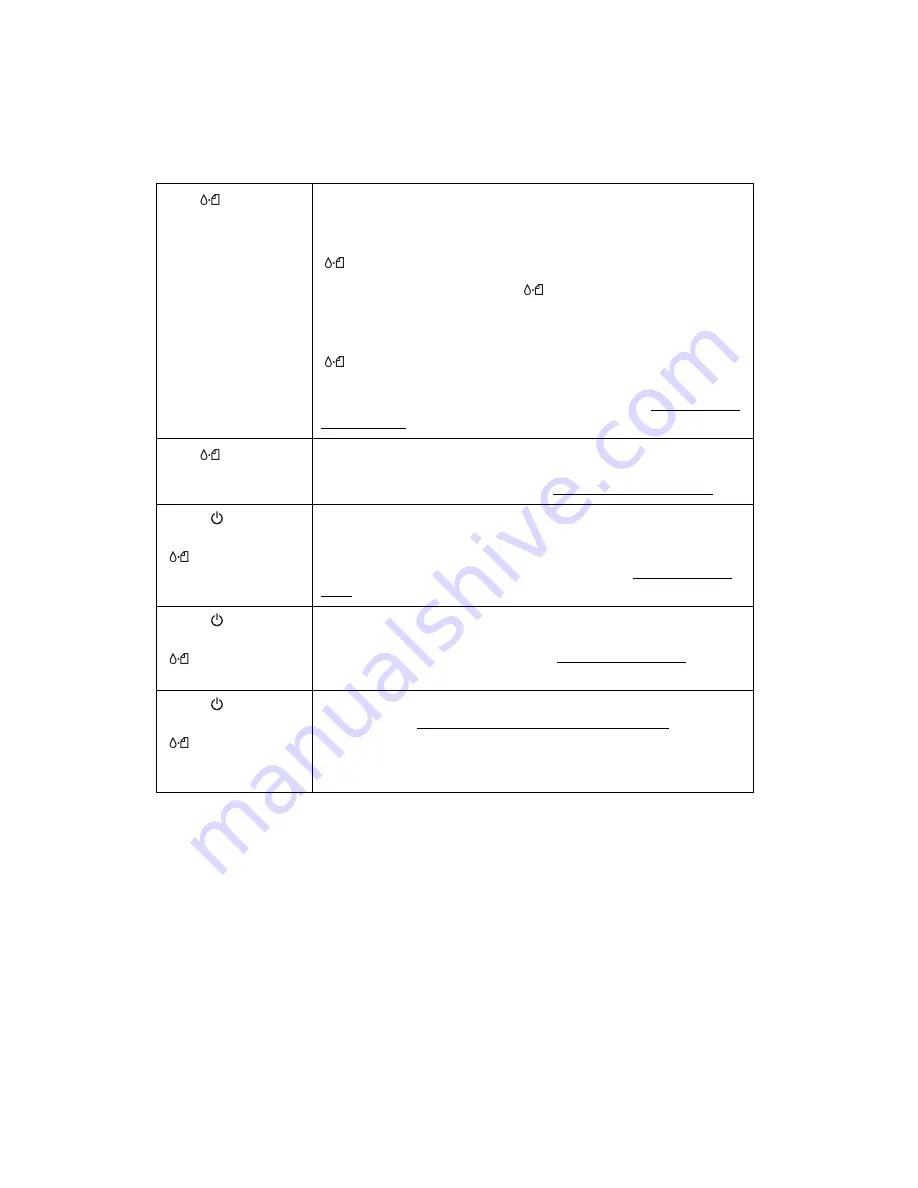
38
Running a Printer Check
You can run a printer check to determine whether a problem comes from the printer
itself or some other source. The printer check also shows how much black and color
ink you have left.
1. Make sure both the printer and computer are turned off. Then disconnect the
USB cable from the printer.
Red error
light
is on
Your paper ran out, ink ran out, or paper is jammed. You may
also see a message on your screen.
If paper is out, load more paper, then press the
maintenance button to resume printing.
If paper is jammed, press the
maintenance button to eject
the paper. If that doesn’t work, turn off the printer, open the
cover, and pull the paper out from the front, including any torn
pieces. Then turn on the printer, reload paper, and press the
maintenance button.
If you see an ink out message on your screen, you need to
replace one of your ink cartridges as described in Replacing an
Ink Cartridge.
Red error
light
flashes
One of the ink cartridges is low. Make sure you have a
replacement cartridge. To determine which cartridge is low,
check the ink level as described in Checking the Ink Supply.
Green power
light is off and red
error light is on
Paper may be blocking movement of the print head. Turn off
the printer, open the cover, and remove any jammed paper or
other foreign objects. Then turn the printer on again. If the lights
are still on, contact your dealer or EPSON; see Where To Get
Help for contact information.
Green power
light and red
error light flash
The printer may have an internal error. Turn off the printer, wait
a few seconds, and turn it on again. If the lights are still flashing,
contact your dealer or EPSON; see Where To Get Help for
contact information.
Green power
light and red
error light are
on after installing an
ink cartridge
One of your ink cartridges is installed incorrectly. Follow the
instructions in Removing and Installing Ink Cartridges to reinstall
the cartridge.






























