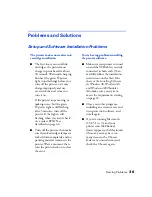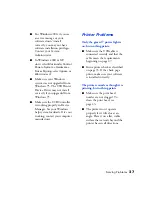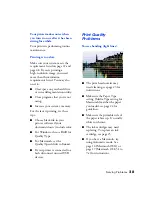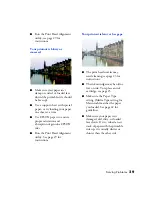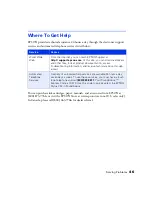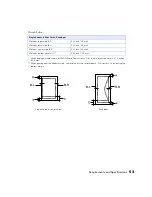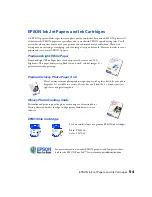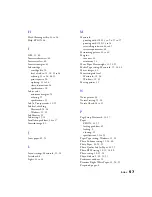Requirements and Specifications
48
Macintosh System Requirements
To use your printer and its software, your system should have:
■
An Apple
®
iMac
™
series or Power Macintosh
®
G3 or G4 with built-in USB port
■
Macintosh OS 8.5.1 through OS X. (Macintosh OS 9.0 or later recommended)
■
At least 32MB RAM for OS 8.5.1 through OS 9.x (64MB recommended);
128MB RAM recommended for OS X
■
At least 100MB free hard disk space (200MB recommended)
■
VGA display or better
■
2x CD-ROM or DVD drive for installing the printer software (4x or faster
recommended)
■
A shielded USB “AB” cable up to 6.5 feet (2 meters) long.