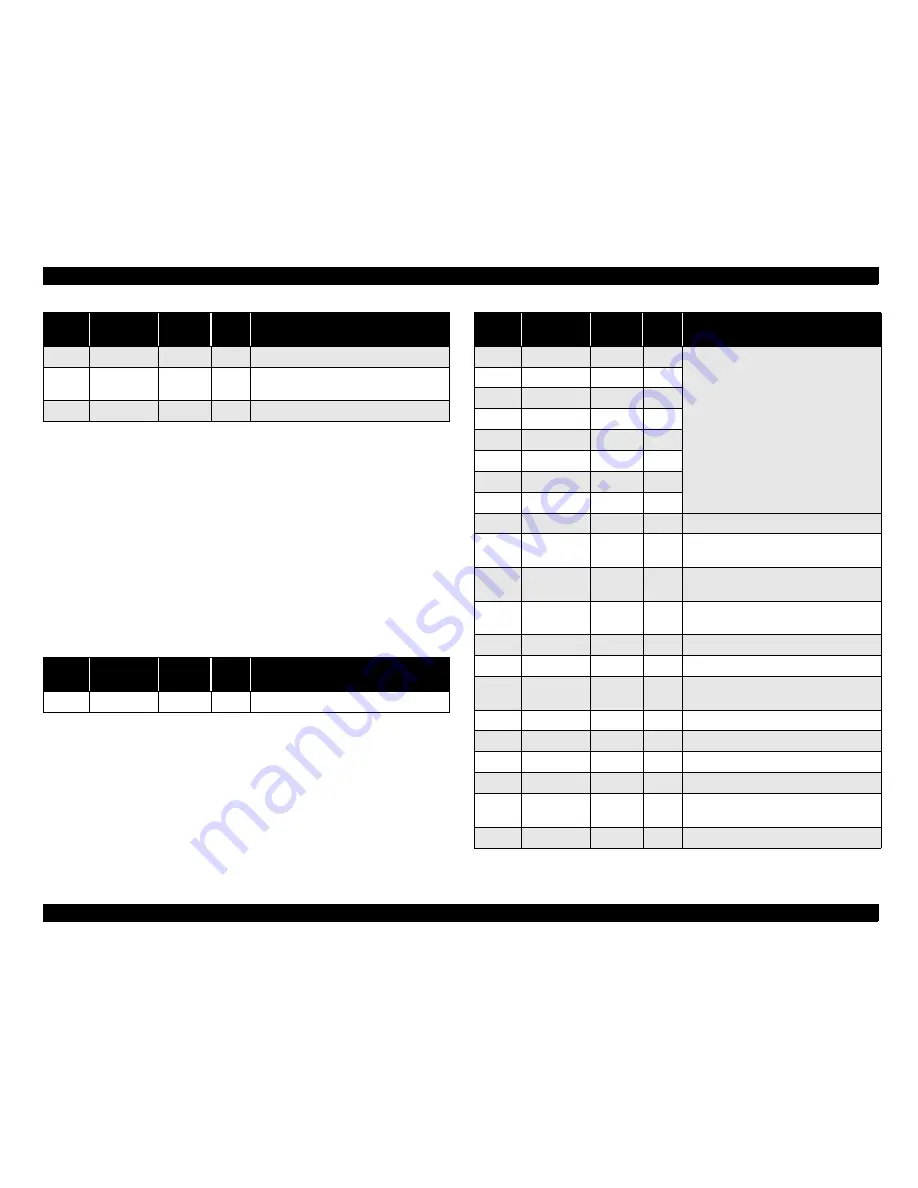
Stylus C40UX/C40SX/C20UX/C20SX
Revision B
PRODUCT DESCRIPTION
INTERFACE
15
* In/Out refers to the direction of signal flow from the printer's point of view.
1.4.3 Parallel Interface (Reverse Channel)
Transmission mode
: IEEE-1284 nibble mode
Adaptable connector
: See forward channel
Synchronization
: Refer to the IEEE-1284 specification
Handshaking
: Refer to the IEEE-1284 specification
Data trans. timing
: Refer to the IEEE-1284 specification
Signal level
: IEEE-1284 level 1 device
See forward channel
Connector pin assignment and signals :
* In/Out refers to the direction of signal flow from the printer's point of view.
17
Chassis GND
-
-
Chassis GND.
16, 33
19-30
GND
-
-
Signal GND.
15, 34
NC
-
-
Not connected.
Pin No.
Signal Name
ReturnG
ND Pin
In/
Out*
Functional description
1
HostClk
19
In
Host clock signal.
Pin No.
Signal Name
Return
GND pin
In/Out
Functional description
2
DATA0
20
In
The DATA0 through DATA7 signals
represent data bits 0 to 7, respectively.
Each signal is at high level when data is
logical 1 and low level when data is logical 0.
These signals are used to transfer the 1284
extensibility request values to the printer.
3
DATA1
21
In
4
DATA2
22
In
5
DATA3
23
In
6
DATA4
24
In
7
DATA5
25
In
8
DATA6
26
In
9
DATA7
27
In
10
PtrClk
28
Out
Printer clock signal.
11
PtrBusy /
DataBit-3,7
29
Out
Printer busy signal and reverse channel
transfer data bit 3 or 7.
12
AckDataReq /
DataBit-2,6
28
Out
Acknowledge data request signal and reverse
channel transfer data bit 2 or 6.
13
Xflag /
DataBit-1,5
28
Out
X-flag signal and reverse channel transfer
data bit 1 or 5.
14
HostBusy
30
In
Host busy signal.
31
-INIT
30
In
Not used.
32
-DataAvail /
DataBit-0,4
29
Out
Data available signal and reverse channel
transfer data bit 0 or 4.
36
1284-Active
30
In
1284 active signal.
18
Logic-H
-
Out
Pulled up to +5 V via 3.9 K ohm resistor.
35
+5V
-
Out
Pulled up to +5 V via 3.3 K ohm resistor.
17
Chassis GND
-
-
Chassis GND.
16, 33
19-30
GND
-
-
Signal GND.
15, 34
NC
-
-
Not connected.
Pin No.
Signal Name
ReturnG
ND Pin
In/
Out*
Functional description
Summary of Contents for Stylus C40UX
Page 1: ...StylusC40UX C40SX C20UX C20SX Color Inkjet Printer SEIJ01002 SERVICE MANUAL ...
Page 8: ...C H A P T E R 1 PRODUCTDESCRIPTION ...
Page 24: ...C H A P T E R 2 OPERATINGPRINCIPLES ...
Page 44: ...C H A P T E R 3 TROUBLESHOOTING ...
Page 56: ...C H A P T E R 4 DISASSEMBLYANDASSEMBLY ...
Page 78: ...C H A P T E R 5 ADJUSTMENT ...
Page 97: ...Stylus C40UX C40SX C20UX C20SX Revision B Adjustment Overview 97 Figure 5 32 A4 Check pattern ...
Page 98: ...C H A P T E R 6 MAINTENANCE ...
Page 103: ...C H A P T E R 1 9 7 APPENDIX ...
Page 120: ......
Page 121: ......
Page 122: ......
Page 123: ......
Page 124: ......
Page 125: ......
















































