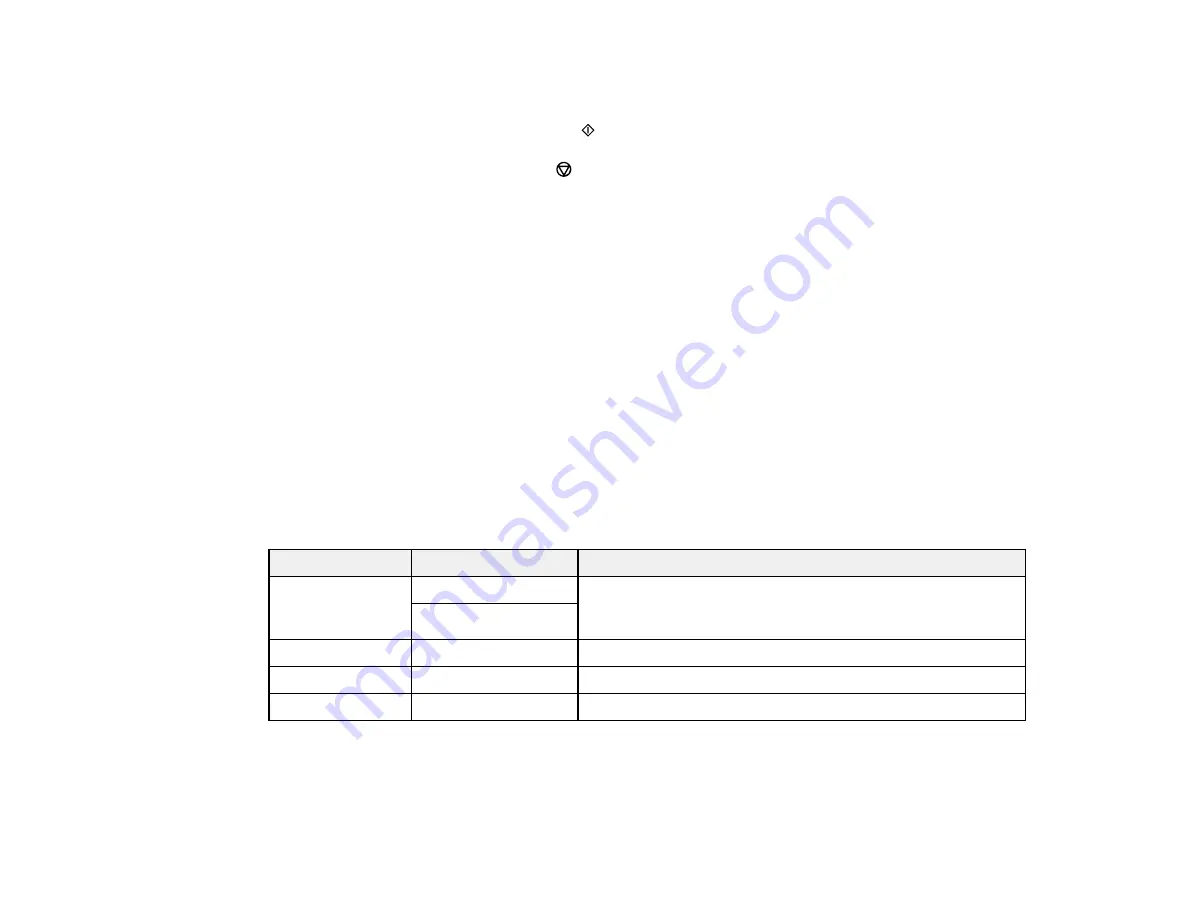
66
9.
To change the print settings, press the left or right arrow button and select the necessary settings.
When you are finished, press the
OK
button.
10. When you are ready to copy, press the
start button.
Note:
To cancel copying, press the
stop button.
Parent topic:
Related references
Compatible Epson Papers
Copying Options
Related tasks
Placing Originals on the Scanner Glass
Related topics
Copying Options
Select the copying options you want to use for your copies.
Note:
Not all options or settings may be available, depending on other copying settings.
Print Settings
Copying option
Available settings
Description
2-Sided
1>1-Sided
Select to make 2-sided copies. When you select
1>2-Sided
,
also select the orientation and binding edge for your
originals or copies.
1>2-Sided
Density
Varying levels
Adjusts the lightness or darkness of copies
Paper Size
Various settings
Selects the paper size
Paper Type
Various settings
Selects the paper type
Summary of Contents for ST-C2100
Page 1: ...ST C2100 User s Guide ...
Page 2: ......
Page 14: ...14 Product Parts Inside 1 Document cover 2 Scanner glass 3 Scanner unit 4 Control panel ...
Page 120: ...120 You see an Epson Scan 2 window like this ...
Page 134: ...134 You see a screen like this 2 Click the Save Settings tab ...
Page 139: ...139 You see this window ...
Page 208: ...208 3 Open the scanner unit with both hands until it locks and remove any jammed paper inside ...






























