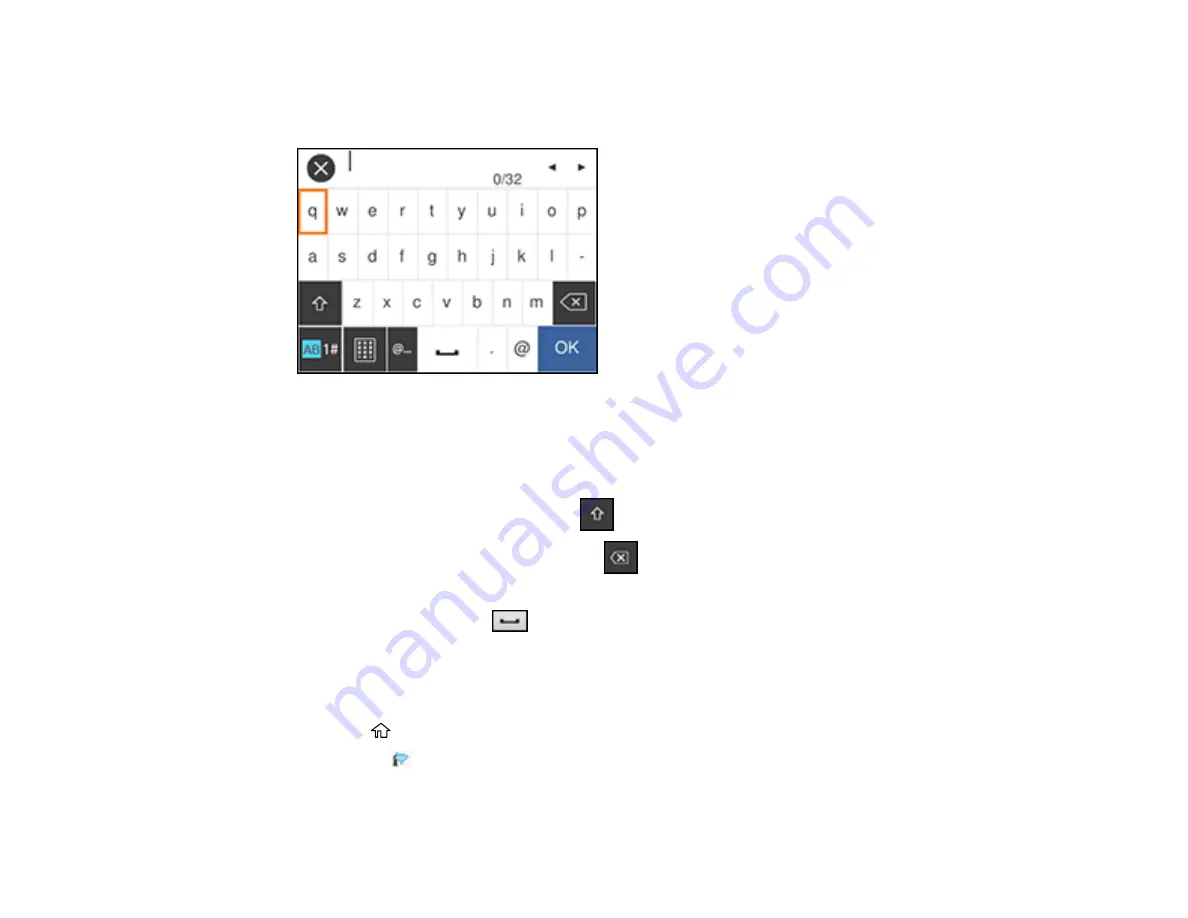
38
6.
Select the name of your wireless network and press the
OK
button, or press the
+
button and select
Enter Manually
to enter the name manually. Use the displayed keypad to enter your network name,
then press the
OK
button.
Note:
The network name and password are case sensitive. Be sure to correctly enter uppercase and
lowercase letters, and numeric or special characters.
• To move the cursor, select the left or right arrows.
• To change the case of letters, select
.
• To delete the previous character, select
.
• To enter numbers and symbols, select
AB1#
.
• To enter a space, select
.
7.
Press the
OK
button to enter your password using the on-screen keypad and select
OK
.
8.
Confirm the displayed network settings and select
Start Setup
to save them.
9.
If you want to print a network setup report, select
Print Check Report
. (Otherwise, select
Dismiss
.)
10. Press the
home button to exit.
You see the
icon on the LCD screen and should be able to connect to your product directly from
your computer or device, and then print. If you are printing from a computer, make sure you installed
the network software as described on the
Start Here
sheet.
Summary of Contents for ST-3000
Page 1: ...ST 3000 User s Guide ...
Page 2: ......
Page 21: ...21 Product Parts Inside 1 Document cover 2 Scanner glass 3 Control panel ...
Page 55: ...55 2 Pull out the paper cassette until it stops 3 Slide the edge guides outward ...
Page 146: ...146 3 Open the ink tank cover then open the cap for the ink tank you are going to fill ...






























