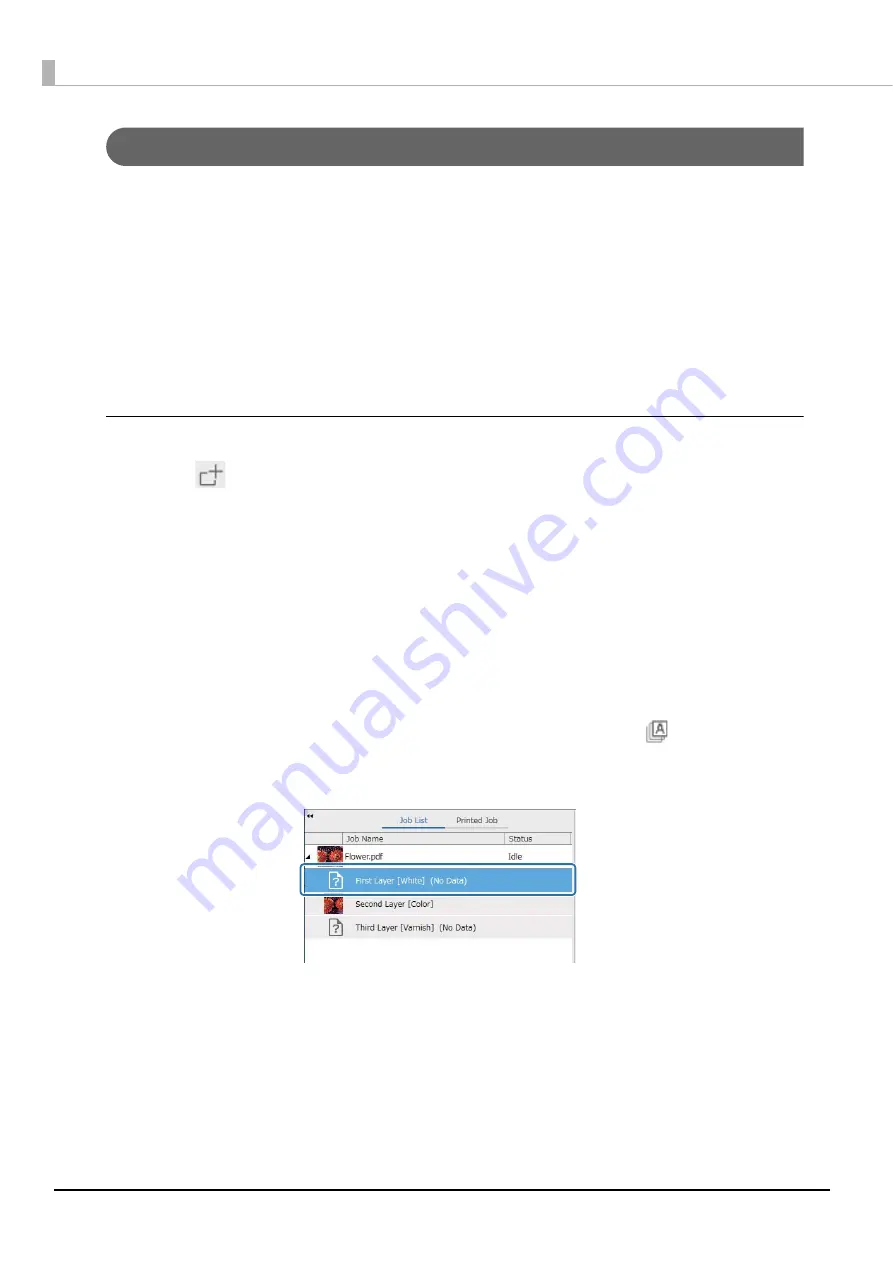
104
Printing Using a White Layer as the Base Layer
<Workflow>
1
Operations in Epson Edge Print
2
Operations from the UV Flatbed Controller
Operations in Epson Edge Print
1
Click
(Add) on the job toolbar to add print data to the job list. You can also drag
and drop the print data file onto the job list.
A thumbnail and data name of the added print data is displayed in the job list, and the following three lay-
ers are displayed below the data name.
•
[First Layer [White] (No Data)]
•
[Second Layer [Color]]
•
[Third Layer [Varnish] (No Data)]
2
Select the job you added in the job list.
The print image is displayed in the preview area.
3
Select [First Layer [White] (No Data)] in the job list, and then click
(Multi-layer Print
Settings) in the Job Settings menu.
The setting area switches to multi-layer print settings.
Create and print data for the layer for white printing and the layer for varnish printing. (Output a multi-
layered version of the PRN file.)
Perform multi-layered printing of white/color/varnish.






























