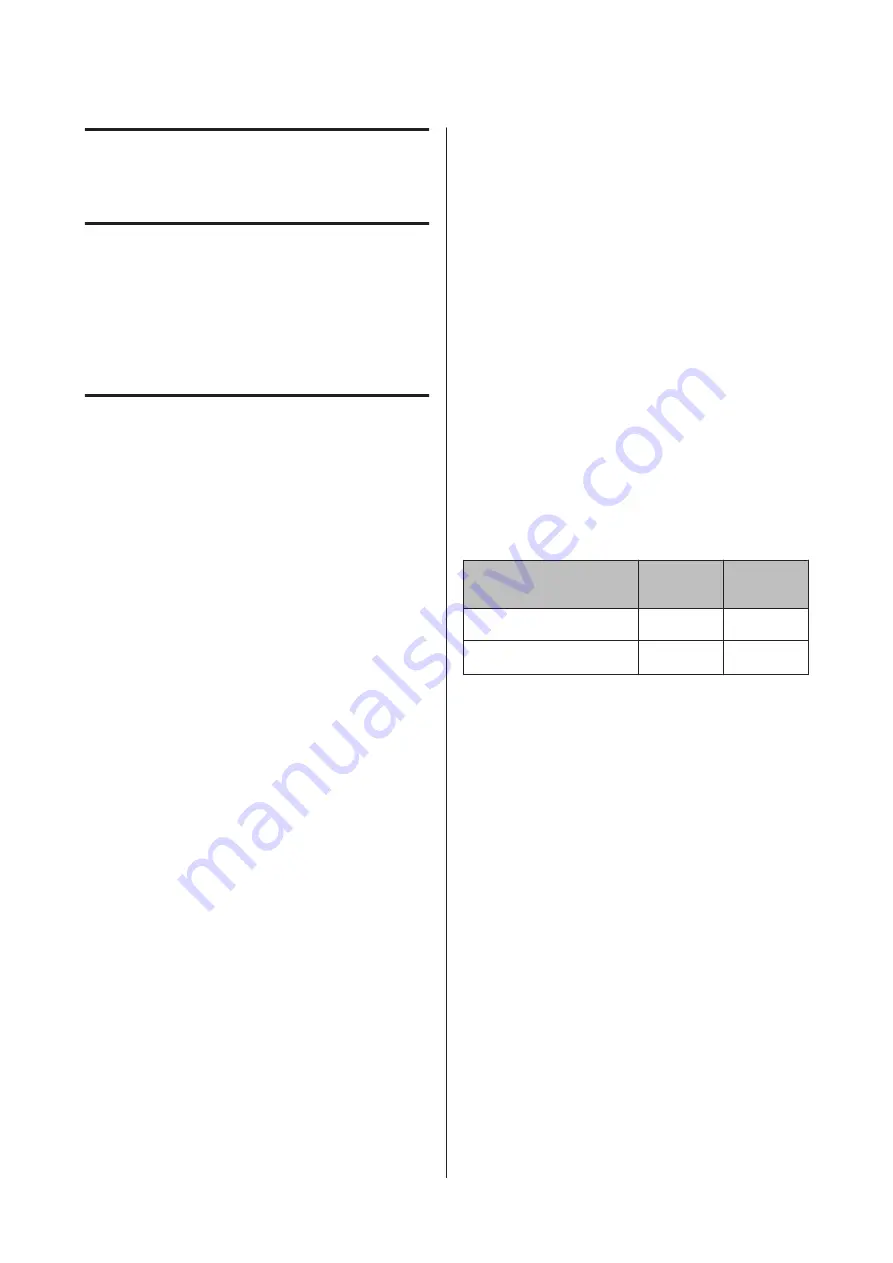
Copying and
Scanning
Large Copying and Large
Scanning using the MFP
Scanner (Option)
Function Summary
Main Functions
If you connect the optional MFP Scanner, you can use
the following functions.
Large Copy
If you connect the optional MFP Scanner to the
SC-T7200 Series/SC-T5200 Series/SC-T7200D Series/
SC-T5200D Series, you can load documents up to 36
inches and make large copies.
Large Scan
To perform a large scan, in addition to connecting the
MFP Scanner, you need the optional hard disk unit or
Adobe PostScript 3 Expansion Unit (hereinafter
referred to generally as the hard disk).
Scanned images are saved as JPEG files or PDF files and
can be sent and saved as shown below.
❏
Attached to e-mails, and then sent to another
printer.
*
(Scan To e-mail)
❏
Saved to a shared folder on the network. (Scan To
Shared Folder)
❏
Saved to a hard disk installed to a printer connected
to the MFP Scanner that performed the scan. (Scan
To HDD)
* The destination printer must have a MFP Scanner
and a hard disk installed. To confirm whether this
function is supported, see the manual included with
the printer.
Operation
You can perform large copy/scan operations or manage
scanned image files in the following locations.
❏
On the Large Copy/Large Scan screen of the control
panel
See the following procedure for detailed
instructions.
❏
From Copy Center
You can use the Copy Center software to copy and
scan on a tablet terminal or computer connected to
the printer via the network.
Starting Copy Center
U
Function compatibility chart
The following chart shows available functions by tool.
Control
panel
Copy
Center
Large Copy
✓
✓
Large Scan
*1
✓
✓
SC-T7200 Series/SC-T5200 Series/SC-T3200 Series/SC-T7200D Series/SC-T5200D Series User's Guide
Copying and Scanning
71
















































