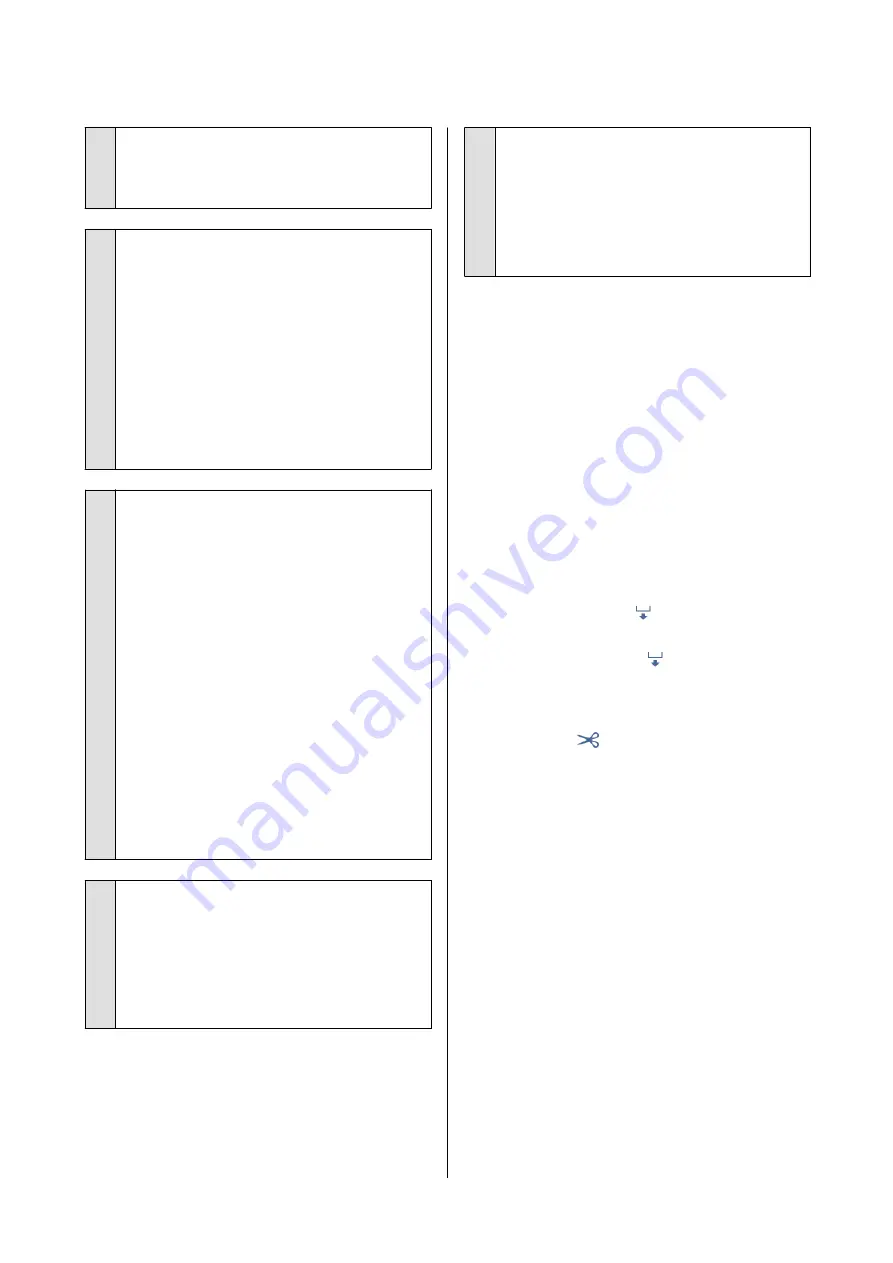
o
Is the paper wrinkled or creased?
Do not use old paper or paper with creases in it.
Always use new paper.
o
Is the paper wavy or curled?
Changes in temperature and humidity may cause
paper to become wavy or curled which can cause
scratching.
Check the following points.
❏
Insert the paper just before printing.
❏
Do not use wavy or curled paper.
For roll paper, cut off the wavy or curled parts
and then load it again.
For cut sheets, use new paper.
U
“Notes on Loading the Paper” on page 27
o
Is the print head scuffing the printed
surface?
Enable the Thick Paper function, and try printing.
From the Home screen, touch
Settings
-
Printer
Settings
-
Thick Paper
-
Accept
.
If, after enabling the Thick Paper function, smearing
is not improved, then register as a custom paper,
and increase the Platen Gap value to its maximum
value.
Perform custom paper registration from
Settings
-
General Settings
-
Printer Settings
-
Custom
Paper Setting
.
U
“General Settings - Printer Settings” on
Perform Platen Gap from the Home screen Roll
Paper Information field -
Advanced Media Setting
-
Platen Gap
.
U
o
Is the print head scuffing the edge of the
paper?
If smearing or soiling occurs on the edge of the roll
paper, from the Home screen touch the roll paper
information field -
Advanced Media Setting
-
Top/
Bottom Margins
, change the edge setting to 45
mm, and try printing.
o
Is the print head scuffing the trailing edge
of the paper?
Depending on the paper usage, storage conditions,
and the content of the print data, the bottom edge
may be scuffed when printing. In this situation it is
best to create your data with a wider bottom
margin.
The same smearing or soling occurs
on the printed surface of both roll
paper and cut paper.
Follow the steps below to clean the roller by feeding
plain paper.
A
Turn on the printer, and load it with widest
available roll paper.
U
“Loading Roll Paper” on page 28
B
Touch
Paper Setting
-
Roll Paper
-
Feed/Cut
Paper
from the Home screen.
C
Touch and hold the
(Forward) button until
the paper is no longer marked.
Paper is fed while the
(Forward) button is
touched. If the paper is not soiled, cleaning is
complete.
D
Touch the
(Cut) button to cut the paper.
Smearing occurs on printed matter
from the auto sheet feeder.
Soiling or uneven color may appear on the printed
surface when printing on paper supplied from the auto
sheet feeder. This occurs in particular with glossy
paper.
If vertical soiling appears on glossy paper, we
recommend that instead of using the auto sheet feeder,
you feed individual sheets from Cut Sheet(1 sheet) for
printing.
U
“Loading Cut Sheet(1 sheet)” on page 37
Follow the steps below to feed and eject plain paper to
clean the auto sheet feeder roller.
SC-T5100 Series/SC-T3100 Series/SC-T5100N Series/SC-T3100N Series User's Guide
Problem Solver
148






























