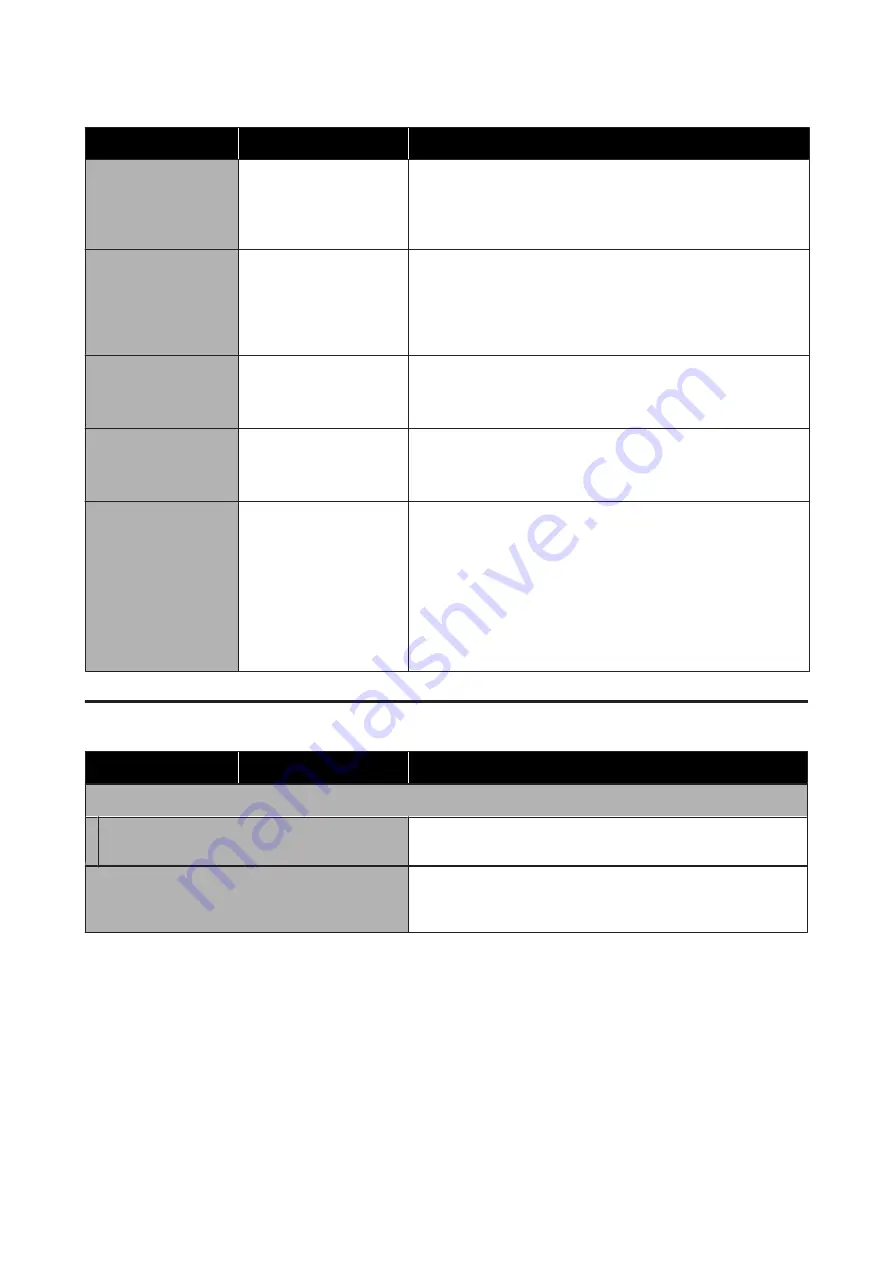
Settings item
Settings value
Explanation
Ink Cartridge(s)
Replacement
Start
Touch
Start
to move the print head to the position at which the ink
cartridge can be replaced. The replacement procedure is shown on
the screen, so replace the ink cartridges while referring to this.
U
“Replacing Ink Cartridges” on page 180
Replace Maintenance
Box
Display procedure
Select when replacing the Maintenance Box while confirming the
procedure. If you are familiar with replacement and do not need to
confirm the procedure, you can replace the Maintenance Box
without selecting this menu item.
U
“Replacing Maintenance Box” on page 182
Replace Cutter
Start
Select to replace the cutter if the paper is not cut cleanly. Follow
the on-screen instructions to replace.
U
“Replacing the Cutter” on page 183
Powerful Cleaning
Start
Run this when the faint or missing areas in the check pattern do not
improve even after performing
Head Cleaning
three times in a row.
U
“Powerful Cleaning” on page 179
Discharging/Charging
Ink
Start
The print head may fail if the environmental temperature becomes
-10°C or lower. Perform this action if you expect to be transporting/
storing the printer in an environment of -10°C or less.
Touch
Start
, and follow the on-screen instructions to discharge the
ink.
When operations are complete, the power turns off automatically.
U
“Handling if Transporting/Leaving the Printer in an
Environment of -10°C or Less” on page 218
Printer Status/Print
Settings item
Settings value
Explanation
Print Status Sheet
Configuration Status Sheet
Print a list of current printer settings. Use this to view all
information at a glance.
Network
Display current network settings details. Displayed details are the
same as displayed in
General Settings
-
Network Settings
-
Network Status
.
SC-T3100M Series/SC-T5100 Series/SC-T3100 Series/SC-T5100N Series/SC-T3100N Series/SC-T2100 Series User's Guide
Using the Menu
159
















































