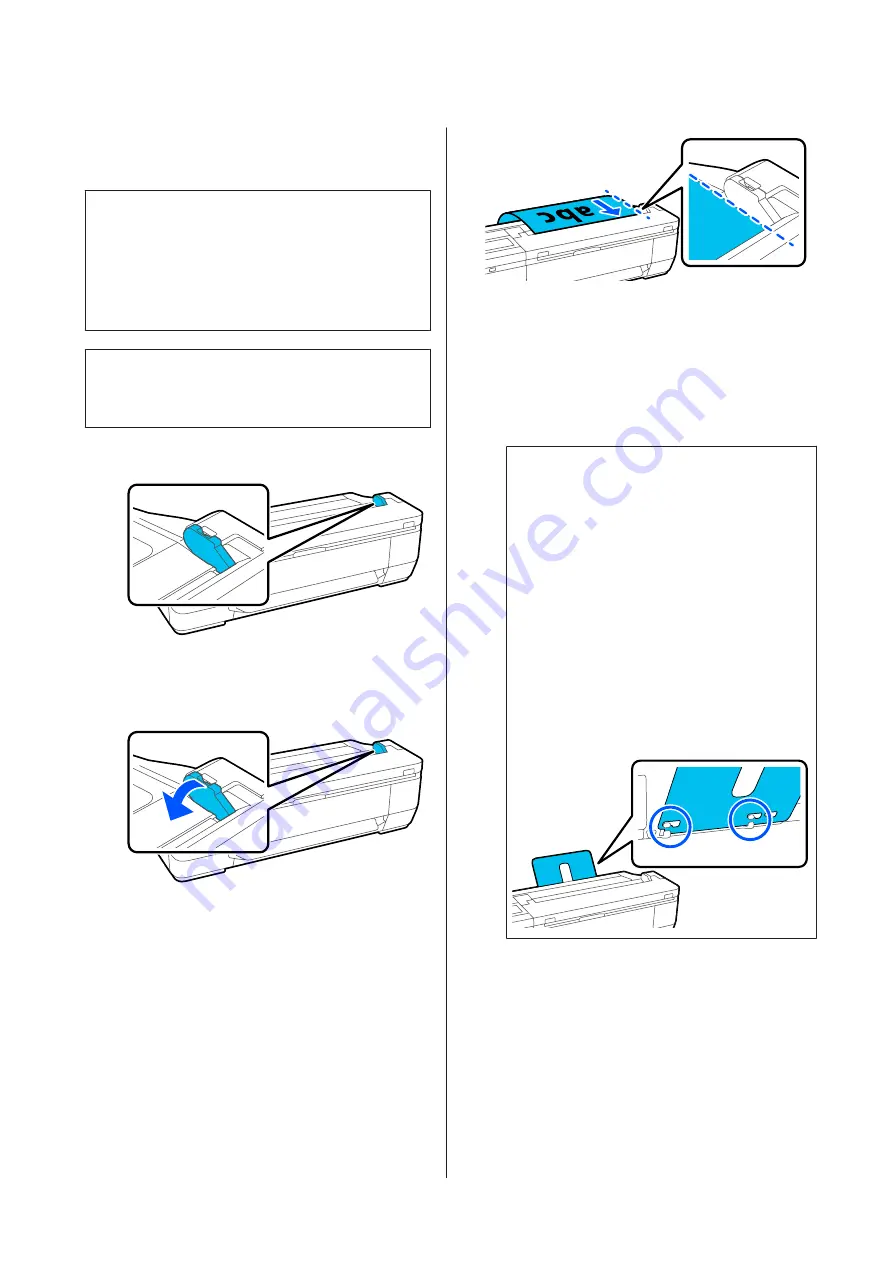
How to Load Documents
c
Important:
❏
If the original tends to curl, load the original
after straightening the curl.
❏
Smooth the creases in the original, and then
load it.
Note:
For a document longer than 1 meter, support the
document with your hand so it does not skew as it feeds.
A
Make sure the document guide is placed.
Remove the document guide when scanning
using a carrier sheet.
B
With the scanning side facing up, align the
right edge of the document with the document
guide, and then insert the leading edge of the
document into the paper slot.
Load the document in the direction indicated
by the illustration.
When the leading edge touches the back of the
paper slot, the document is automatically fed to
the scanning start position. When automatic
paper feeding starts, let go of the document and
do not interfere with the document feeding
operation. When you hear a beep, feeding is
complete.
Note:
❏
Make sure you insert the document straight
while supporting the document with your
hands on either side.
❏
If the document is thin paper, carefully
stretch it to the left or right to smooth out
any wrinkles, and then insert it.
❏
This printer comes with a document support
that prevents documents from falling off the
back.
If necessary, place the document support in
the cable holder at the back.
If the power cable is attached to the cable
holder, you must disconnect the power cable
before attaching the document support.
Procedure for Copying
A
Load the paper into the printer.
U
“Loading and Setting the Paper” on
B
Load the document into the printer.
U
“How to Load Documents” on page 103
SC-T3100M Series/SC-T5100 Series/SC-T3100 Series/SC-T5100N Series/SC-T3100N Series/SC-T2100 Series User's Guide
Copying (SC-T3100M Series only)
103






























