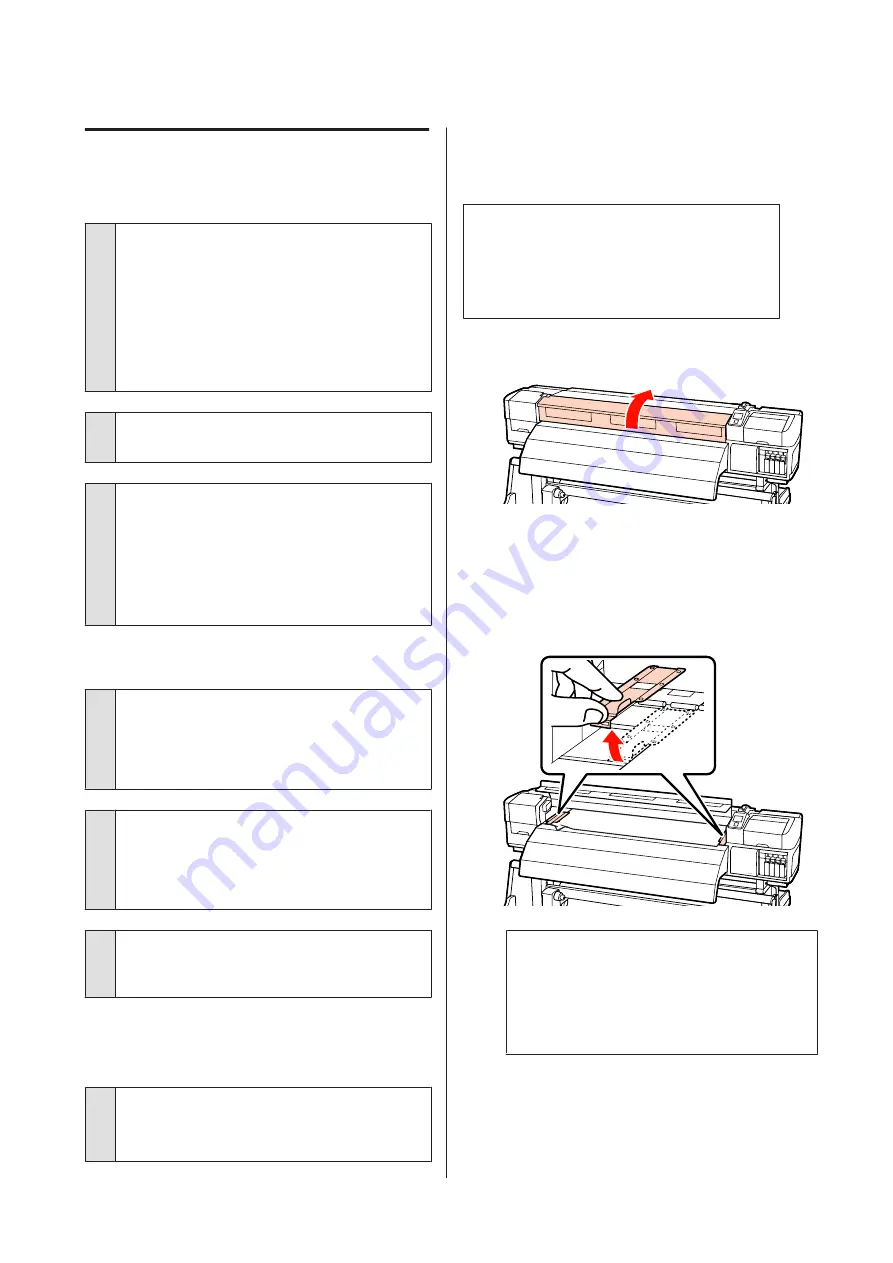
Media
Media Is Creased
o
Are the Media Tension and Feed Speed
options in the setup menu correct for the
current media?
If these options are not correctly adjusted for the
current media, the media may be creased or torn
during printing.
U
U
o
Are the heaters set too high?
Adjust heater temperature to suit the media.
o
Try selecting Off for Tension Measurement in
the setup menus.
Automatic tensioning may fail to maintain some types
of media at the appropriate tension, resulting in
excessive slack or other tensioning problems that
interfere with printing.
U
“Tension Measurement” on page 44
Media Jams
o
Is the media creased or folded?
Media with a strong curl or that is folded back on its
leading edge or creased may cause jams or other
media feed problems. Do not use media affected by
these types of problems.
o
Is the media too thick or too thin?
Check the media specifications to determine whether
it can be used in the printer. If you are using a software
RIP, contact the manufacturer for information on the
settings and media that can be used.
o
Is Media Suction set too high?
Reduce Media Suction.
U
Printing does not stop when the roll
ends
o
Is Off selected for Tension Measurement?
Periodically
is recommended in most circumstances.
U
“Tension Measurement” on page 44
Removing Jammed Media
Follow the steps below to remove jammed media.
!
Caution:
Be careful not to trap your hands or fingers
when opening or closing the front cover.
Failure to observe this precaution could result
in injury.
A
Open the front cover.
B
Turn off the printer.
If a message is displayed and the printer will not
turn off, unplug both power cables.
C
Remove the media holding plates, if installed.
c
Important:
Cease use of the printer if the media holding
plates are deformed. Continued use could
damage the pressure rollers or print head.
Contact your dealer or Epson Support.
SC-S30600 Series User's Guide
Problem Solver
91
















































