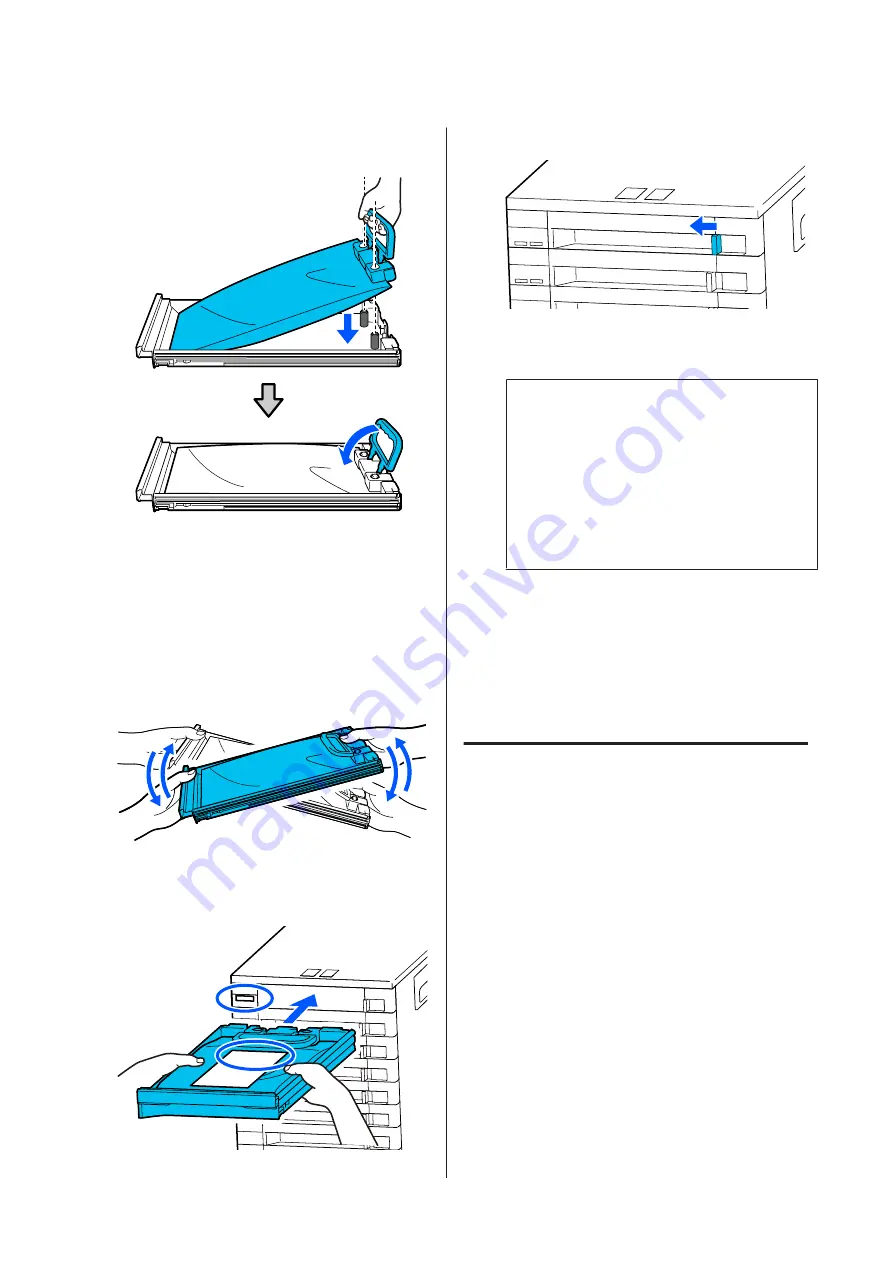
D
Place the new ink supply unit into the ink
supply unit tray, and then lower the handle.
E
While the ink supply unit is in the ink supply
unit tray, as shown in the illustration below,
carefully shake it by tilting it up and down at
about a 60 degree angle 10 times in 10 seconds.
You do not need to shake the OP, ML, or
cleaning ink supply units.
If you are instructed to shake it after attaching
to the ink unit, shake it thoroughly 5 times in 5
seconds.
F
Match the color on the label on the ink supply
unit with the label on the ink unit, and then
fully insert the ink supply unit tray.
G
Move the lock switch to the left to lock it.
Repeat steps 2 to 7 to replace other ink supply
units.
c
Important:
Place ink supply units in all the ink supply
unit trays, and then insert them into the ink
unit. Printing is not possible or a
malfunction may occur if, for even one color,
an ink supply unit is not loaded into an ink
supply unit tray or an ink supply unit tray is
not inserted into the ink unit.
Disposing of ink supply units
U
“Disposal of used consumables” on
Disposing of Waste Ink
Preparing and Replacement
Timing
When the message "The waste ink bottle is nearing
the end of its service life. Prepare a new one. You
can continue printing until replacement is
required." is displayed
Prepare a new Waste Ink Bottle as soon as possible.
When you want to replace the waste ink bottle
specified in the message at this stage due to night
operations and so on, select
Replace Waste Ink Bottle
from the Settings menu, and then replace the bottle. If
you perform the replacement without selecting
Replace Waste Ink Bottle
, the waste ink counter will
not operate correctly.
Maintenance menu
U
“Maintenance menu” on page 118
SC-R5000 Series/SC-R5000L Series User's Guide
Maintenance
89
















































