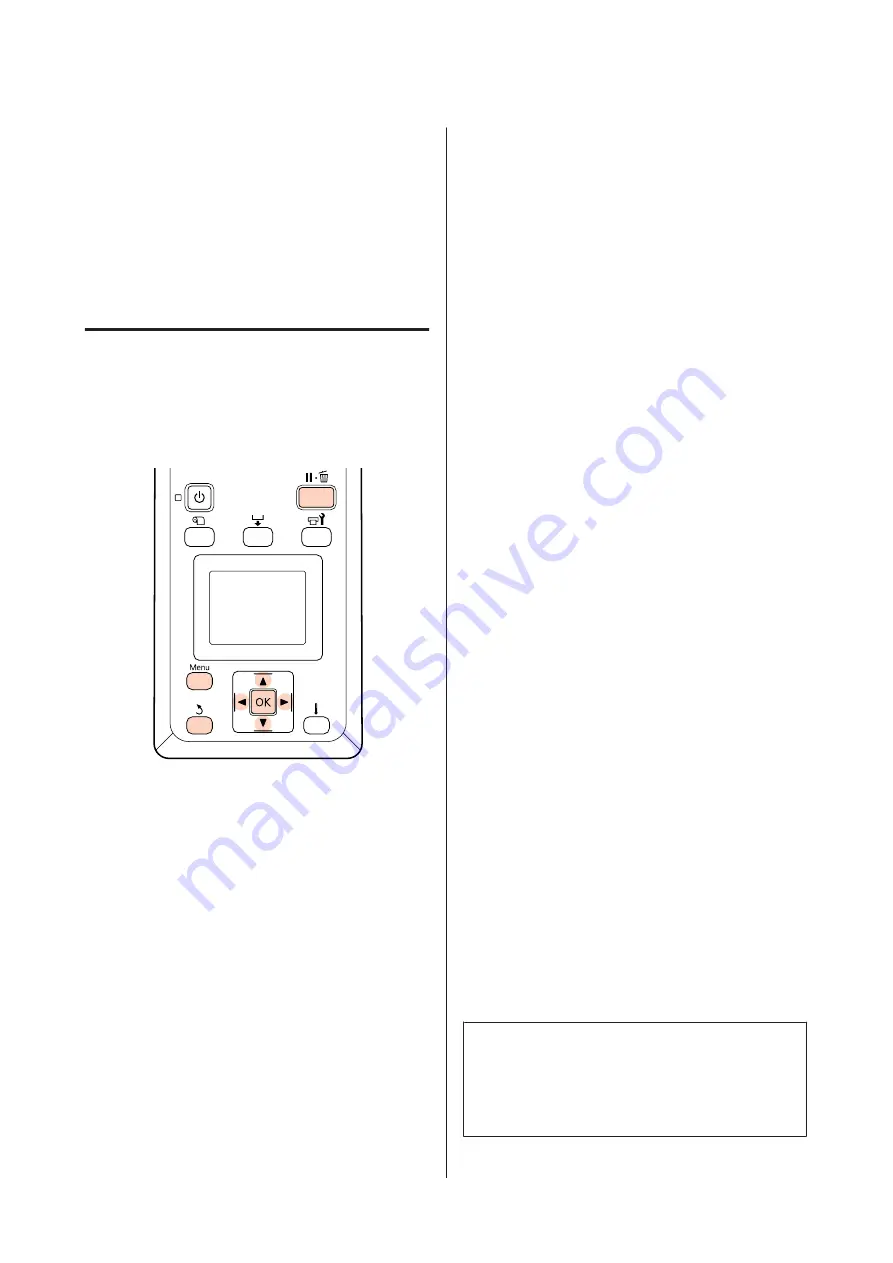
❏
Prevent Sticking
*3
*1 is only displayed for the SC-F7200 and SC-F7100
Series, *2 is only displayed for the SC-F7000 Series, and
*3 is only displayed for the SC-F7200 series.
For more information on these items, see
U
Saving Settings
Follow the steps below to save media settings.
Buttons that are used in the following settings
Choosing a Media Setting Bank
A
After confirming that the printer is ready, press
the
Menu
button.
The settings menu will be displayed.
B
Select
Media Setup
and press the
Z
button.
C
Use the
d
/
u
buttons to select
Customize
Settings
and press the
Z
button.
D
Use the
d
/
u
buttons to select a media setting
bank number between 1 and 30 and then press
the
Z
button.
Note that any settings already saved in the printer
will be overwritten.
Setting Name
Name the media setting bank. Using distinctive names
makes it easier to select banks for use.
A
Select
Setting Name
and press the
Z
button.
B
Use the
d
/
u
buttons to display letters and
symbols. When the desired character is
displayed, press the
r
button to select the next
entry position.
Mistakes can be erased by pressing the
l
button
to delete the previous character and move the
cursor back one spot.
C
After entering the name, press the
Z
button.
Feed Adjustment
Feed Adjustment
is used to correct banding (horizontal
banding, lines, or strips of uneven color).
For Feed Adjustment, the user visually inspects print
results and enters the adjustment value by hand.
See the following for details
U
Platen Gap
Adjust the platen gap (the gap between the print head
and the media) if print results are smudged.
A
Use the
d
/
u
buttons to select
Platen Gap
and
press the
Z
button.
B
Use the
d
/
u
buttons to select the desired setting
and press the
Z
button.
C
Press the
y
button to return to the customize
settings menu.
c
Important:
Select
2.5
only if print results are still smudged
when
2.0
is selected. Choosing a larger gap than
required may result in ink stains inside the printer,
reduced print quality, or shorter product life.
SC-F7200 Series/SC-F7100 Series/SC-F7000 Series User's Guide
Basic Operations
62






























