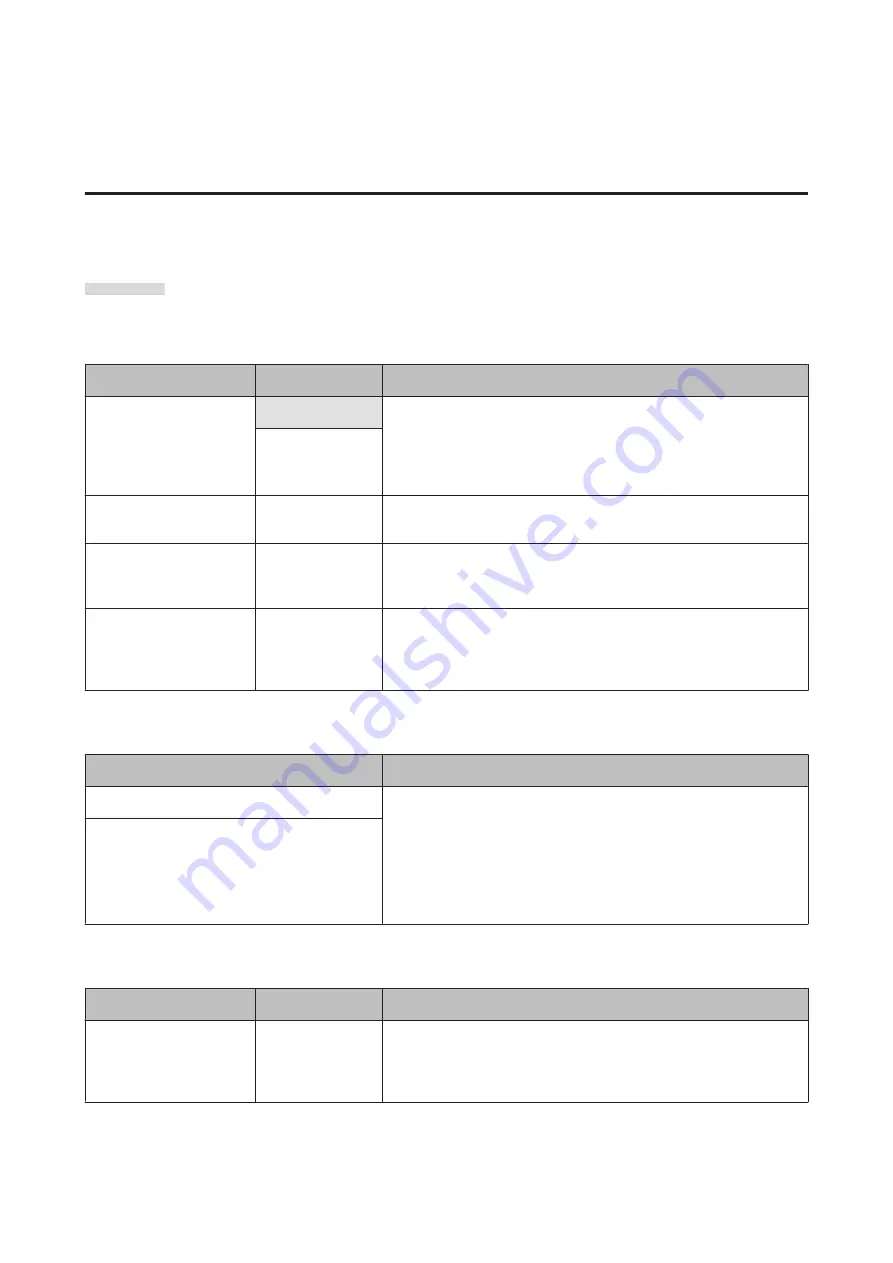
Details of the Menu
The Media Setup Menu
The Media Setup menu can be accessed directly by pressing the
M
button.
is the default setting.
Media Remaining
Item
Parameter
Explanation
Remaining Setup
On
Choose
On
to display and record, or
Off
to not display and not record, the
amount of media remaining. If
On
is set,
Length
,
Remaining Alert
, and
Print Remaining Length
are displayed and can be configured. The
display panel shows the amount of media remaining based on the value
selected for
Length
and the amount of media used during printing.
Off
Length
1.0 to 999.5 m (3 to
3000 ft)
Enter a value for overall roll length between 1.0 and 999.5 m (3 to 3000 ft).
You can set in 0.5 m (1 ft) increments.
Remaining Alert
1 to 15 m (4 to 50 ft)
An alert will be displayed if the amount of media remaining reaches this
length. Choose from values between 1 and 15 m (4 to 50 ft). You can set in
0.5 m (1 ft) increments.
Print Remaining Length
Use
Print Remaining Length
to print the amount of media remaining on
the current roll before replacing it with another type of media. You can
then enter this number as the media the length the next time the roll is
used.
Select Media
Parameter
Explanation
1 to 30 (media setting bank number)
Choose the media settings used for printing.
If RIP Settings is selected, the media settings selected in the software RIP
will be used.
Select a number between 1 and 30 to use the settings in the
corresponding media setting bank. Use
Customize Settings
to create
media setting banks.
RIP Settings
Customize Settings
Item
Parameter
Explanation
Current Settings
-
Change settings for currently selected media. The options available
depend on whether
RIP Settings
or a media setting bank is selected. More
information on the options available can be found below in the entries for
RIP Settings and media setting banks 1 to 30.
1 to 30 (media setting bank number)
Setting items and setting values marked with asterisks indicate the following printer models.
SC-F7200 Series/SC-F7100 Series/SC-F7000 Series User's Guide
Using the Control Panel Menu
109
















































