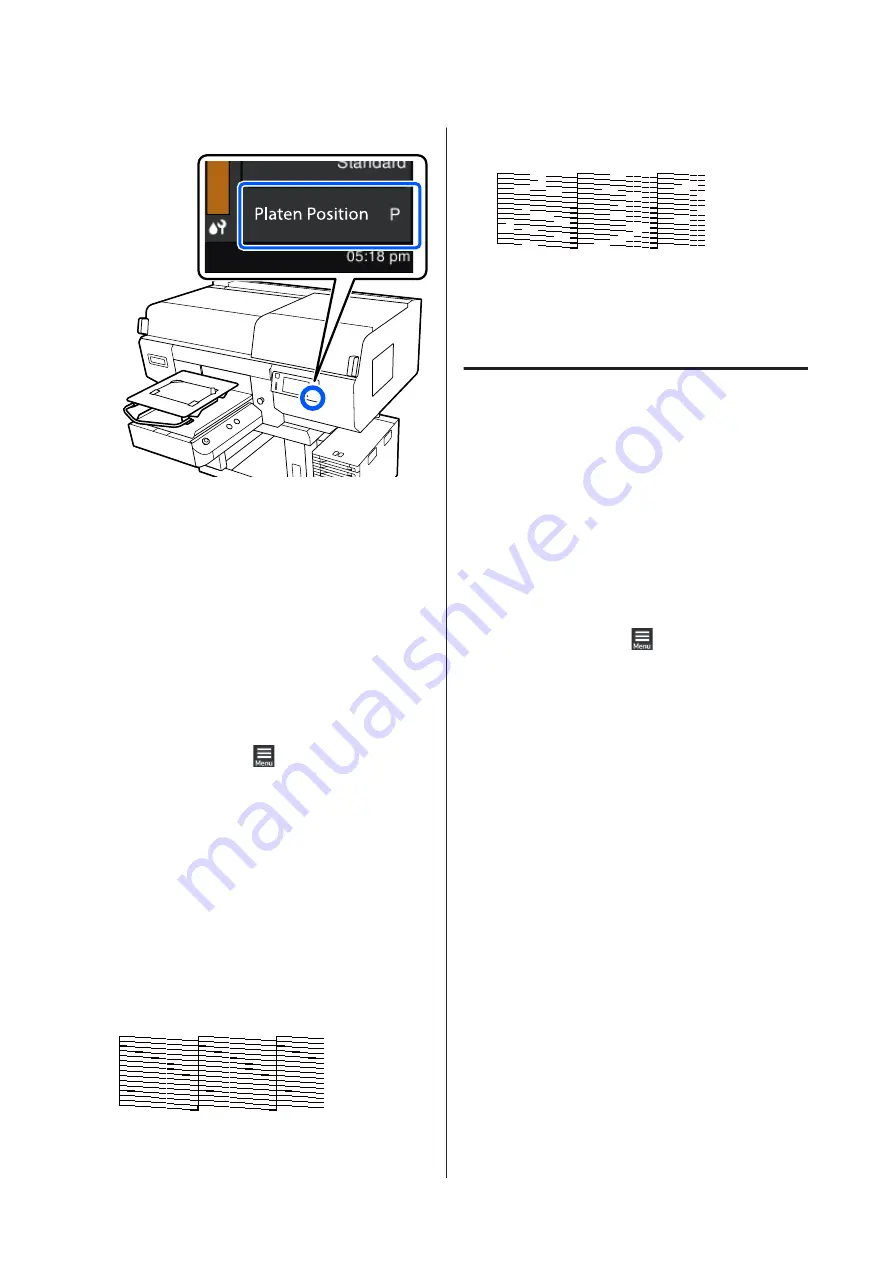
❏
When medium grooved platen is installed: 3
When
Platen Gap
is set to
Manual
in
Media
Settings
, change it to
Auto
.
U
“Media Settings menu” on page 116
See the following for how to change the platen
position.
U
“How to change the platen position” on
How to Print a Nozzle Check Pattern
A
Press in the order of
(menu) -
Maintenance
-
Print Head Nozzle Check
.
B
Select the type of nozzle check pattern.
If you select
All
, a check pattern is printed for all
the colors.
C
Check that media is loaded on the platen, and
then press
Start
.
The nozzle check pattern is printed.
D
Check the nozzle check pattern.
Example of clean nozzles
There are no gaps in the check pattern.
Example of clogged nozzles
Perform head cleaning if there are gaps in the
nozzle check pattern.
U
Head Cleaning
For print head cleaning, there are
Auto Cleaning
and
three levels of print head cleaning available:
Cleaning(Light)
,
Cleaning(Medium)
, and
Cleaning(Heavy)
.
Perform
Auto Cleaning
first. If the clogs are not cleared
by doing it, then do in the order of
Cleaning(Light)
,
Cleaning(Medium)
and
Cleaning(Heavy)
until the
clogs are cleared.
A
Confirm that the power is turned on, and then
press in the order of
(menu) -
Maintenance
-
Head Cleaning
.
B
Select a cleaning method.
When Auto Cleaning Is Selected
Go to step 4.
When a Cleaning Level Is Selected
When cleaning all the rows on both print heads,
select
All Nozzles
, and then go to step 4.
When checking a nozzle check pattern to specify
which rows to clean, go to the next step.
C
Confirm the nozzle check pattern, select the
nozzle rows for cleaning, and then press
OK
.
The text printed on the bottom of the nozzle
check pattern indicate the combination of ink
color and nozzle row.
Confirm which rows are missing in the nozzle
check pattern, and then select the rows to clean in
the print heads for the various Colors and White.
SC-F3000 Series User's Guide
Maintenance
101






























