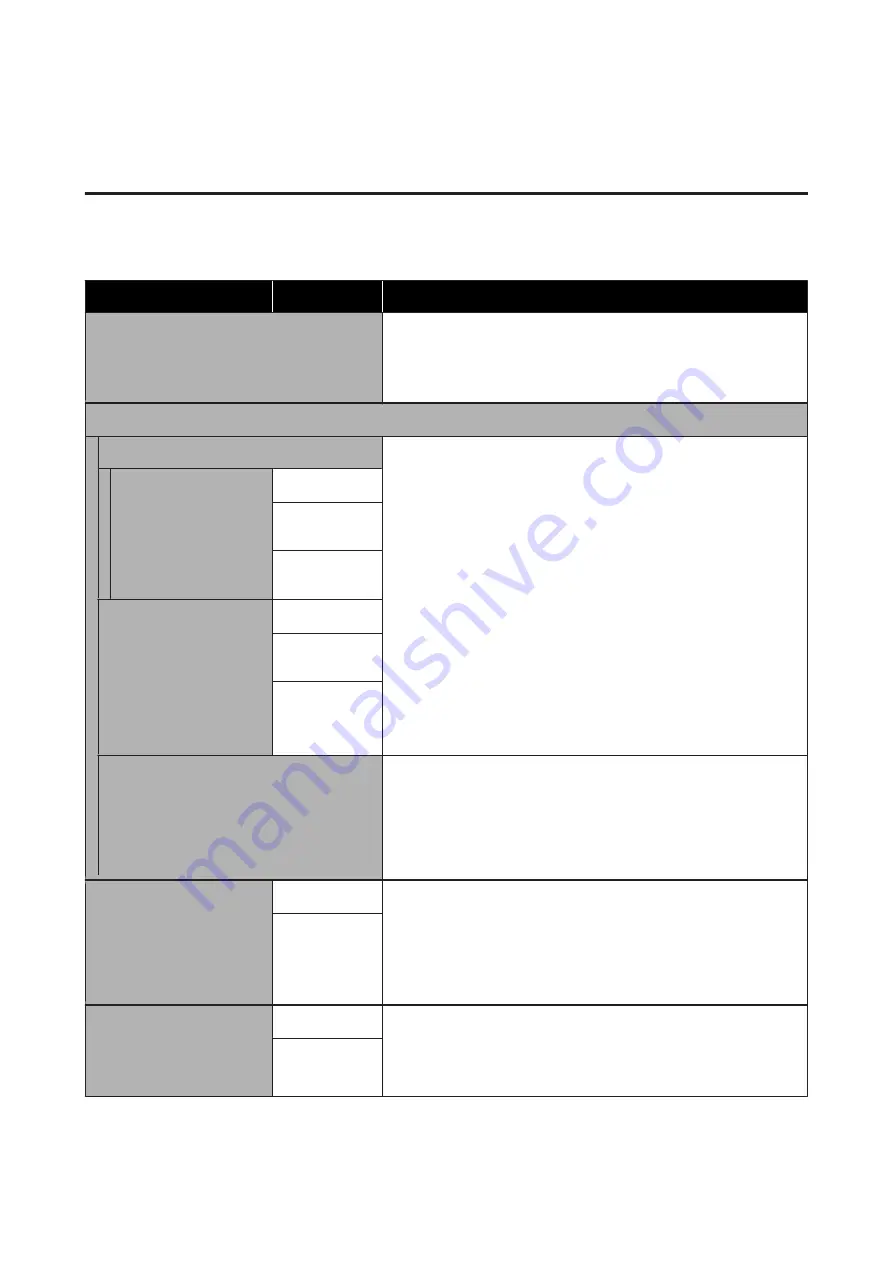
Menu Descriptions
Maintenance
* Default Settings
Setting Item
Setting
Description
Nozzle Check
Press the
Z
button to print a nozzle check pattern. Visually inspect the
printed pattern and perform head cleaning if you notice faint or missing
areas.
U
“Checking for clogged nozzles” on page 78
Head Cleaning
Selected Nozzles
Find the number of the patterns with faint or missing areas on the check
pattern sheet, specify the cleaning level for all rows or specific nozzle rows
containing the numbers, and clean the print head.
Selected Nozzles
allows you to select the nozzle rows to be cleaned.
All
Nozzles
cleans all of the nozzles in the print head.
You can set
Execute (Light)
,
Execute (Medium)
, or
Execute (Heavy)
as
the head cleaning level. Try
Execute (Light)
first. If the check pattern still
contains faint or missing areas even after performing
Execute (Light)
, try
Execute (Medium)
. If the check pattern still contains faint or missing areas
even after performing
Execute (Medium)
, try
Execute (Heavy)
.
For several times after the initial ink charging, the amount of ink
consumed is higher than normal as cleaning is performed in the same way
as for initial ink charging, regardless of the selected level.
The automatic cleaning start time displayed on the control panel screen
may be reset, depending on the selected cleaning level.
U
“Cleaning the print head” on page 80
XX/XX
("XX" indicates an ink
color code.)
Execute (Light)
*
Execute
(Medium)
Execute
(Heavy)
All Nozzles
Execute (Light)
*
Execute
(Medium)
Execute
(Heavy)
Preventive Cleaning
If you want to continue working systematically, select this to prevent
stoppage due to automatic cleaning
*
while you are working. When
executed, the automatic cleaning start time displayed on the control
panel screen is reset.
* Automatic cleaning is performed by the printer after a set time period to
keep the print head in good condition.
Head Cleaning Set
Yes
Select
Yes
to move the platen and print head to the maintenance position.
Make sure you select
Yes
from the menu and then perform replacement. If
you replace without using this menu, the remaining amount in the head
cleaning set is not displayed correctly. Problems can also occur if you
move the print head manually.
U
“Replacing the Head Cleaning Set” on page 88
No
*
Head Cap Cleaning
Yes
Select
Yes
to move the platen and print head to the maintenance position.
Make sure you select
Yes
from the menu and then perform cleaning.
Problems can occur if you move the print head manually.
U
“Cleaning the Suction Cap” on page 66
No
*
SC-F2100 Series User's Guide
Using the Control Panel Menu
98






























