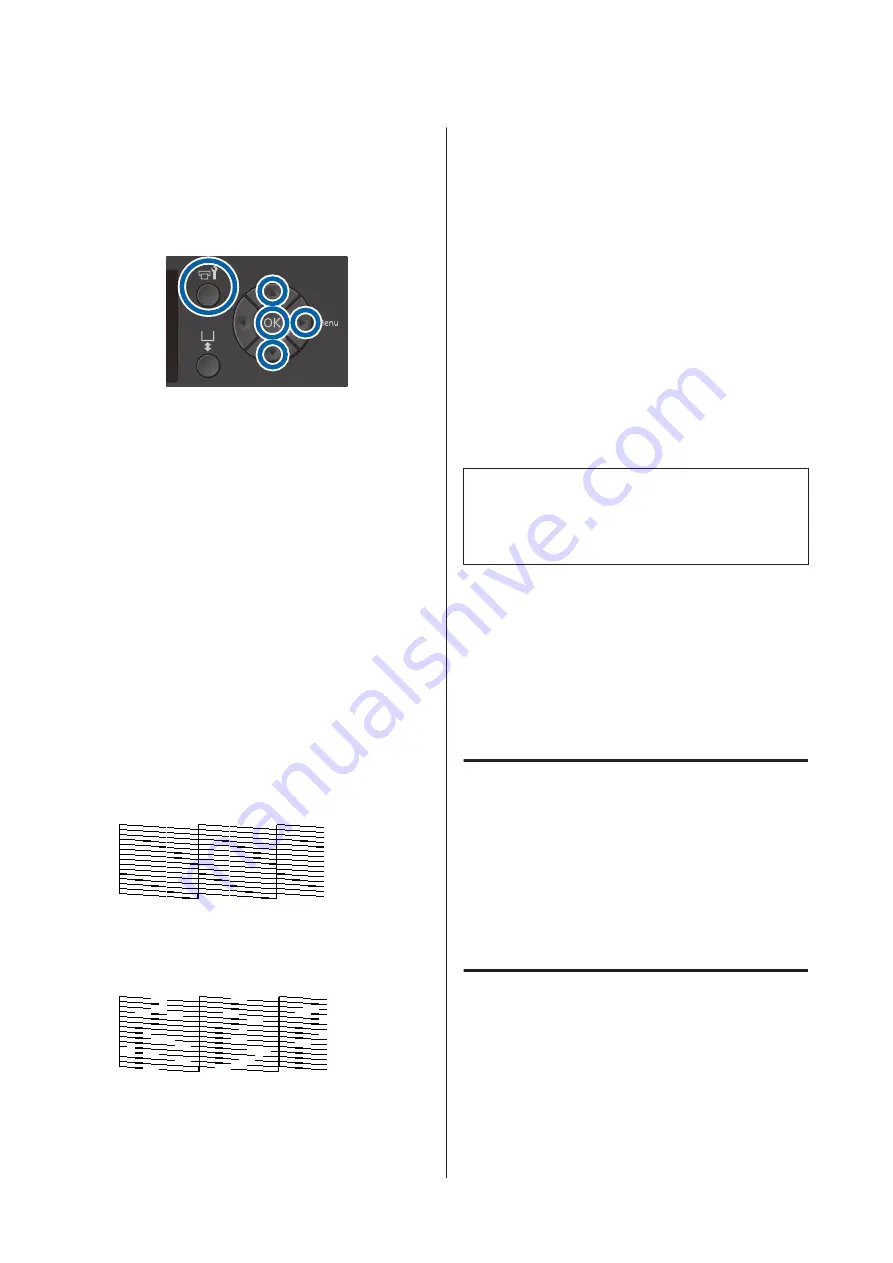
For the procedure for printing the nozzle check pattern
from Garment Creator, see the Garment Creator's
online help.
Buttons that are used in the following operations
A
Press the
-
button.
The Maintenance menu is displayed.
B
Press the
u
/
d
buttons to highlight
Nozzle
Check
, and then press the
r
button.
C
Press the
Z
button.
D
Check that media is loaded, and then press the
Z
button again.
The nozzle check pattern is printed.
E
Check the nozzle check pattern.
Because the Cleaning liquid rows are difficult to
see in color ink mode, it does not need to be
checked.
Example of clean nozzles
There are no gaps in the check pattern.
Example of clogged nozzles
Perform head cleaning when there are gaps in the
nozzle check pattern.
U
“Cleaning the print head” on page 80
Cleaning the print head
If the printed result is faint or has gaps, cleaning the
print head may clear the clogged nozzles.
Head cleaning levels
You can select from three levels of head cleaning. Use
light or medium for normal cleaning. Use heavy
cleaning if you could not clear the clogged nozzle after
cleaning with light or medium several times.
For several times after the initial ink charging, the
amount of ink consumed is higher than normal as
cleaning is performed in the same way as for initial ink
charging, regardless of the selected level.
Note:
The automatic cleaning start time displayed on the
control panel screen may be reset, depending on the
selected cleaning level.
Auto maintenance function
This printer has a convenient built-in auto maintenance
function (Power On Cleaning) that performs head
cleaning after turning on the printer and before
printing.
U
“Administrator Menu” on page 101
Notes on head cleaning
❏
Clean the print head only if print quality declines;
for example, if text is faint, or images are in the
incorrect colors. Ink is consumed when head
cleaning is performed.
❏
Head cleaning all nozzles consumes ink for all
colors.
Cleaning the print head
This section explains how to clean the print head after
you have confirmed clogged nozzles from the check
pattern.
SC-F2100 Series User's Guide
Maintenance
80






























