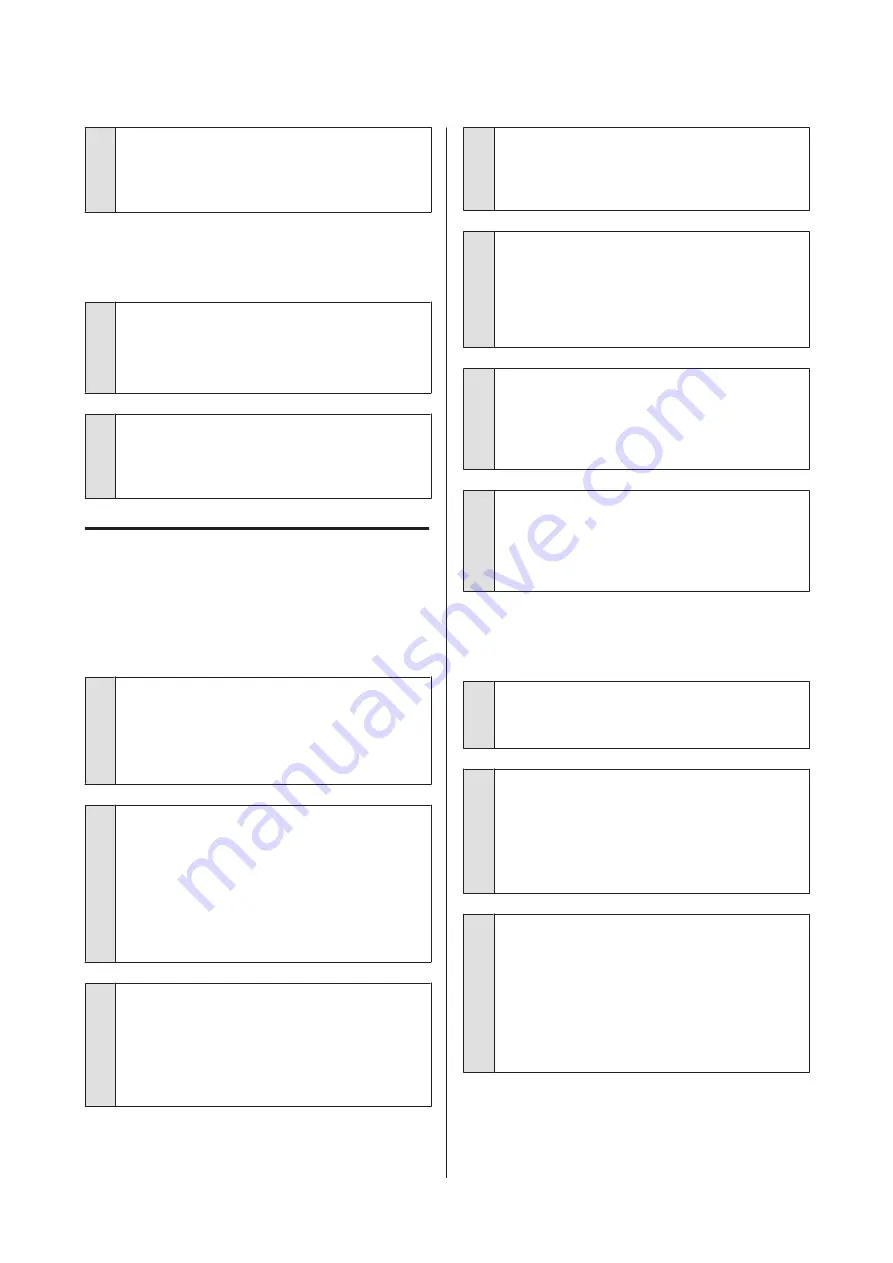
o
Is the message Motor Self Adjustment
displayed on the control panel's screen?
The printer adjusts the internal motor. Wait for a while
without turning off the printer.
The nozzle check pattern is not
printed correctly.
o
Perform head cleaning.
The nozzles may be clogged. Print a nozzle check
pattern again after performing head cleaning.
U
“Cleaning the print head” on page 53
o
Has the printer been left unused for a long
time?
If the printer has not been used for a long time, the
nozzles may have dried up and have been clogged.
The prints are not what you
expected
Print quality is poor, uneven, too
light, or too dark.
o
Are the print head nozzles clogged?
If the nozzles are clogged, specific nozzles do not fire
ink and the print quality declines. Print a nozzle check
pattern.
U
“Checking for clogged nozzles” on page 52
o
Was Head Alignment performed?
With bidirectional printing, the print head prints while
moving left and right. If the print head is misaligned,
ruled lines may be misaligned accordingly. If vertical
ruled lines are misaligned with bidirectional printing,
perform Head Alignment.
U
“Minimizing Print Misalignments (Head
o
Are you using a genuine Epson ink pack?
This printer is designed for use with Epson ink packs.
The print quality may decline if any inks other than the
specified ink packs are used.
We recommend using the genuine ink packs specified
in this manual.
o
Are you using an old ink pack?
The print quality declines when an old ink pack is used.
Always use new ink packs. Use the ink before the
recommended usage date on the ink pack.
o
Are the paper type settings correct?
Print quality may be adversely affected if the software
RIP settings or
Select Paper Type
setting on the
printer does not match that of the paper actually used
for printing. Be sure to match the paper type setting
with the paper that is loaded in the printer.
o
Have you compared the printing result with
the image on the display monitor?
Since monitors and printers produce colors
differently, printed colors will not always match
on-screen colors perfectly.
o
Did you open the printer cover while
printing?
If the printer cover is opened while printing, the print
head stops suddenly causing unevenness in the color.
Do not open the printer cover while printing.
The print is not positioned properly
on the paper.
o
Have you specified the print area?
Check the print area in the settings of the application
and the printer.
o
Is the paper skewed?
If
Off
is selected for
Paper Skew Check
in the Setup
menu, printing will continue even if the paper is
skewed, resulting in data being printed off the paper.
Select
On
for
Paper Skew Check
in the Setup menu.
U
o
Does the print data fit within the paper
width?
Although under normal circumstances printing stops
if the print image is wider than the paper, the printer
may print outside the bounds of the paper when
Off
is
selected for
Paper Size Check
in the Setup menu.
Select
On
for
Paper Size Check
in the Setup menu.
U
SC-B6000 Series User’s Guide
Problem Solver
67
















































