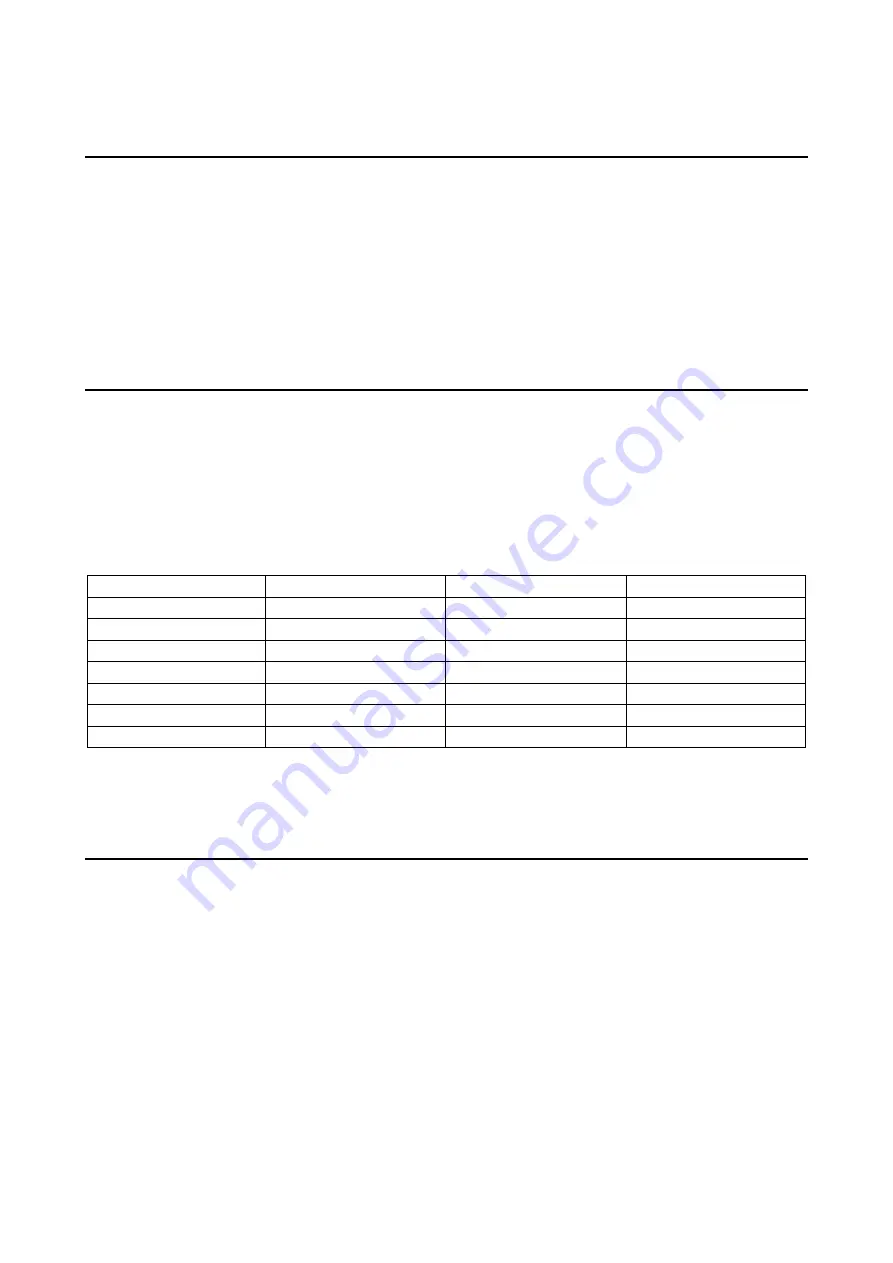
4. Board Inspection Function Operation
8
EPSON
S5U1C17602T1100 Software Manual
4.4 LCD panel inspection
This inspection checks that the LCD panel is correctly connected to the SVT17602 CPU board.
[Inspection details]
The LCD panel is fully illuminated to check that the panel is not defective.
[Inspection method]
Visually inspect the LCD panel. If you detect no problems, press SW2 to proceed to battery inspection.
4.5 Battery
inspection
This inspection confirms that the correct voltage is supplied to the SVT17602 CPU board.
[Inspection details]
The inspection confirms battery level (for the button cell) and SVD functioning.
[Inspection method]
Check the SVD displayed on the panel. Voltage is checked as shown in the following table.
Battery level
Display
Battery level
Display
More than 3.2 V
32 OR MORE
2.5 V to 2.6 V
26 OR LESS
3.1 V to 3.2 V
32 OR LESS
2.4 V to 2.5 V
25 OR LESS
3.0 V to 3.1 V
31 OR LESS
2.3 V to 2.4 V
24 OR LESS
2.9 V to 3.0 V
30 OR LESS
2.2 V to 2.3 V
23 OR LESS
2.8 V to 2.9 V
29 OR LESS
2.1 V to 2.2 V
22 OR LESS
2.7 V to 2.8 V
28 OR LESS
2.0 V to 2.1 V
21 OR LESS
2.6 V to 2.7 V
27 OR LESS
Less than 2.0 V
---
*
Note that the SVT17602 CPU board cannot detect voltages below 2.0 V.
Following confirmation, press SW2 to start the illuminance sensor inspection.
4.6 Illuminance sensor (ADC) inspection
This inspection checks that the illuminance sensor is connected correctly.
[Inspection details]
This inspection confirms that the input from the illuminance sensor is correctly A/D converted and that the illuminance is correctly
displayed.
[Inspection method]
Confirm that the illuminance value displayed on the panel varies when the light level is altered.
Following confirmation, press SW2 to start temperature/humidity sensor inspections.














































