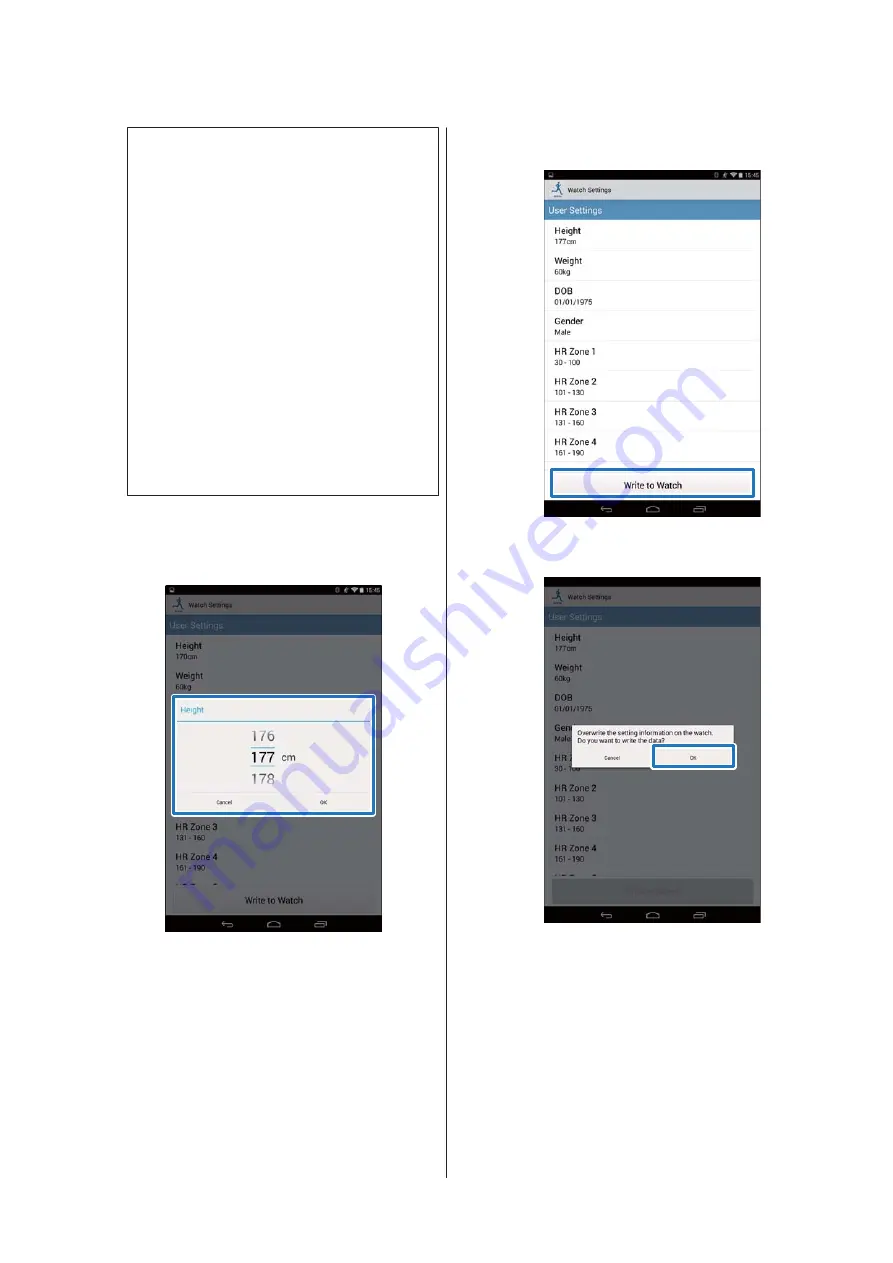
Note:
Refer to the relevant page for setting the following
items in measurement settings.
❏
Interval:
U
“Setting the Interval Function” on
❏
AT Lap:
U
“Setting the AT Lap Function” on
❏
Target Pace:
U
“Setting the Target Pace Function” on
❏
Waypoint:
U
“Setting the Waypoint Function” on
G
Change the setting, and then tap
OK
.
The screenshot shows
Height
.
H
Tap
Write to Watch
.
I
Tap
OK
.
J
Check that writing to the watch has
been completed and tap
OK
.
Smartphone User's Guide
Changing the Settings
27






























