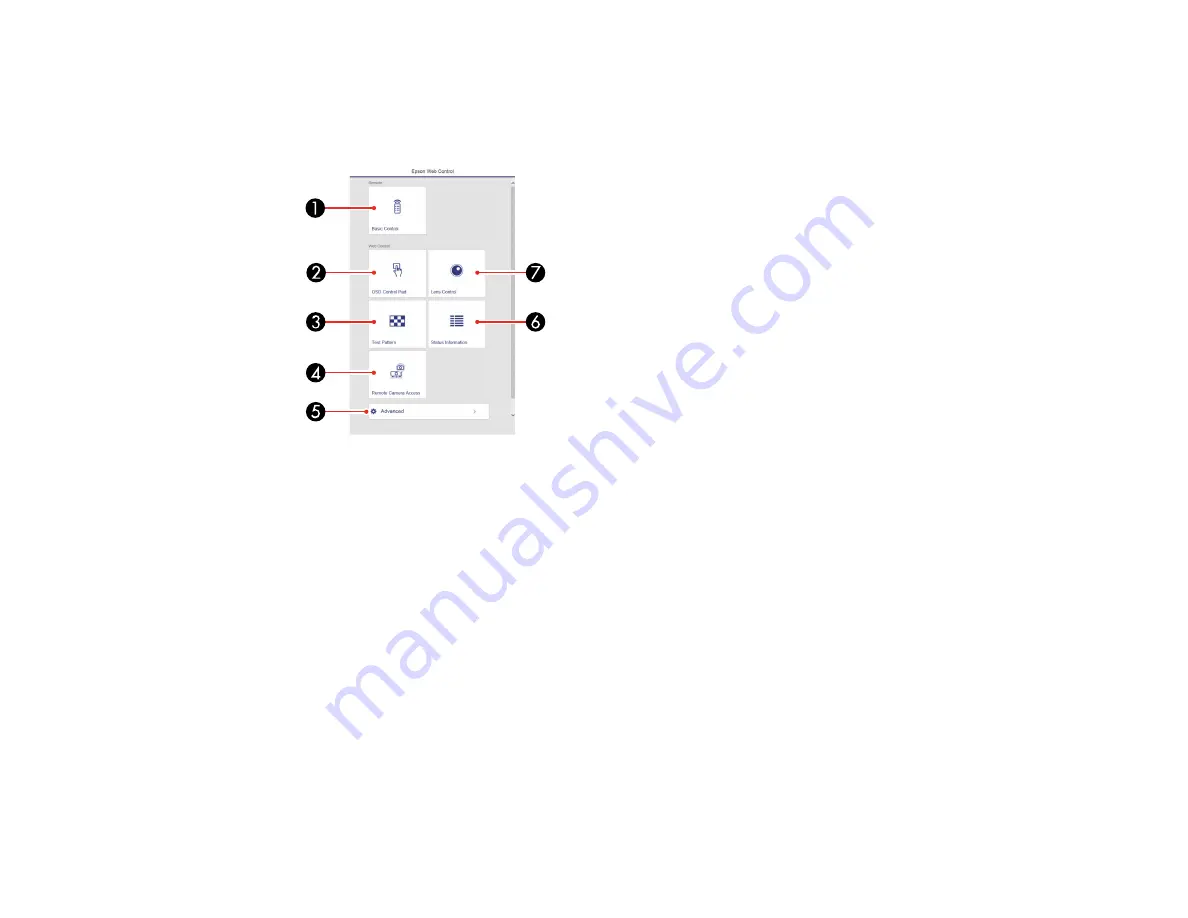
75
2.
Start your web browser on a computer or device connected to the network.
3.
Type the projector's IP address into the browser's address box and press the computer's
Enter
key.
You see the Epson Web Control screen.
1
Select
Basic Control
to control the projector remotely.
2
Select
OSD Control Pad
to change the projector's menu settings.
3
Select
Test Pattern
to display a test pattern
4
Select
Remote Camera Access
to take an image capture of the displayed image from a
remote location
5
Select
Advanced
to open the advanced menu screen.
6
Select
Status Information
to view the projector's status.
7
Select
Lens Control
to adjust the lens (focus, zoom, and lens shift).
4.
Select the option corresponding to the projector function you want to control.
Web Control Options
Viewing an Image Capture of the Displayed Image from a Remote Location
Parent topic:






























