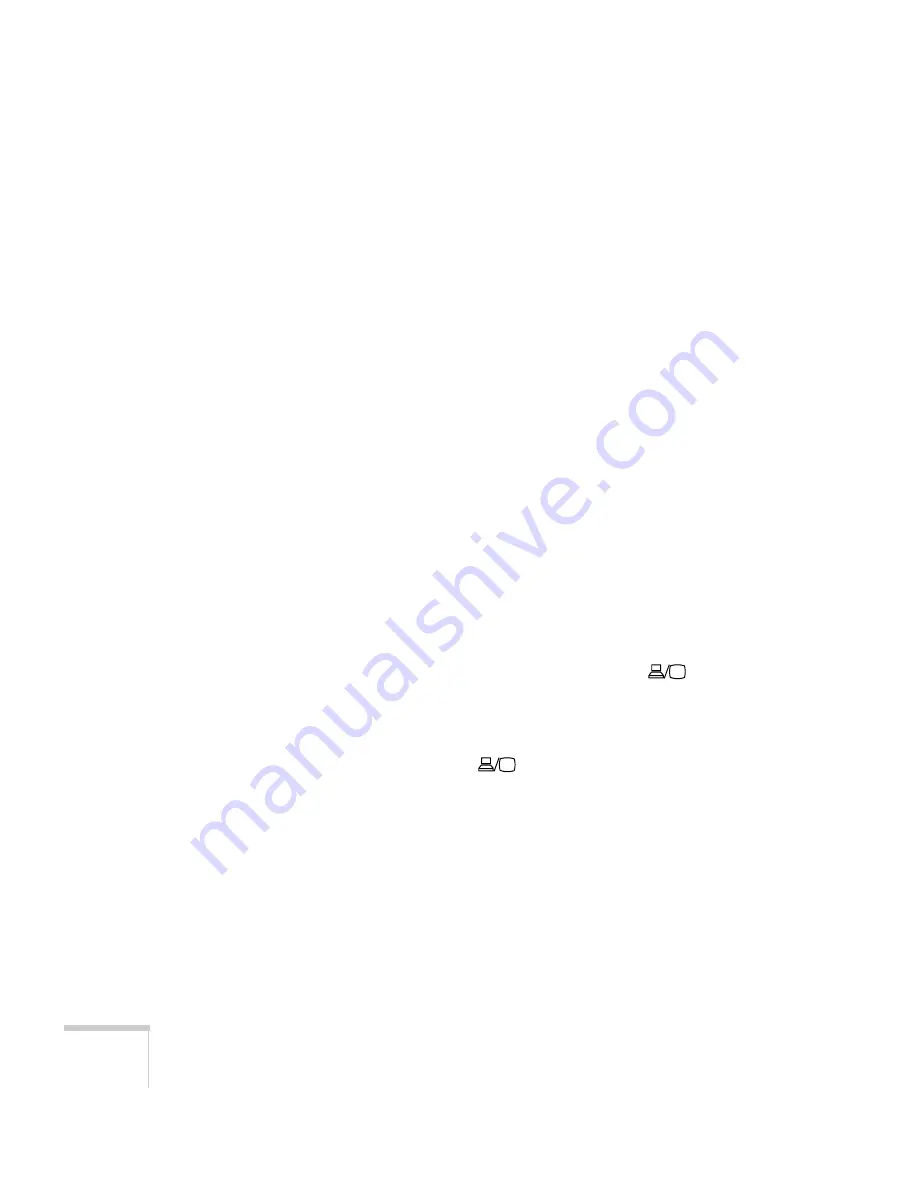
86
Solving Problems
■
The attached computer may be in sleep mode or displaying a
black screen saver. Try pressing a key on the computer.
■
If you are projecting from a DVD player or other video source,
make sure you turn it on and press its
Play
button.
■
If you are projecting from a composite or S-video video source,
make sure the Video Signal setting is correct (see page 59).
■
You can also try resetting all of the menu settings (see page 57).
You’ve connected a computer and see a blue screen with the
message
No Signal
displayed.
■
Make sure the cables are connected correctly, as described
beginning on page 25.
■
If you’ve connected a computer and one or more video sources,
you may need to press the
Source Search
button to select the
correct source. Allow a few seconds for the projector to sync up
after pressing the button.
■
Make sure the power for your connected equipment is turned on.
If you’re using a PC notebook:
■
Press the function key on your keyboard that lets you display on
an external monitor. It may have an icon such as
, or it may
be labelled
CRT/LCD
. Allow a few seconds for the projector to
sync up after pressing it. Check your notebook’s manual or online
help for details.
On most systems, the
key lets you toggle between the LCD
screen and the projector, or display on both at the same time.
If you connect the notebook while the projector or computer are
already turned on, the function
Fn
key that changes the
computer’s image signal to external output may not work. Turn
the computer and the projector off and then back on again.
■
Depending on your computer’s video card, you might need to use
the Display utility in the Control Panel to make sure that both the
LCD screen and external monitor port are enabled. See your
computer’s documentation or online help for details.
Summary of Contents for PowerLite X9
Page 1: ...PowerLite X9 Multimedia Projector User sGuide ...
Page 4: ...4 ...
Page 8: ...8 Contents ...
Page 18: ...18 Welcome ...
Page 40: ...40 Setting Up the Projector ...
Page 48: ...48 Displaying and Adjusting the Image ...
Page 70: ...70 Fine Tuning the Projector ...
Page 80: ...80 Maintaining the Projector ...
Page 100: ...100 Technical Specifications ...
Page 110: ......






























