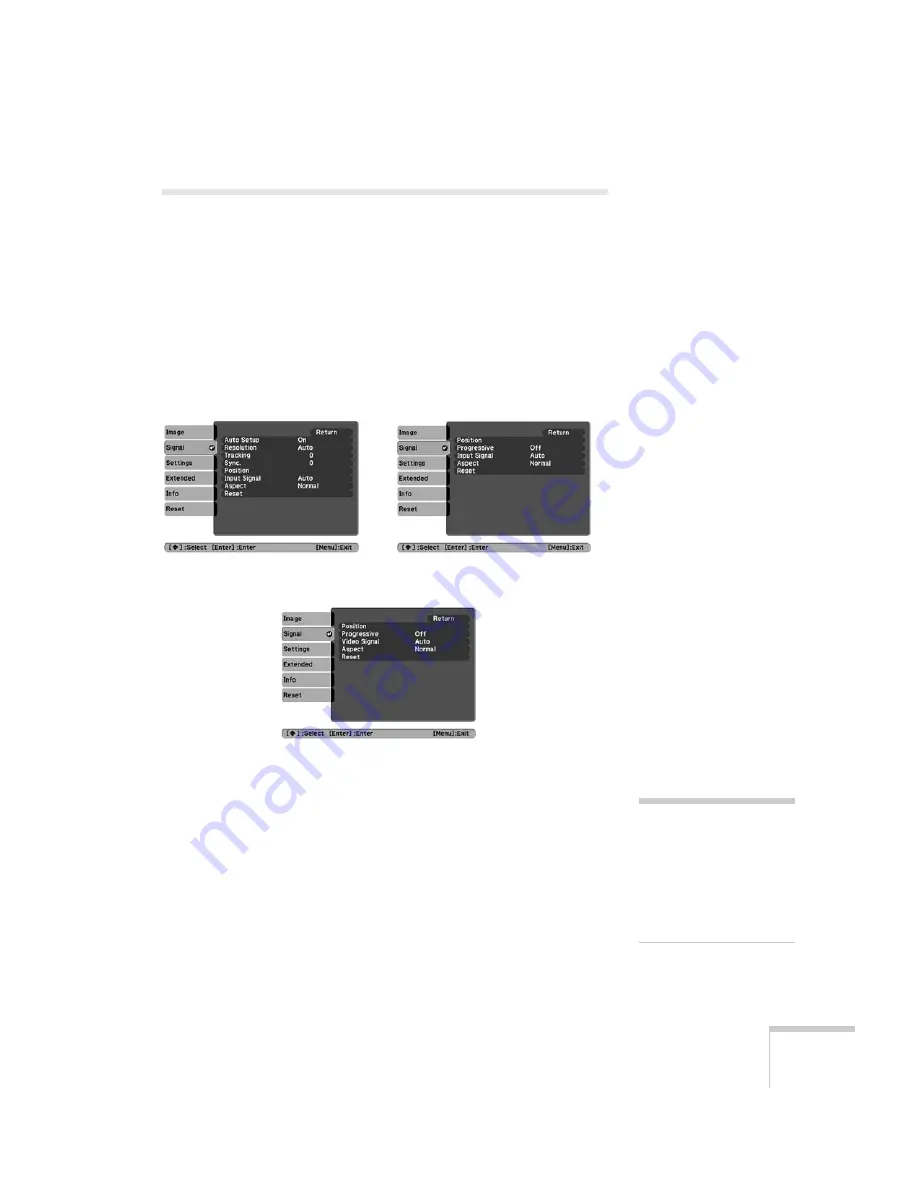
Fine-Tuning the Projector
59
Adjusting Signal Settings
Although the projector normally detects and optimizes the input
signal automatically, you can use the Signal menu to make manual
adjustments. In addition to changing the position of the projected
image, you can correct tracking and sync for computer images, or
change the aspect ratio.
1. Press the
Menu
button and select the
Signal
menu. You see a
screen similar to one of those below. (The settings will be different
depending on the source you are projecting from.)
2. Adjust the desired options as needed:
■
Auto Setup
Leave this setting
On
to automatically optimize computer
images. Turn it off if you want to save adjustments you have
made to the Tracking, Sync, and Position settings.
■
Resolution
Set to
Auto
to have the projector automatically identify the
resolution of the input signal. If necessary, select
Wide
(for
widescreen images) or
Normal
(for 4:3 ratio images).
Computer/RGB video
Component video
Composite video/S-video
note
You can also use the remote
control’s
Auto
button to
automatically reset the
projector’s Tracking, Sync,
and Position settings. See
page 89 for details.
Summary of Contents for PowerLite X9
Page 1: ...PowerLite X9 Multimedia Projector User sGuide ...
Page 4: ...4 ...
Page 8: ...8 Contents ...
Page 18: ...18 Welcome ...
Page 40: ...40 Setting Up the Projector ...
Page 48: ...48 Displaying and Adjusting the Image ...
Page 70: ...70 Fine Tuning the Projector ...
Page 80: ...80 Maintaining the Projector ...
Page 100: ...100 Technical Specifications ...
Page 110: ......
















































