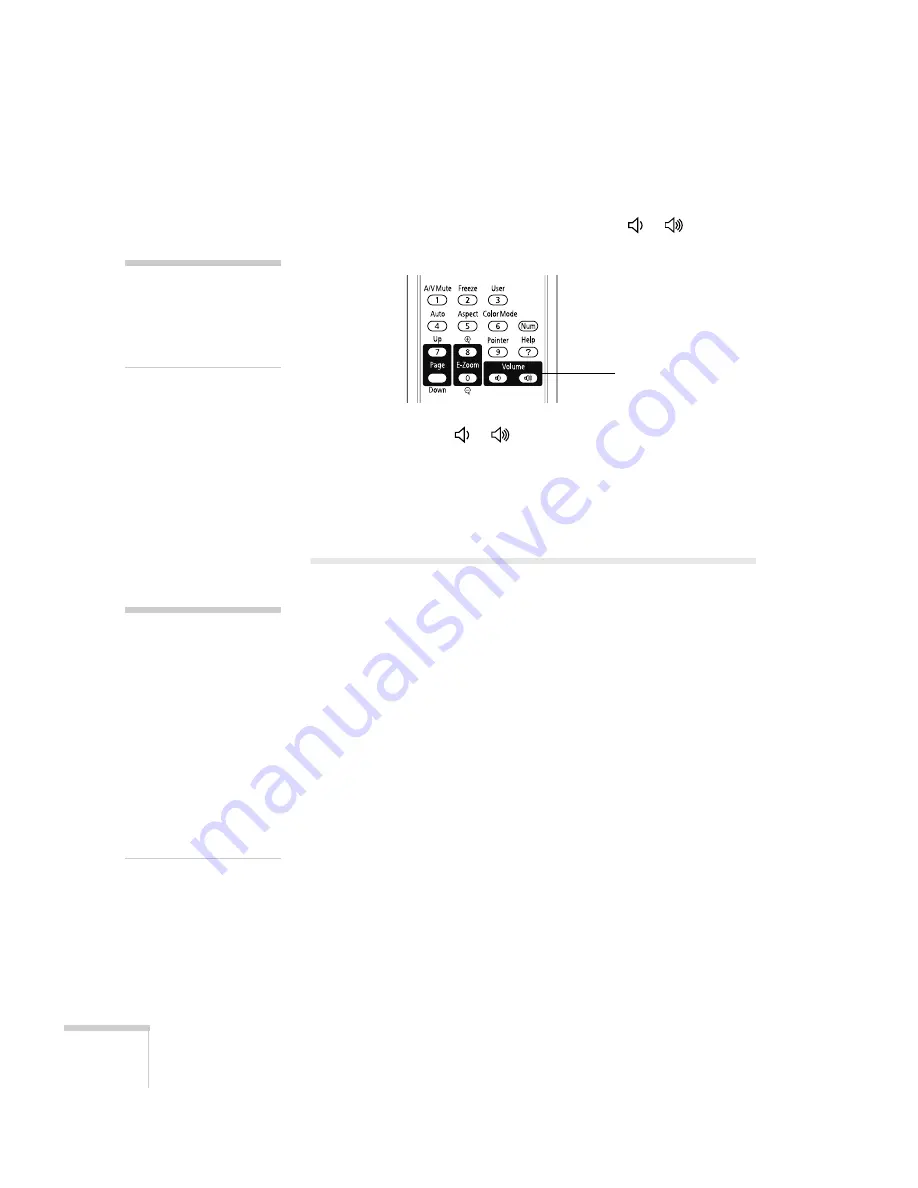
52
Presenting With the Remote Control
Controlling the Volume
To change the volume on the projector, press the or
button on
the remote control.
You can also press the or
button on the projector’s control
panel.
You can also adjust the volume using the projector’s menu system.
See page 61.
Operating Your Computer With the
Remote Control
You can use the remote control in place of your computer’s mouse so
you won’t have to stand next to the computer to control the
presentation.
If you are not using the projector’s USB
TypeB
port to display your
presentation, you can use the remote control buttons to do one of the
following:
■
Move through presentation slides using the
Page Up
or
Page
Down
buttons
■
Use the buttons as you would a wireless mouse by pressing the
arrow,
Enter
, and
Esc
buttons
Before you can use one of these functions, you must connect a USB
cable to the USB
TypeB
port on the projector (see page 26) and select
the function you want to use (see page 53).
note
To temporarily shut off the
sound and picture, press the
A/V Mute
button or close
the
A/V Mute
slide.
Volume
buttons
note
You can use the remote
control as a wireless mouse
only when projecting from
the
Computer
(Component Video)
port.
You may need to select
specific settings on your
computer to use the remote
control as a mouse. See your
computer documentation for
details.
Summary of Contents for PowerLite X9
Page 1: ...PowerLite X9 Multimedia Projector User sGuide ...
Page 4: ...4 ...
Page 8: ...8 Contents ...
Page 18: ...18 Welcome ...
Page 40: ...40 Setting Up the Projector ...
Page 48: ...48 Displaying and Adjusting the Image ...
Page 70: ...70 Fine Tuning the Projector ...
Page 80: ...80 Maintaining the Projector ...
Page 100: ...100 Technical Specifications ...
Page 110: ......






























