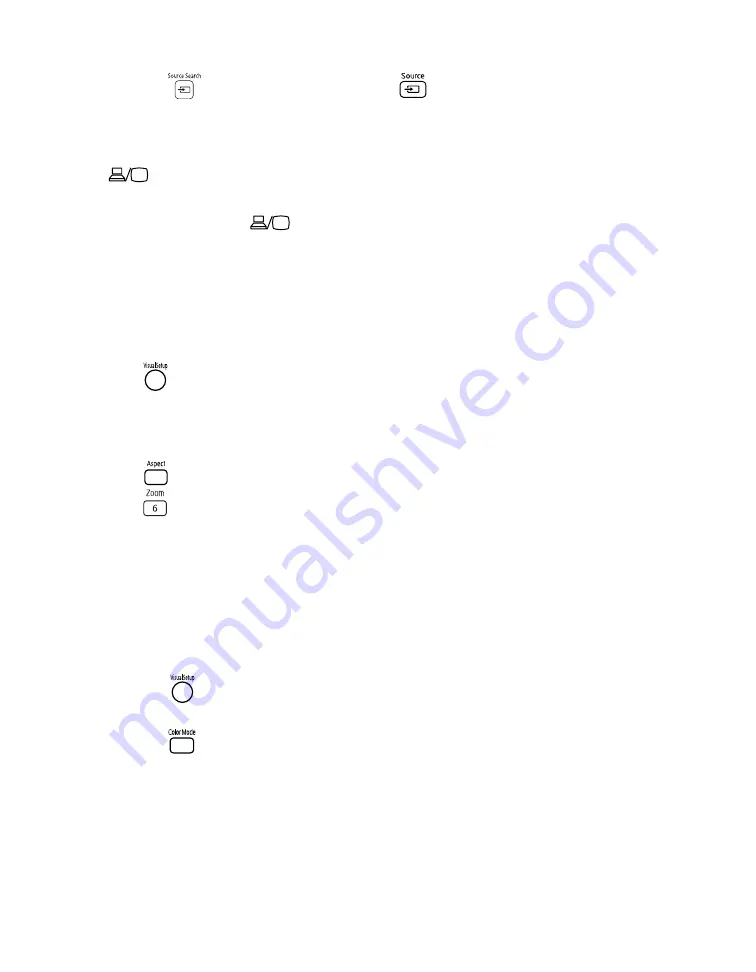
Problem Solving
67
■
Press the
button on the projector or the
button on the remote control to select
the external video source. Allow a few seconds for the projector to sync up.
■
If you’re using a PC notebook, hold down the
Fn
key on the keyboard and press the
function key that lets you display on an external monitor. It may have an icon such as
, or it may be labelled
CRT/LCD
. Allow a few seconds for the projector to sync up
after pressing it. Check your notebook’s manual or online help for details.
On most systems, the
key lets you toggle between the LCD screen and the
projector, or display on both at the same time.
If you connect the notebook while the projector or computer are already turned on, the
function
Fn
key that changes the computer’s image signal to external output may not
work. Turn the computer and the projector off and then back on again.
You see the message
Signal not supported.
Press the
button on the remote control and check the
Video Signal
setting (see
The picture is cut off (too large) or too small.
Press the
button on the remote control and select the appropriate aspect ratio.
Press the
button on the remote control and select the appropriate zoom setting. (Make
sure the toggle switch on the remote control is set to the
Func-
position.)
The picture is distorted.
■
If you’re using an extension cable, electrical interference may affect the signal.
■
Check the solutions on pages 64 and 65.
The colors are not right.
■
Press the
button on the remote control and check the
Video Signal
setting (see
■
Press the
button on the remote control to select the best setting for your viewing
environment.
■
Adjust the
Color Saturation
or
Tint
settings. See page 48.



























