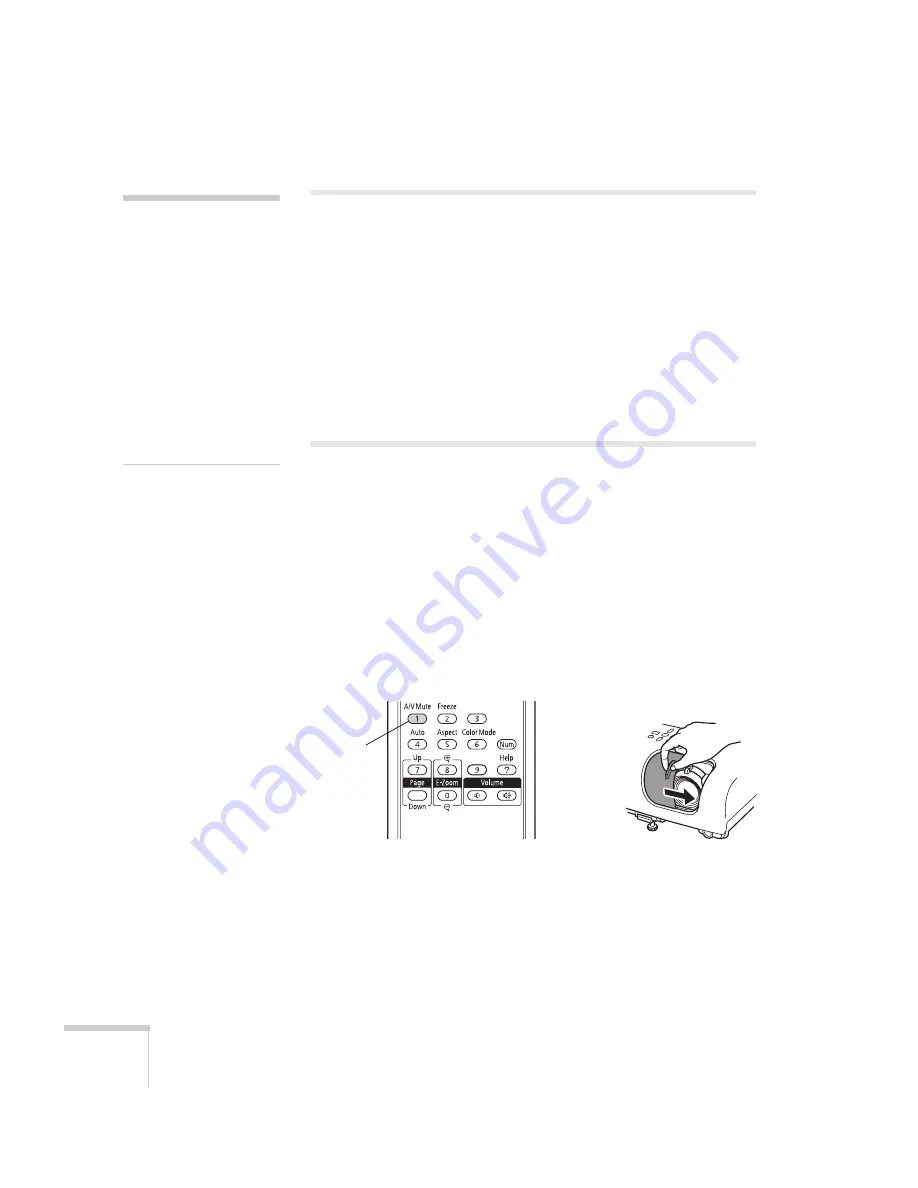
46
Presenting With the Remote Control
Using the Remote Control
Make sure batteries are installed as described on page 78. Follow these
tips for using the remote control:
■
Point the remote control at the front or back of the projector, or
at the screen.
■
Stand within 19.7 feet (6 meters) of the projector.
■
Aim the remote control within 30° to the side of, or 15° above or
below, the remote control receivers on the projector.
Controlling the Picture and Sound
You can use the remote control to temporarily turn off the picture and
sound, freeze the action, zoom in on the picture, and adjust the
volume.
Turning Off the Picture and Sound
Press the
A/V Mute
button on the remote control or close the
A/V Mute
slide on the projector to turn off the image and sound, and
darken your screen. This is useful if you want to temporarily re-direct
your audience’s attention without the distraction of a bright screen.
To turn the image and sound back on, press the button again, or open
the
A/V Mute
slide.
You can create an image, such as a company logo or picture, to display
on the screen whenever you press the
A/V Mute
button. See page 66
for more information.
note
If a button is pressed for
longer than 30 seconds, the
remote control stops
operating to conserve battery
power. When you release the
button, normal operation
resumes.
Using the remote control
under bright fluorescent
lamps or in direct sunlight
may affect projector
response.
A/V Mute
button
Summary of Contents for PowerLite Home Cinema 700
Page 1: ...PowerLite Home Cinema 700 Home Theater Projector User sGuide ...
Page 4: ...4 ...
Page 8: ...8 ...
Page 54: ...54 Presenting With the Remote Control ...
Page 70: ...70 Fine Tuning the Projector ...
Page 80: ...80 Maintaining the Projector ...
Page 94: ...94 Solving Problems ...
Page 110: ......
















































