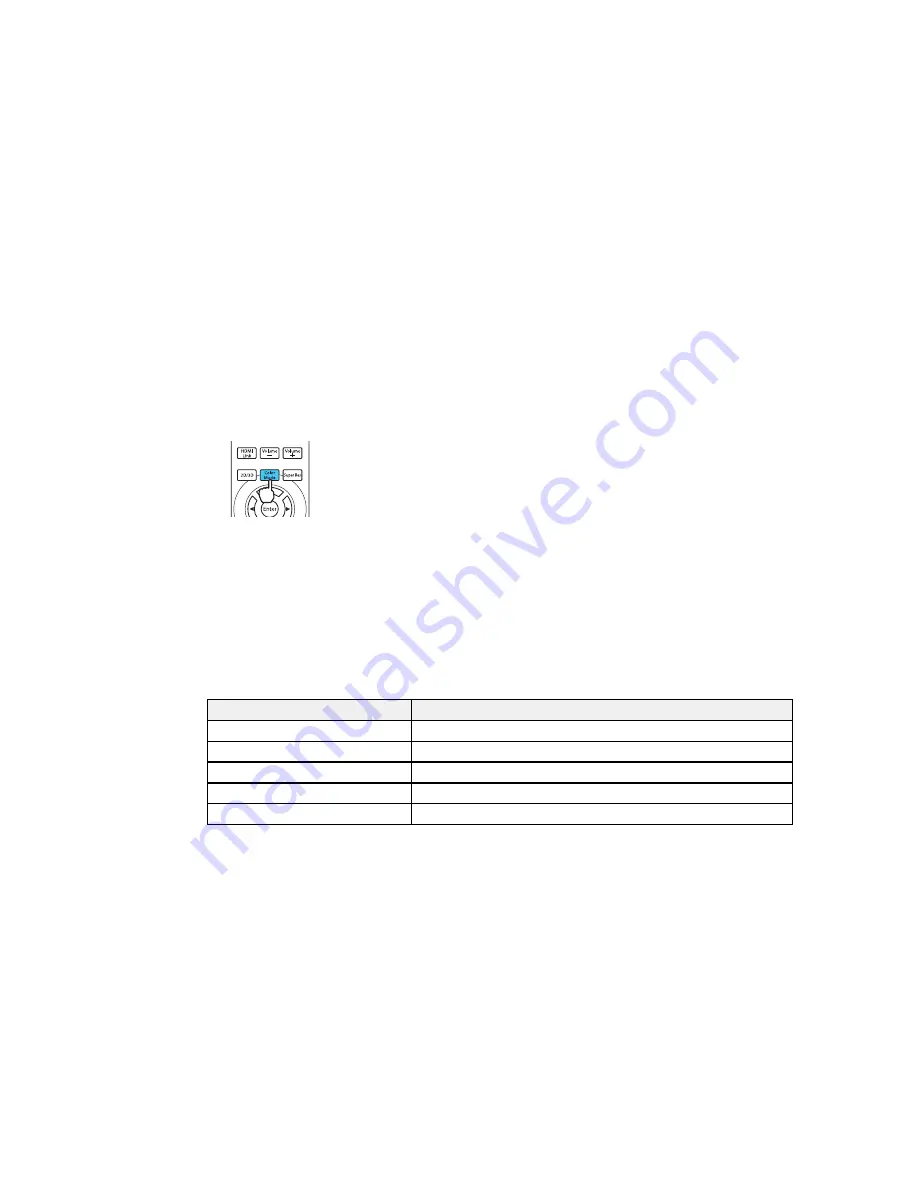
Changing the Color Mode
You can change the projector's Color Mode using the remote control to optimize the image for your
viewing environment.
1.
Turn on the projector and switch to the image source you want to use.
2.
If you are projecting from a DVD player or other video source, insert a disc or other video media and
press the play button, if necessary.
3.
Press the
Color Mode
button on the remote control to change the Color Mode.
A list of available Color Modes appears.
4.
To cycle through all the available Color Modes for your input signal, press the up or down arrow
buttons repeatedly. Press
Enter
to select a Color Mode.
Parent topic:
Color Mode
Available Color Modes
You can set the projector to use these Color Modes, depending on the input source you are using:
2D Images
Color Mode
Description
Dynamic
Best for projecting in a bright room
Natural
or
THX
Best for projecting in a dark room
Living Room
Best for projecting in a room with closed curtains
Cinema
Best for movies projected in a dark room
B&W Cinema
Best for black and white movies projected in a dark room
3D Images
59
Summary of Contents for PowerLite Home Cinema 5030UB
Page 1: ...PowerLite Home Cinema 5030UB 5030UBe User s Guide ...
Page 2: ......
Page 8: ......
Page 22: ...Projector Memory Options Memory Menu 22 ...
Page 24: ...Rear Front Ceiling Rear Ceiling 24 ...
Page 34: ...1 Open the battery cover 2 Insert the batteries with the and ends facing as shown 34 ...
Page 53: ...Vertical 1 32 feet 10 m 2 30 3 60 4 10 53 ...






























