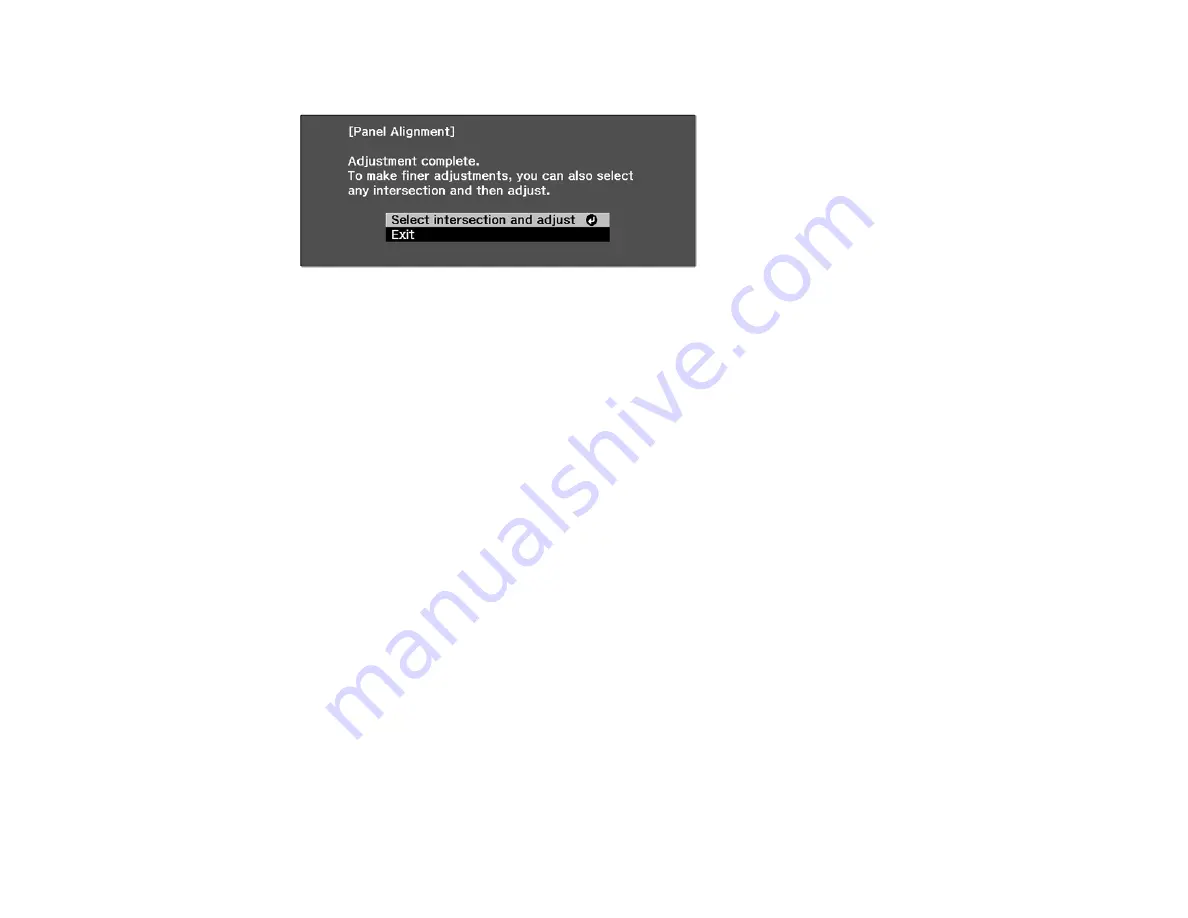
76
You see this screen:
18. Do one of the following:
• If your projector's panel alignment is now correct, select
Exit
and press
Enter
to return to the
Panel Alignment menu.
• If your projector needs additional panel alignment, select
Select intersection and adjust
and
press
Enter
. Use the arrow keys on the remote control to highlight the corner of any box on the
screen that is misaligned and press
Enter
to adjust the color convergence. Repeat this step as
necessary.
Parent topic:
Projector Security Features
You can secure your projector to deter theft or prevent unintended use by setting up the following
security features:
• Button lock security to block operation of the projector using the buttons on the control panel.
• Security cabling to physically cable the projector in place.
Locking the Projector's Buttons
Installing a Security Cable
Parent topic:
Locking the Projector's Buttons
You can lock the buttons on the projector's control panel to prevent anyone from using the projector.
Note:
You can use the remote control to control the projector when the control panel buttons are locked.
Summary of Contents for PowerLite Home Cinema 3100
Page 1: ...PowerLite Home Cinema 3100 3700 User s Guide ...
Page 2: ......
Page 8: ......
Page 24: ...24 Front Rear Front Ceiling ...
Page 26: ...26 Vertical lens shift adjustment Horizontal lens shift adjustment ...
Page 209: ...EasyMP Multi PC Projection Operation Guide v2 00 ...
Page 210: ......
Page 313: ...105 13 Refresh Refreshes the thumbnails Parent topic Screen Summary ...






























