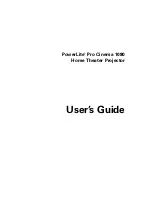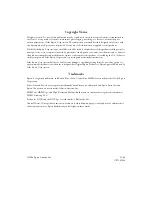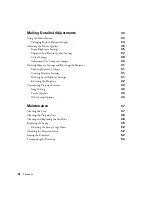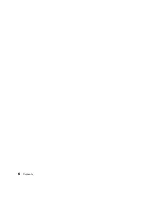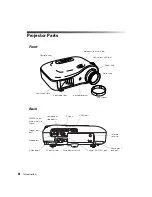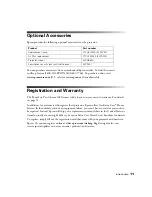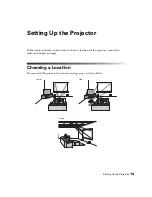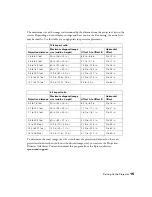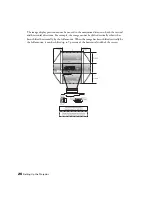Introduction
11
Optional Accessories
Epson provides the following optional accessories for the projector:
You can purchase accessories from an authorized Epson reseller. To find the nearest
reseller, please call 800-GO-EPSON (800-463-7766). To purchase online, visit
www.epsonstore.com
(U.S. sales) or
www.epson.ca
(Canadian sales).
Registration and Warranty
The PowerLite Pro Cinema 1080 comes with a basic two-year carry-in warranty. For details,
see page 71.
In addition, for customers who register their projector, Epson offers free Extra Care
SM
Home
Service. In the unlikely event of an equipment failure, you won’t have to wait for your unit to
be repaired. Instead, Epson will ship you a replacement unit anywhere in the United States or
Canada, usually via overnight delivery. See your
Extra Care Home Service
brochure for details.
To register, simply fill out the registration card that came with your projector and mail it to
Epson. Or you can register online at
www.epson.com/webreg
. Registering also lets you
receive special updates on new accessories, products, and service.
Product
Part number
Replacement lamp
V13H010L39 (ELPLP39)
Air filter replacement
V13H134A09 (ELPAF09)
Projector mount
ELPHB800
Kensington security lock (anti-theft device)
ELPSL01
Summary of Contents for PowerLite Home Cinema 1080
Page 1: ...PowerLite Pro Cinema 1080 Home Theater Projector User s Guide ...
Page 6: ...6 Contents ...
Page 46: ...46 Making Detailed Adjustments ...
Page 54: ...54 Maintenance ...