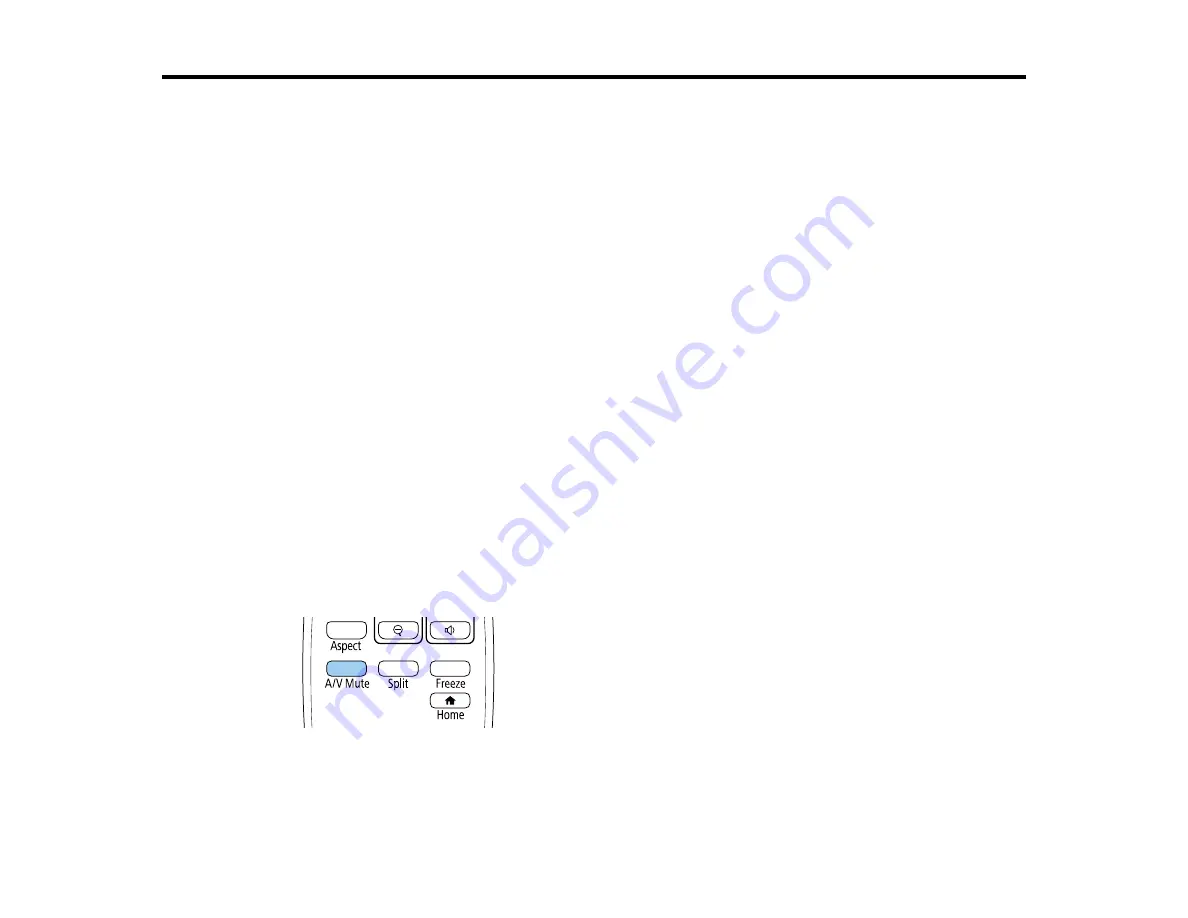
151
Adjusting Projector Features
Follow the instructions in these sections to use your projector's feature adjustments.
Shutting Off the Picture and Sound Temporarily
Stopping Video Action Temporarily
Zooming Into and Out of Images
Using Multiple Projectors
Projecting Multiple Images Simultaneously
Projector Security Features
Creating a User Pattern to Display
Copying Menu Settings Between Projectors
Scheduling Projector Events
Shutting Off the Picture and Sound Temporarily
You can temporarily turn off the projected picture and sound if you want to redirect your audience's
attention during a presentation. Any sound or video action continues to run, however, so you cannot
resume projection at the point that you stopped it.
If you want to display an image such as a company logo or picture when the presentation is stopped, you
can set up this feature using the projector's menus.
Note:
If the picture and sound are off for more than 30 minutes, the power automatically turns off. You
can turn the
A/V Mute Timer
setting on and off in the projector's Operation menu.
1.
Press the
A/V Mute
button on the remote control to temporarily stop projection and mute any sound.
2.
To turn the picture and sound back on, press the
A/V Mute
button again.
Summary of Contents for PowerLite EB-L200SW
Page 1: ...PowerLite EB L200SX EB L200SW User s Guide ...
Page 2: ......
Page 74: ...74 In normal mode ...
Page 127: ...127 3 Select the Operation menu and press Enter ...
Page 190: ...190 You see a screen like this 6 Select Add New and press Enter ...
Page 194: ...194 Parent topic Scheduling Projector Events ...
Page 280: ...280 As with any bright source do not stare into the beam RG2 IEC EN 62471 5 2015 ...






























