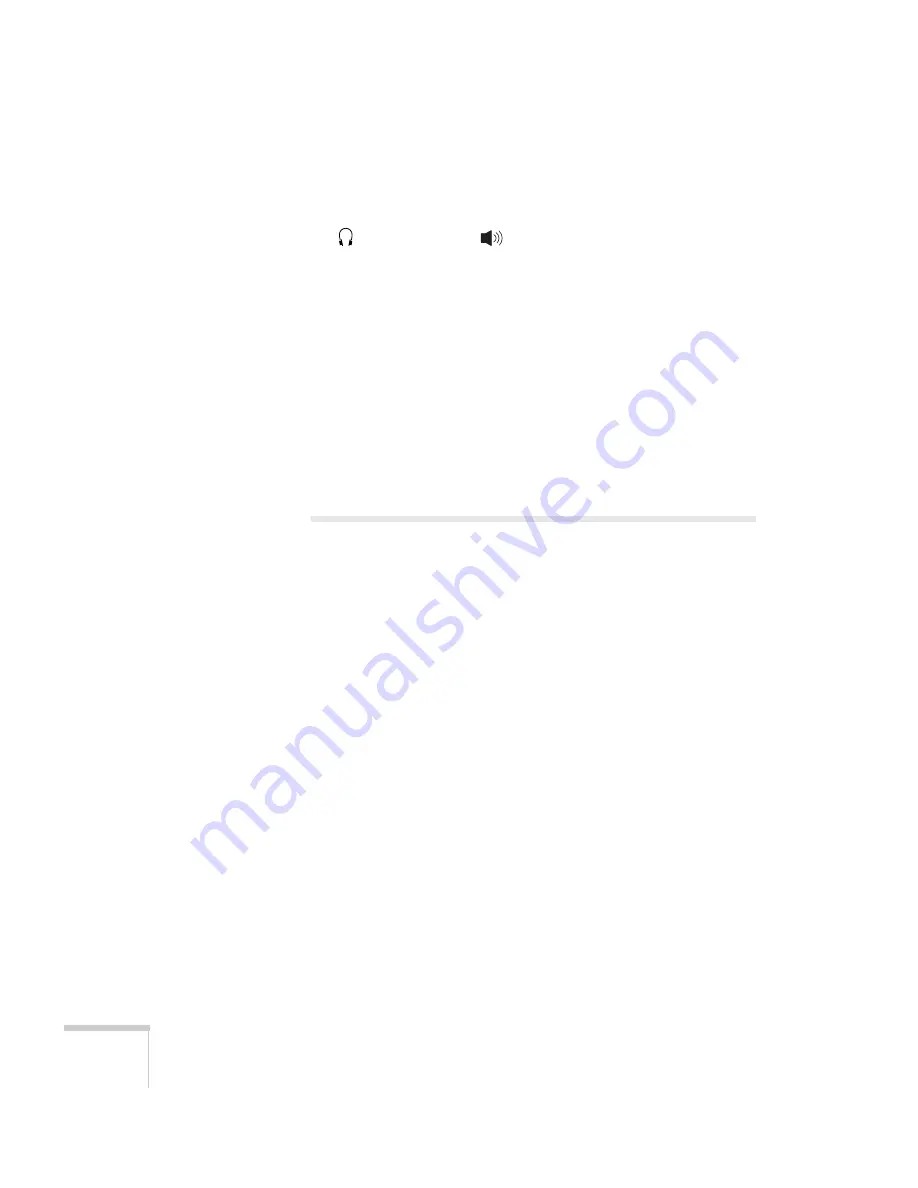
100
Solving Problems
■
Make sure the audio cable is connected securely at both ends. For
computer audio, connect the cable to your computer’s
headphone jack or
audio out jack.
■
Make sure the volume control on your computer is not turned all
the way down or muted. In Windows, you may be able to use the
volume control in your Windows system tray (lower right corner
of the screen). On a Mac, you may be able to adjust the volume
from your menu bar (top right corner of the screen) or via the
volume control function keys.
■
If you are using a microphone connected to the projector’s
Mic
port, make sure the cable is connected correctly and the
Mic
Input Volume
option on the Settings menu is adjusted correctly.
See page 68 for more information.
Solving Network Problems
You are not receiving mail when a projector problem occurs.
■
Make sure the Mail settings are correct in the Network menu. For
details, see page 58.
■
To receive mail notification when the projector is in standby
mode, you need to set
Standby Mode
to
Communication On
in the Extended menu. See page 75.
Summary of Contents for PowerLite 84
Page 1: ...PowerLite 84 Multimedia Projector User sGuide ...
Page 14: ...14 Welcome ...
Page 28: ...28 Displaying and Adjusting the Image ...
Page 38: ...38 Using the Remote Control ...
Page 52: ...52 Connecting to Computers and Other Equipment ...
Page 76: ...76 Fine Tuning the Projector ...
Page 88: ...88 Maintaining the Projector ...
Page 104: ...104 Solving Problems ...
Page 112: ...112 Technical Specifications ...
Page 122: ......
Page 123: ......






























