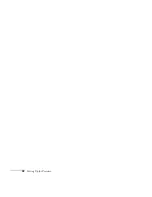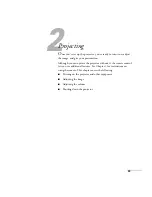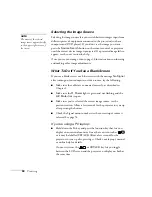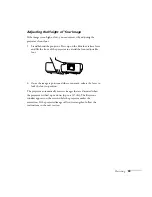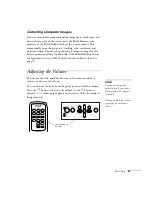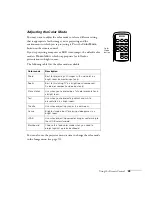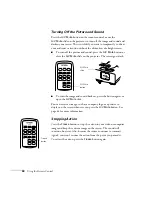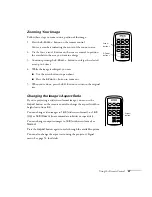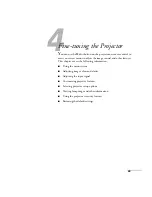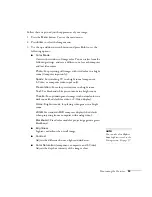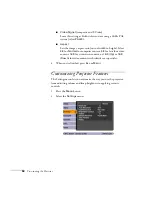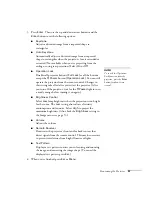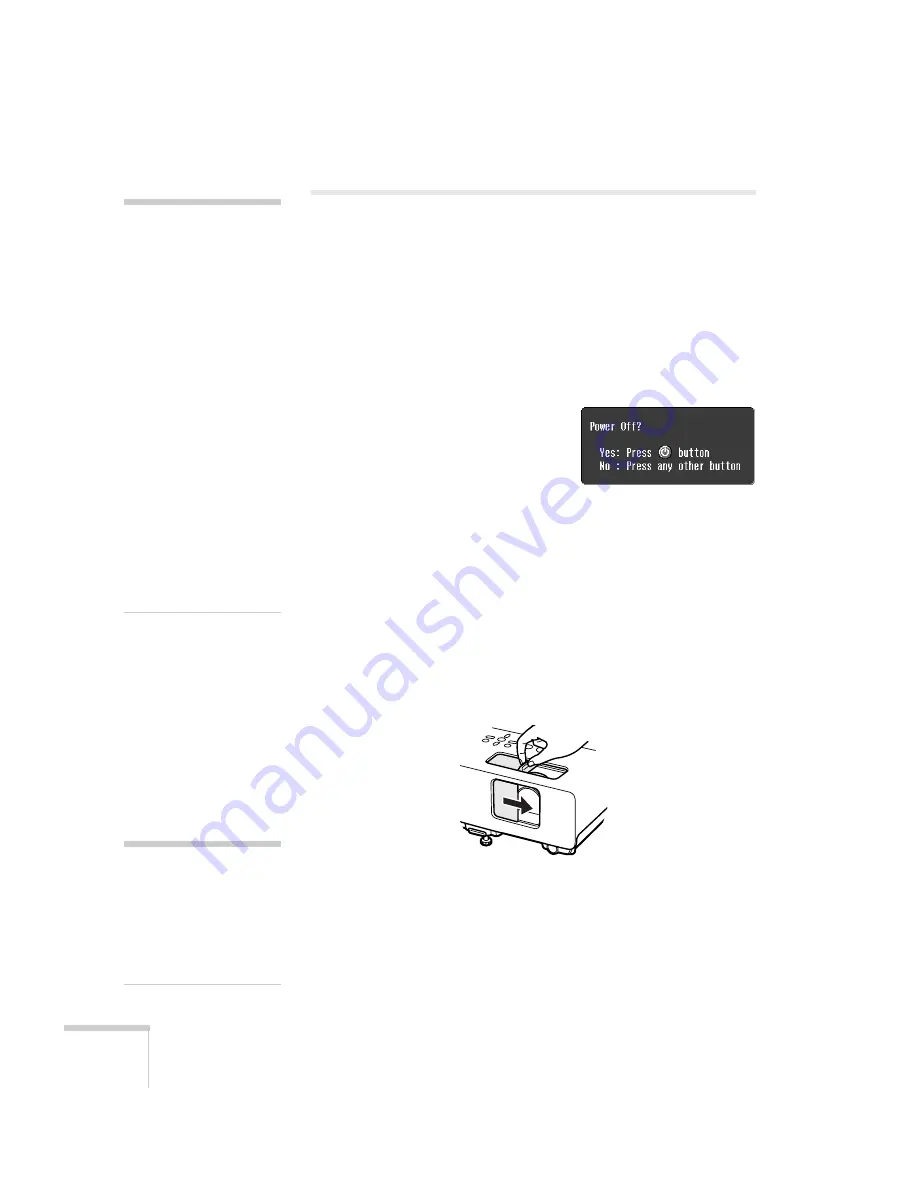
42
Projecting
Shutting Down the Projector
When you’ve finished using the projector, follow the recommended
procedure to shut it down.
1. If you’re using a computer, shut it down first; otherwise you may
not be able to see your computer’s display to shut it down
properly.
2. To turn off the projector, press the
P
Power
button on the
projector or remote control.
You see this confirmation message:
(If you don’t want to turn it off,
press any other button or wait a
few seconds until it disappears.)
3. Press the
P
Power
button again. The projector beeps twice, the
lamp is turned off, and the
P
Power
light turns orange. (To turn
the projector on again, press the
P
Power
button.)
With Epson’s exclusive Instant Off
®
technology there’s no
cool-down period, so you can pack up and go immediately after
turning off the projector.
4. Press up on the blue foot release lever and lower the projector to
retract the front adjustable foot.
5. Close the
A/V Mute
slide.
6. Unplug the power cord.
7. Turn off and disconnect any equipment plugged into the
projector.
8. If you won’t be using the projector for awhile, store it in a
protective case.
note
When the projector has not
received any input signals
for 30 minutes, it
automatically turns off the
projector lamp and enters
“sleep mode.” This conserves
electricity, cools the
projector, and extends the
life of the lamp. If you are
done using the projector,
unplug the power cord. If
you want to start projecting
again, press the
P
Power
button. You can turn sleep
mode on or off through the
Extended menu. See
page 59.
Turn off this product when
not in use to prolong the life
of the projector.
caution
To avoid damaging the
projector or lamp,
never unplug the power
cord when the
P
Power
light is green
or flashing orange.
Summary of Contents for PowerLite 822+
Page 1: ...PowerLite 822 83 Multimedia Projector User sGuide ...
Page 32: ...32 Setting Up the Projector ...
Page 70: ...70 Fine tuning the Projector ...
Page 102: ...102 Monitoring the Projector Over a Network ...
Page 110: ...110 Technical Specifications ...
Page 114: ...114 Notices ...
Page 120: ......