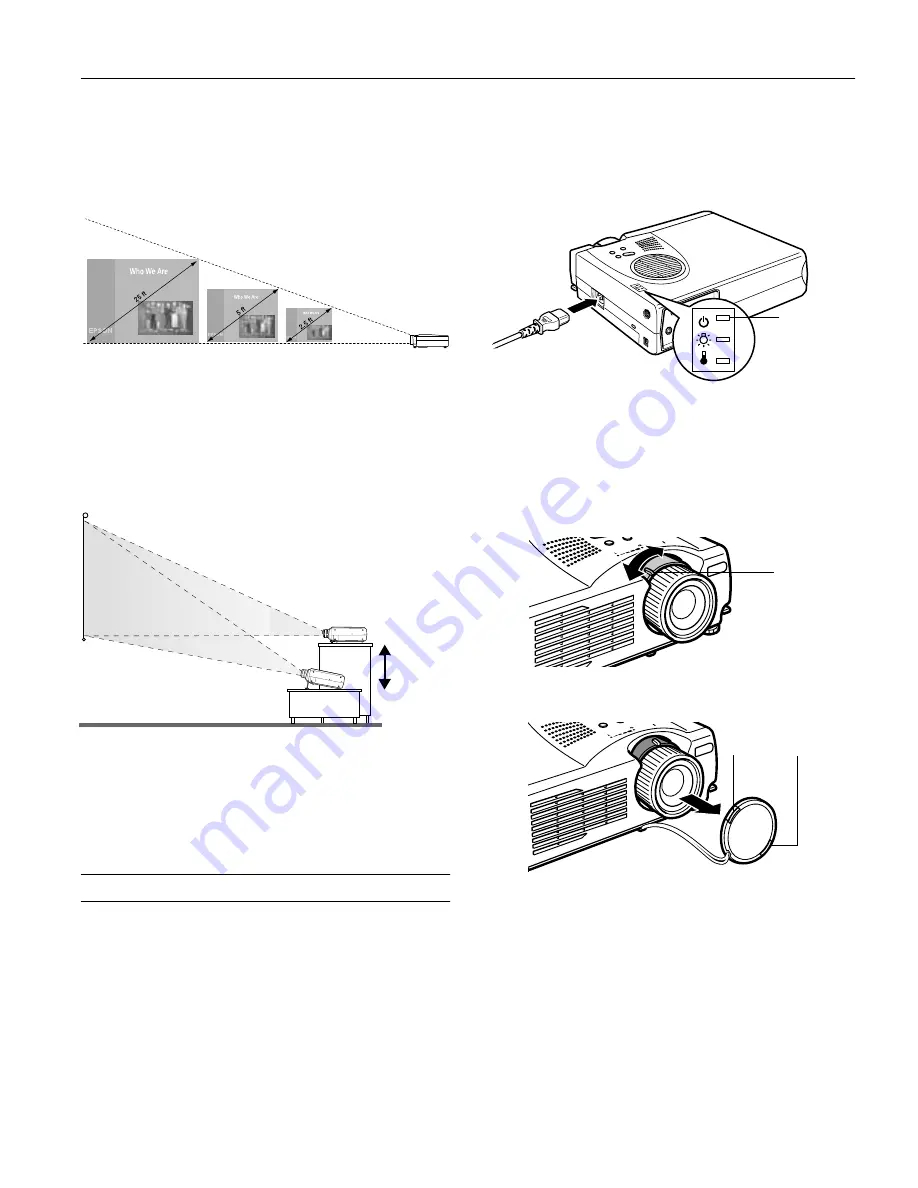
EPSON PowerLite 503c/713c Projector
9/01
EPSON PowerLite 503c/713c Projector
-
3
Use the figure below as a guideline to help you determine how
far from the screen to place the projector. Image size generally
increases with distance, but may vary depending on how you
position the lens ring and whether you have adjusted the
image size with other settings.
If you place the projector below the level of the screen, you’ll
have to tilt it up by extending the feet as shown. Tilting the
projector upward causes the image to lose its square shape, but
you can correct the distortion by pressing the
Keystone
button as described on page 5.
If you place the projector level with the bottom of the screen,
the image will be square and you won’t have to adjust it. If
you place the projector higher than the bottom of the screen,
the image will still be square, but you won’t be able to fill the
whole screen with the image.
Starting Up the Projector
Make sure your projector and other equipment are set up and
connected correctly. Then turn on your projector, as described
below, followed by any equipment you’ve connected to it. You
can turn on your computer and video equipment in any order,
but if you have both a computer and video source connected,
you may have to switch to the desired source as described on
page 4.
Turning On the Projector
Follow these steps to plug in and turn on the projector:
1. Connect one end of the power cord to the projector’s power
inlet.
2. Connect the other end to a grounded electrical outlet.
The power light on top of the projector turns orange,
indicating that the projector is receiving power but not yet
turned on.
3. Use the tab on the lens ring to rotate the ring and extend the
lens.
4. Squeeze the lens cap tabs and remove the lens cap.
Caution
: Do not use the projector with the lens cap in place.
The heat generated by the lens can damage the cap.
3.6 to 4.3 ft
7 to 9 ft
38 to 45 ft
distance from
screen
ideal
height
power light
tab
squeeze here




























