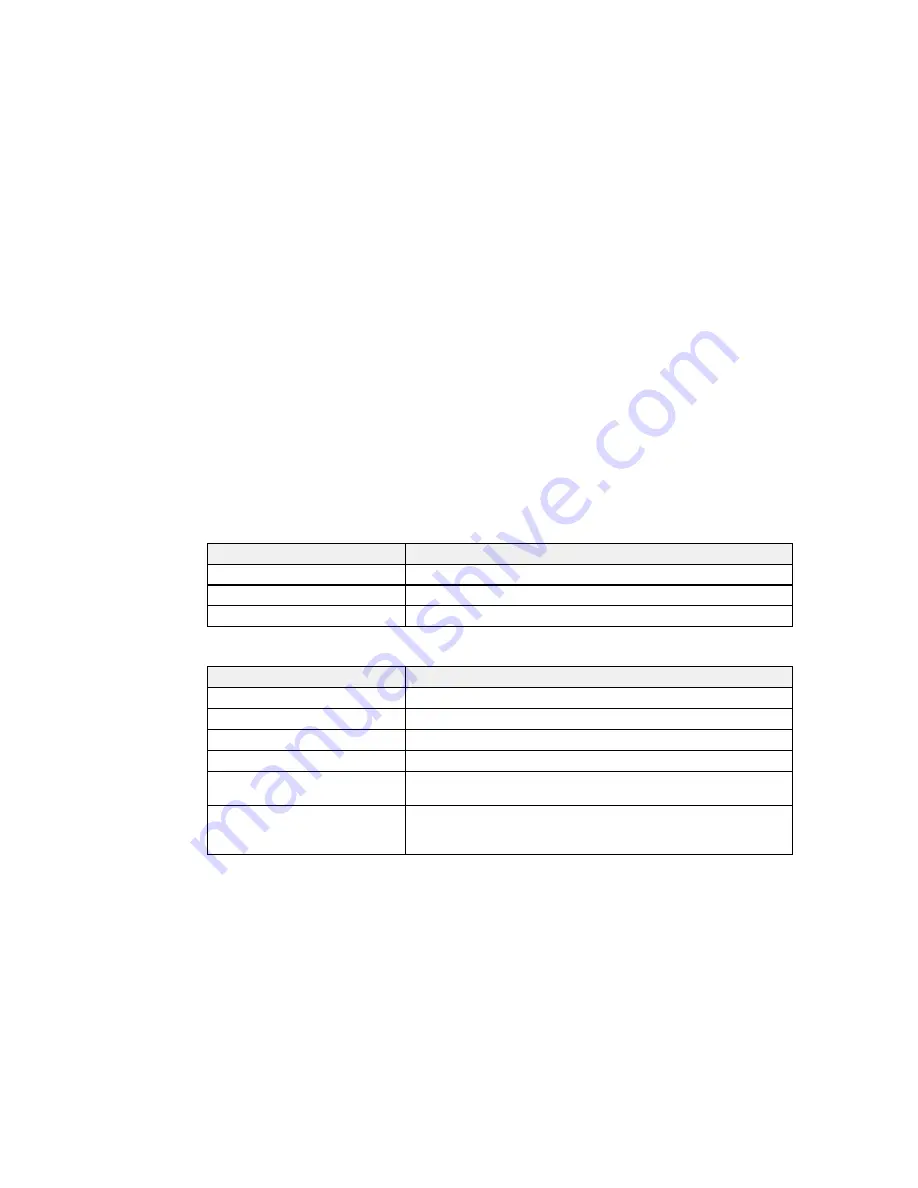
The shape and size of the displayed image changes, and the name of the aspect ratio appears
briefly on the screen.
3.
To cycle through the available aspect ratios for your input signal, press the
Aspect
button
repeatedly.
Parent topic:
Image Aspect Ratio
Related tasks
Setting the Screen Type
Available Image Aspect Ratios
You can select the following image aspect ratios, depending on the selected Screen Type setting and
the input signal from your image source.
Note:
Black bands and cropped or stretched images may project in certain aspect ratios, depending on
the aspect ratio and resolution of your input signal.
Screen Type setting
Available aspect ratios
4:3
Auto or Normal, 4:3, 6:9, Native*
16:9
Auto or Normal, Full, Zoom, Native
16:10
Auto or Normal, 16:9, Full, Zoom, Native
*Available only when projecting computer images, or from a source connected to the
HDMI
port
Aspect ratio setting
Description
Auto
Automatically sets the aspect ratio according to the input signal.
Normal
Displays images in the same aspect ratio of the input signal.
4:3
Displays images at a 4:3 aspect ratio.
16:9
Displays images at a 16:9 aspect ratio.
Full
Displays images using the full size of the projection area, but does
not maintain the aspect ratio.
Zoom
Displays images using the full width of the projection area and
maintains the aspect ratio of the image. Areas that exceed the
edges of the projected screen are not projected.
99
Summary of Contents for PowerLite 4650
Page 1: ...PowerLite 4650 4750W 4770W 4855WU User s Guide ...
Page 2: ......
Page 23: ...Projector Parts Remote Control 23 ...






























