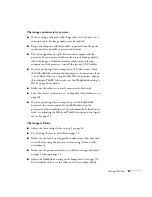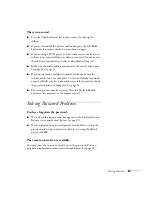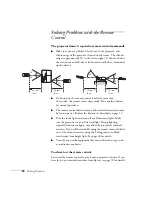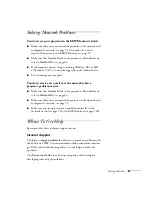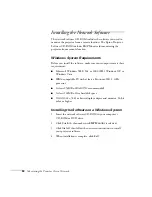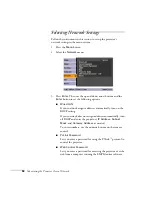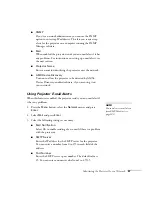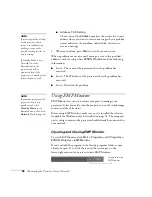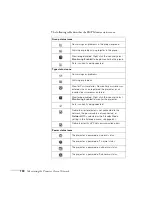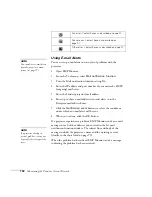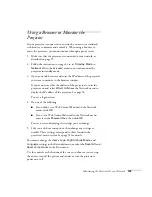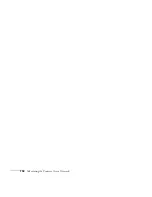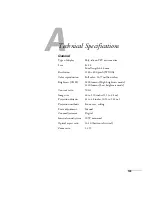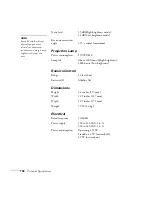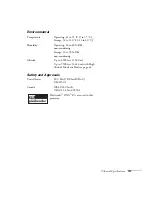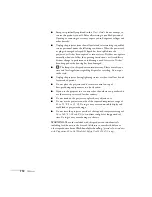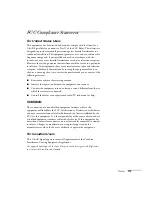Monitoring the Projector Over a Network
99
To close EMP Monitor, select
Exit
from the File menu or right-click
the program icon shown above, then select
Exit
.
Registering a Projector
Before you can monitor a projector, you have to register it. Follow
these steps to automatically search for your projector.
1. Open EMP Monitor.
2. Select
Edit > New > Projector (automatic search)
.
3. Click
Search
to locate projectors currently operating on the
network.
4. Select the projector you want to add by clicking its name, then
click the
Edit
button.
5. Enter a Display name, select a Parent group, if necessary, enter a
Monitor Password, if necessary, and a Description for the
projector.
6. Click the
Register
button.
7. Repeat steps 2 through 5 to register any additional projectors on
the network.
8. When you’re done adding the projector, click
Cancel
. You see a
screen with a list of all registered projectors:
Monitoring Your Projector
The EMP Monitor screen lets you monitor your projector status and
check if a problem has occurred.
For the most current status, click the
Refresh
button.
note
If the projector is not
automatically found, your
projector may not be
connected or configured
correctly for the network. See
page 95.
To delete a projector from
the list, right-click the
projector name, and click
Delete
.
note
To monitor a projector
when it’s in standby mode
(plugged in but not turned
on), you must select
Network On
as the
Standby Mode
setting in
the projector’s Extended
menu (see page 62).
For detailed status
information, right-click the
projector and click
Property
.
Summary of Contents for PowerLite 400W
Page 1: ...PowerLite 400W Multimedia Projector User sGuide ...
Page 14: ...14 Welcome ...
Page 34: ...34 Setting Up the Projector ...
Page 52: ...52 Using the Remote Control ...
Page 104: ...104 Monitoring the Projector Over a Network ...
Page 114: ...114 Notices ...
Page 120: ......