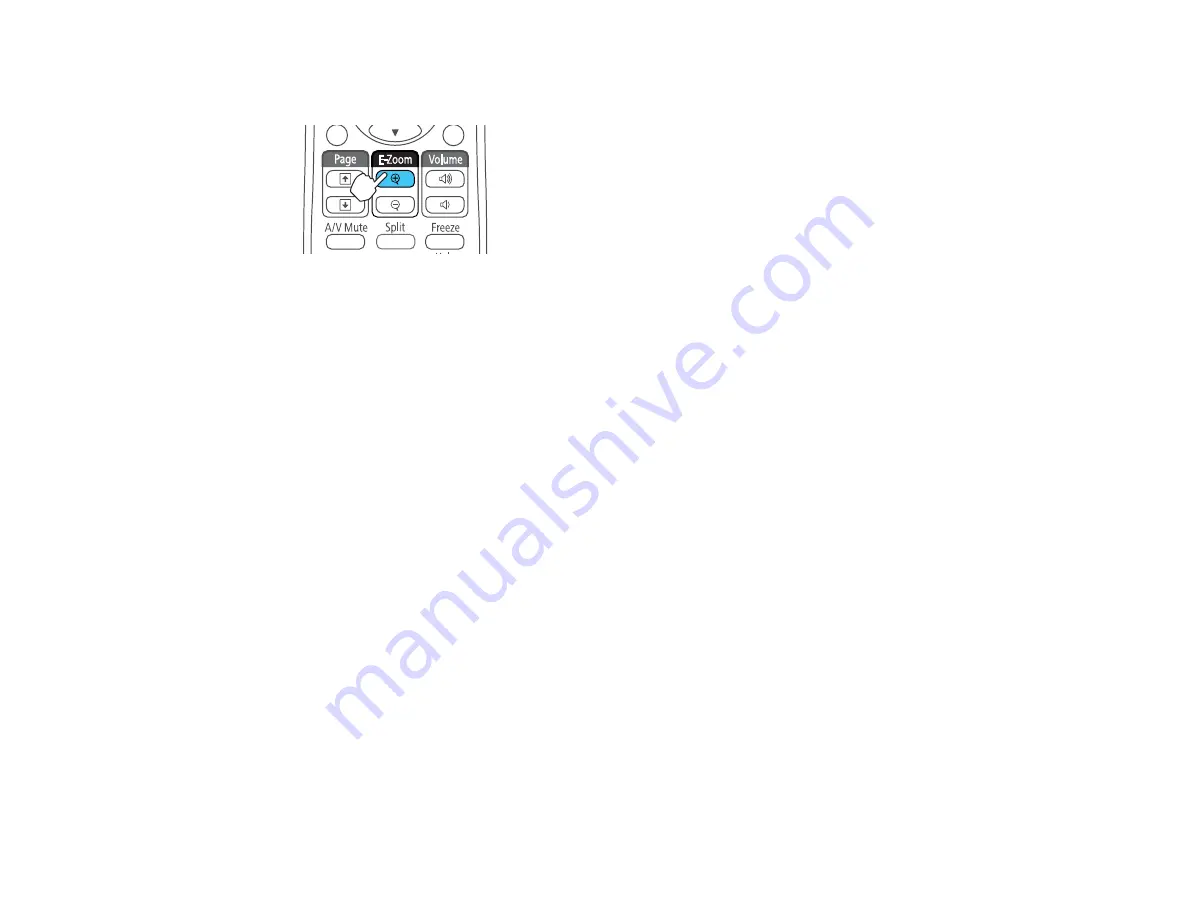
1.
Press the
E-Zoom +
button on the remote control.
You see a crosshair on the screen indicating the center of the zoom area.
2.
Use the following buttons on the remote control to adjust the zoomed image:
• Use the arrow buttons to position the crosshair in the image area you want to zoom into.
• Press the
E-Zoom +
button repeatedly to zoom into the image area, enlarging it as necessary.
Press and hold the
E-Zoom +
button to zoom in more quickly.
• To pan around the zoomed image area, use the arrow buttons.
• To zoom out of the image, press the
E-Zoom –
button as necessary.
• To return to the original image size, press
Esc
.
Parent topic:
Projector Security Features
You can secure your projector to deter theft or prevent unintended use by setting up the following
security features:
• Password security to prevent the projector from being turned on, and prevent changes to the startup
screen and other settings.
• Button lock security to block operation of the projector using the buttons on the control panel.
• Security cabling to physically cable the projector in place.
Password Security Types
Locking the Projector's Buttons
Installing a Security Cable
Parent topic:
104
Summary of Contents for PowerLite 1224
Page 1: ...PowerLite 1224 1264 1284 User s Guide ...
Page 2: ......
Page 9: ...PowerLite 1224 1264 1284 User s Guide Welcome to the PowerLite 1224 1264 1284 User s Guide 9 ...
Page 44: ...1 Remove the battery cover 2 Insert the batteries with the and ends facing as shown 44 ...
Page 125: ...Parent topic Copying Menu Settings Between Projectors 125 ...






























