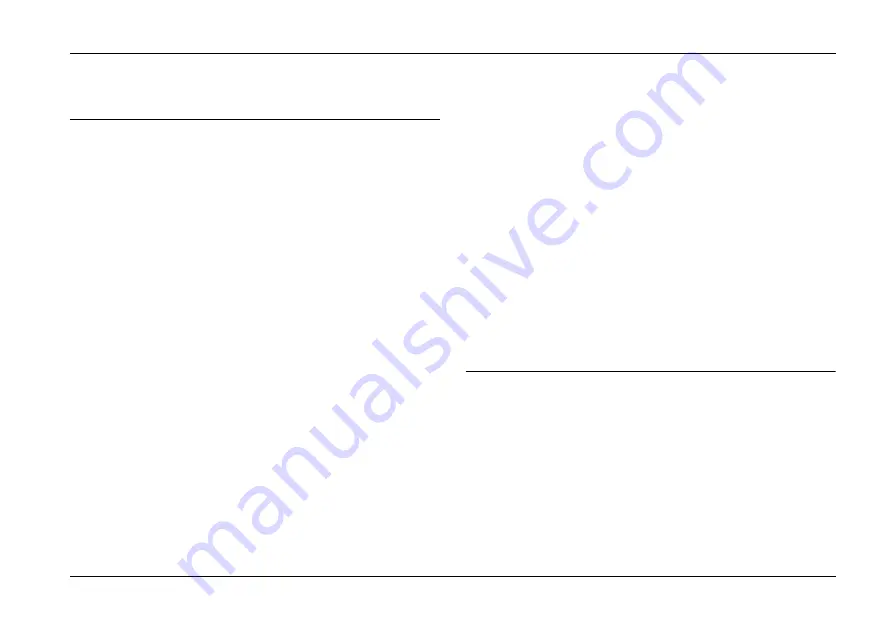
Basic Photo Printing
17
Basic Photo Printing
Printing All Photos
You can select all of the photos and choose to make
one or more copies of each photo.
1.
Press the
f
Select All
button.
2.
Press the
l
or
r
button to select the number of
copies for all photos, then press the
OK
button.
3.
Press the
l
or
r
button to select the photo for
which you want to change the number of copies.
4.
Press the
OK
button to increase the number of
copies.
Note:
Press the
Cancel
button to decrease the number
of copies.
5.
Repeat steps 3 and 4 to select the number of
copies for each photo.
6.
Press the
Layout
button to select the layout.
7.
Press the
z
Print button to start printing.
Note:
❏
If
Print Preview
is set to
On
, the confirmation
screen is displayed. Press the
z
Print button
again to start printing.
❏
If there is DPOF information on the memory card,
PictureMate goes to DPOF print mode. See
“Printing Camera-Selected DPOF Photos” on
page 21 for details. To print all of the photos on
the memory card, press the Cancel button and
follow the steps above.
Printing Selected Photos
1.
Press the
l
or
r
button to select the photo you
want to print, then press the
OK
button.
2.
Press the
OK
button to increase the number of
copies.






























