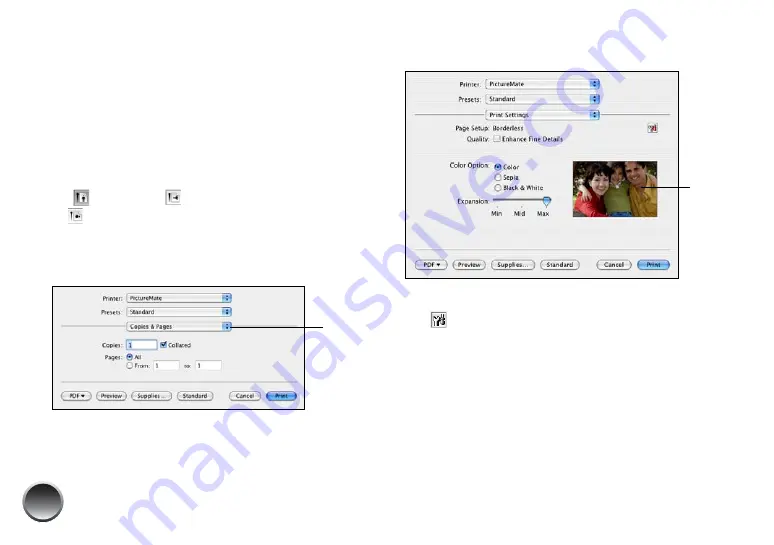
50
●
Select
4 × 6 in (Borderless)
to print without
any borders.
●
Select
4 × 6 in (Borders)
to print with white
borders all around.
Note: iPhoto
®
expands two sides of an image to the
maximum print area, so you may see small borders in
iPhoto prints.
5
Select the direction you want your photo to print
(
for portrait,
for landscape facing right, or
for landscape facing left) as the Orientation.
6
Click
OK
.
7
Select
from the File menu.
8
Select
Print Settings
from the pop-up menu.
Tip: To check your photo cartridge status, click the
maintenance icon. For more information about
printer settings, click
?
.
9
Choose from the following settings:
●
Select
Enhance Fine Details
to bring out the
fine details of a particularly intricate photo
(printing may be slower).
Select
Print
Settings
Sample
image
Summary of Contents for PictureMate Dash PM 260
Page 1: ...User s Guide ...
Page 3: ...3 Specifications 82 Notices 87 Index 65 ...
Page 106: ...106 ...






























