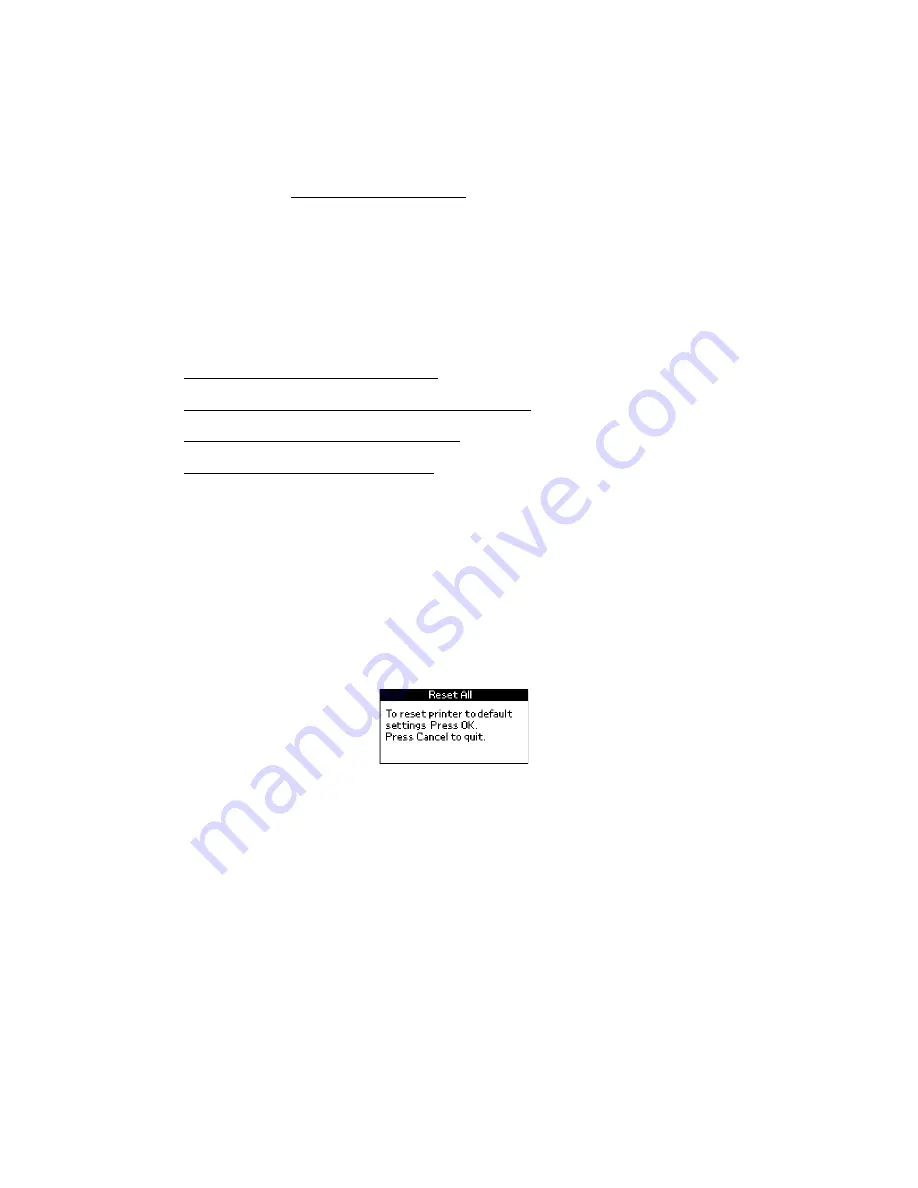
54
9. Continue with Confirming and Printing to print your photos.
Note:
This setting remains in effect for all photos until you press and hold
Cancel
for 3 seconds or turn your PictureMate off.
Adjusting Printer Settings
You can adjust these settings on your PictureMate:
■
Resetting PictureMate Print Settings
■
Turning the PictureMate Print Wizard Off or On
■
Turning Print Confirmation Off or On
■
Adjusting the LCD Screen Contrast
Resetting PictureMate Print Settings
You can reset the PictureMate print settings (such as layout, color effect, or crop
settings) to the original, default settings. This won’t affect LCD contrast, print
confirmation, or PictureMate Wizard settings.
1. Press and hold
Cancel
for 3 seconds.
You see this screen:
2. Press
OK
to reset all the print settings.
Note:
PictureMate also resets its default settings when you turn it off and back
on.
Summary of Contents for PictureMate - Compact Photo Printer
Page 1: ......
Page 6: ...5 ...
Page 34: ...33 ...
Page 87: ...86 ...
Page 115: ...114 ...
Page 123: ...122 ...






























