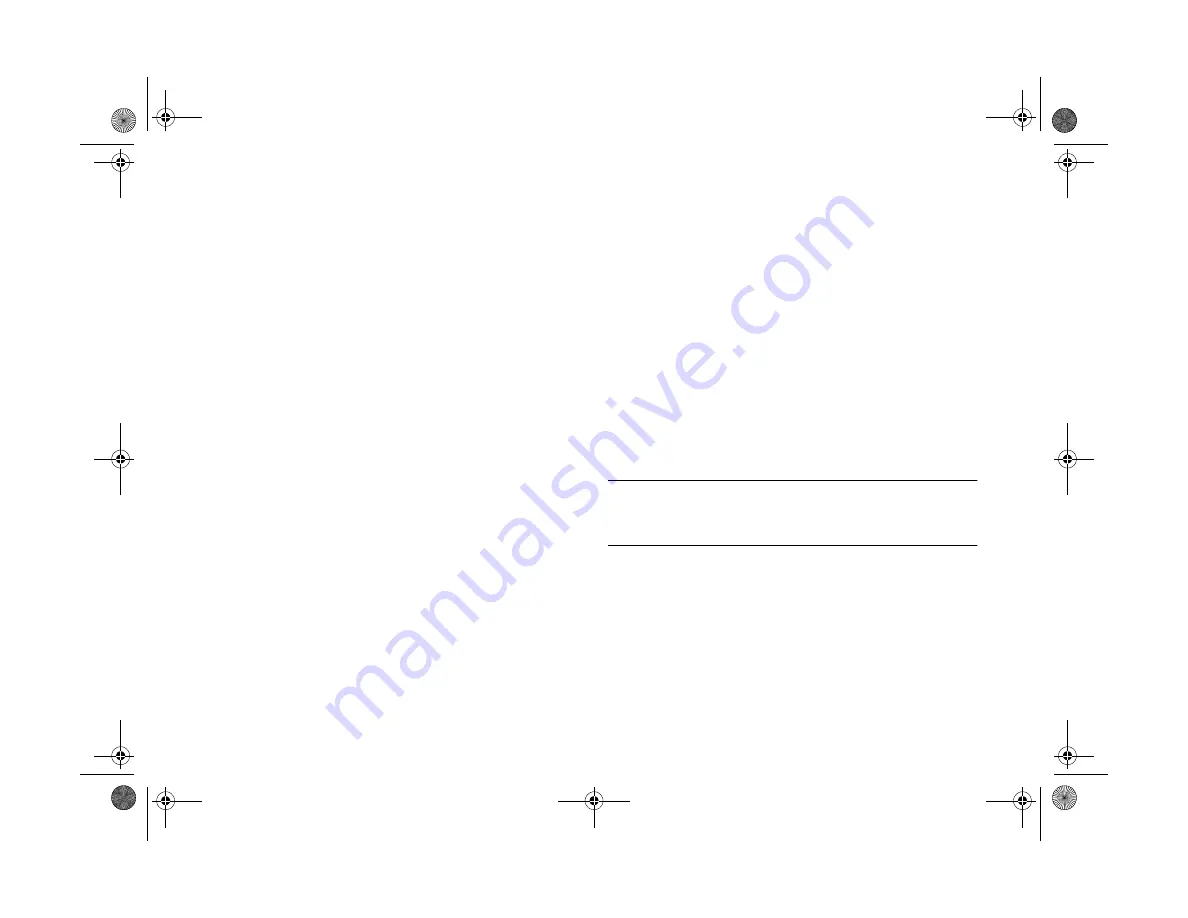
3-6
Getting Photos Into Applications and Documents
2
Check the cable and make sure the connections are
secure. Make sure the pins inside the connector are not
bent.
3
Make sure your batteries have enough power, or your
AC adapter is connected.
4
Click
Test Connection
. If you see the same screen,
continue with step 5.
5
Select another port if necessary. In most cases, it is best
to leave the
Port
setting at
Auto
because EPSON
Photo!2 can detect the camera connection automatically.
If you have a serial device connected to one port and an
internal modem on the other, you can try COM3 or
COM4.
6
Select a slower speed. EPSON Photo!2 automatically
chooses the fastest speed that works with your system.
This may actually be too fast for the configuration of
your port. Try setting the speed to
57600.
You may
need to experiment to choose the best speed.
7
Click
Test Connection
again. If you still don’t see
your pictures, see Chapter 10 for more troubleshooting
tips.
Importing Images Into Documents
Once your pictures are transferred and saved on your hard
drive, you can import them into your applications. You may
need to convert your images if you didn’t export them from
the camera (as explained on page 3-3) and your application
can’t import JPEG files. Or, you can use the Save As feature
of Image Expert to convert image files.
NOTE
Your picture may display poor image quality after you import it.
However, in most cases it will print correctly.
Follow these steps to import a PhotoPC 750Z picture into
your document:
1
Start your application.
2
Open the document where you want to use the picture.
Lily.book Page 6 Tuesday, March 2, 1999 4:06 PM
















































