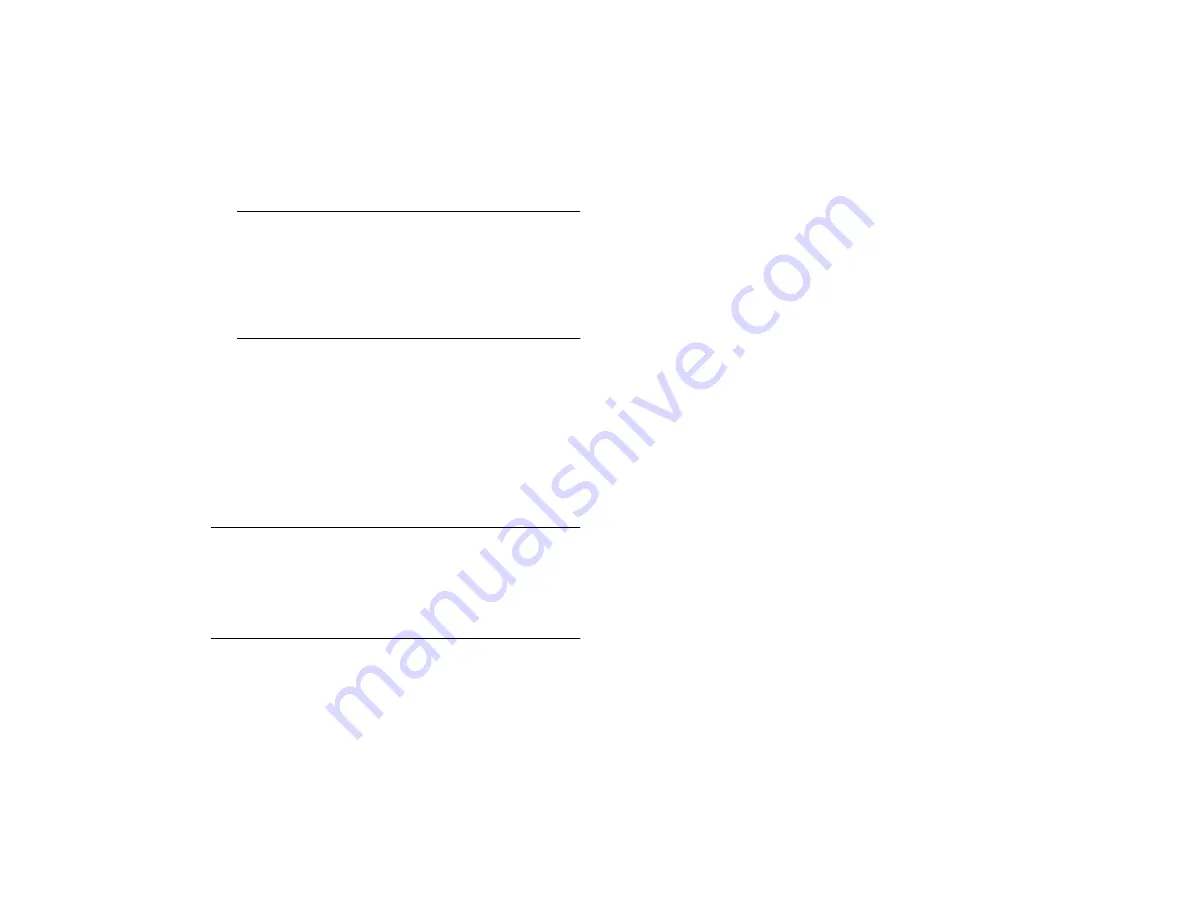
Getting Photos Into Your Computer
4-17
A
B
NOTE
If you see a memory error message while transferring
pictures, close the EPSON PhotoPC 650 TWAIN or Plug-In
window and use the
Save to Folder
method to transfer your
pictures instead. See page 4-15 for instructions. (You may
also need to close and then reopen HotShots to free-up your
computer’s memory.)
To cancel a transfer in progress, click
Cancel
(Windows) or press the
J
and
.
keys (Macintosh).
2
After your pictures are transferred, close the EPSON
PhotoPC 650 TWAIN or Plug-In window and return to
HotShots. You see the picture(s) in the HotShots
window. To work with your pictures and collections in
HotShots, see Chapter 6.
TIP
If you don’t want to select a transfer method each time you open
TWAIN or the plug-in with HotShots, open the
Edit
menu and
select
Preferences
,
Acquire
,
Bring Pictures Into
, and choose a
specific transfer method. You can also select other transfer
preferences this way. See HotShots’ help utility for details.
Getting Images Into Other TWAIN or
Plug-In Applications
If you use Adobe
Photoshop
or other TWAIN-compliant
or Plug-In compatible applications, you can transfer your
pictures directly into your program from the camera.
Make sure you’ve already connected the camera to your
computer using the serial cable, as described on page 4-9
(Windows) or page 4-10 (Macintosh).
Before you can use the EPSON PhotoPC 650 Plug-In with
other applications on a Macintosh, you must copy the
Plug-In driver into the application’s Plug-In folder.
Follow the steps in these sections:
◗
Copying the EPSON PhotoPC 650 Plug-In driver
(Macintosh)
◗
Opening EPSON PhotoPC 650 TWAIN or Plug-In
◗
Saving pictures to a folder, or transferring pictures into
your TWAIN-compliant or Plug-In compatible
application
Summary of Contents for PhotoPC 650
Page 3: ...A B ...
Page 14: ...6 Introduction ...
Page 52: ...3 16 Playing Back Pictures ...






























