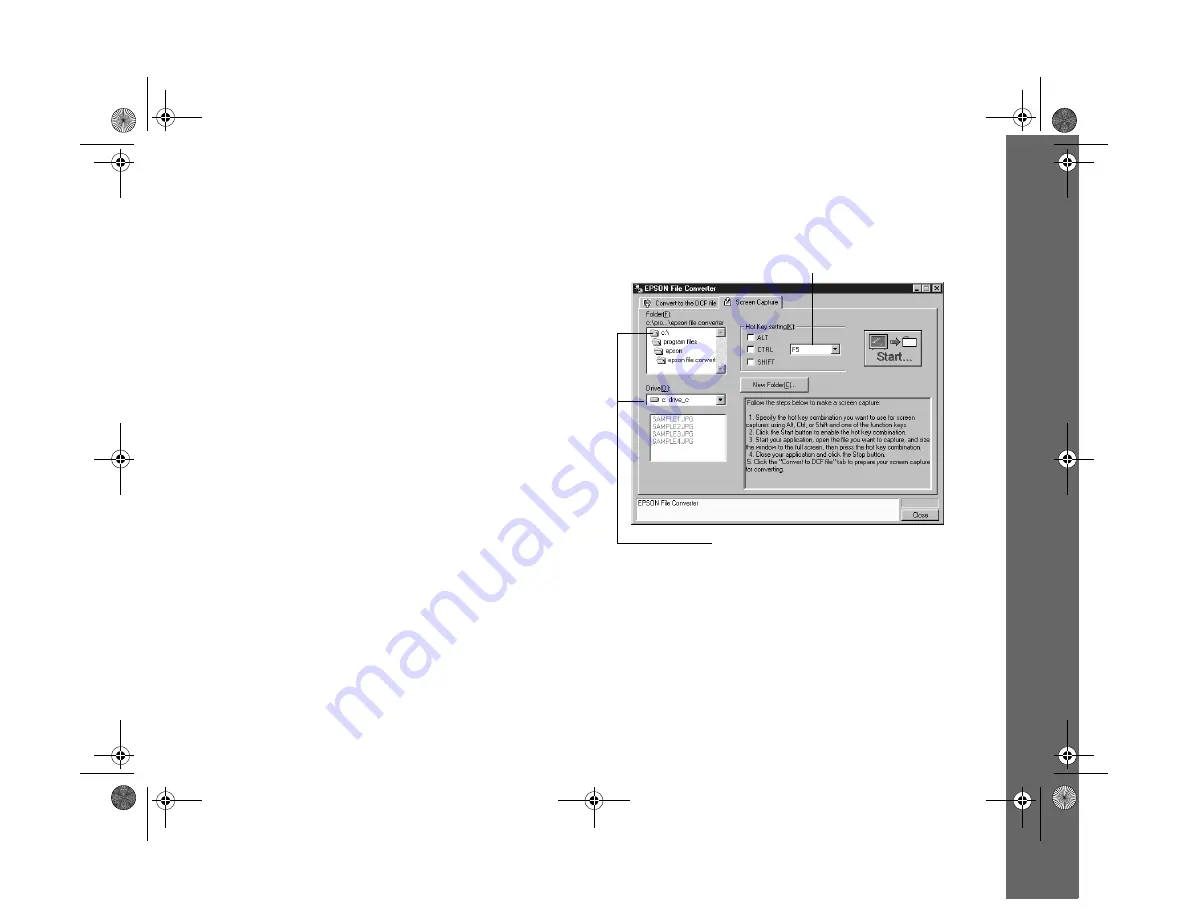
Presenting Your Photos 14-7
Converting Presentations
You may want to upload a presentation or document to your
camera that you can’t save as a standard image file. To do
this, you can make a “screen capture” of your computer
desktop while the document or presentation is open. Then
you can convert the captures into a series of image files that
you can upload to your camera’s memory card.
Windows users can make screen captures from within the
EPSON File Converter utility; Macintosh users need to use
the standard Macintosh screen capture function.
Capturing Windows Screens
1
Click
Start
, point to
Programs
,
EPSON Camera
,
EPSON File Converter
, then click
EPSON File
Converter
. You see the EPSON File Converter
window.
2
Click the
Screen Capture
tab. The Screen Capture
dialog box appears:
3
Use the
Drive
and
Folder
lists to select the folder where
you want to save the screen captures. To create a new
folder for them, click the
New Folder
button.
choose the key combination to use for capturing screens
set the drive and folder for saving screen captures
















































