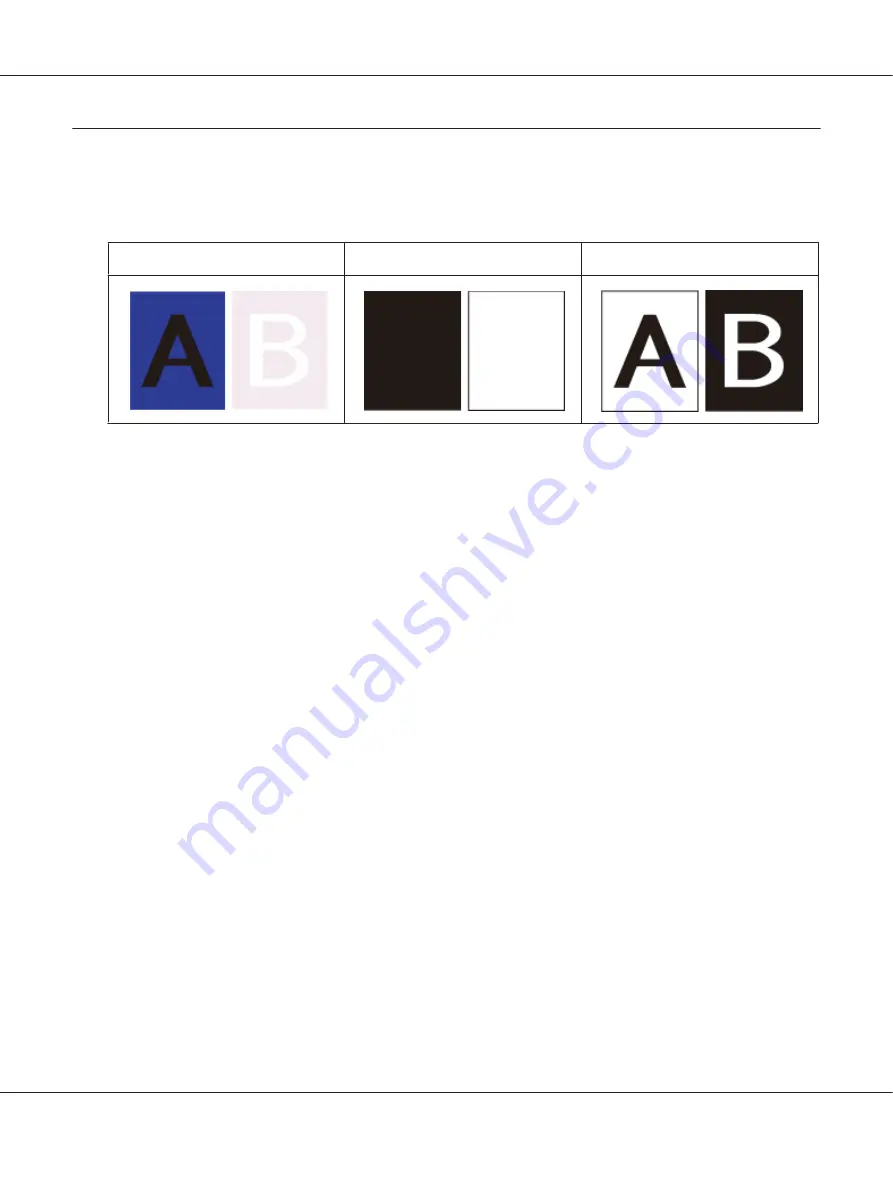
Text Enhancement
When you scan documents, you can sharpen the text and increase accuracy by using the
Text
Enhancement
feature in Epson Scan.
Original
Text Enhancement: Off
Text Enhancement: On
Note:
You can enhance text only when you scan using a resolution of 600 dpi or less.
See one of these sections for instructions on text enhancement.
“Text Enhancement Using the PDF Button” on page 96
Office Mode
:
“Text Enhancement in Office Mode” on page 97
Home Mode
:
“Text Enhancement in Home Mode” on page 98
Note:
The instructions in these sections are for scanning to a PDF file, but text enhancement is also effective
when you convert scanned documents into editable text. See “Converting Scanned Documents Into
Editable Text” on page 129 for details.
Text Enhancement Using the PDF Button
1. Place your document on the document table. See “Placing Documents or Photos” on page 19 for
instructions.
2. Press the
T
PDF button on the scanner.
3. When you see the Scan to PDF window, click
Settings
. You see the Scan to PDF Settings window.
Perfection V600 Photo User’s Guide
Scanning Special Projects
96






























