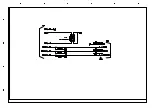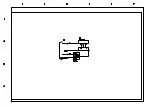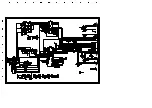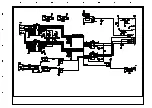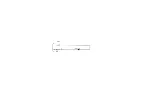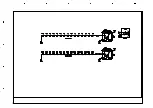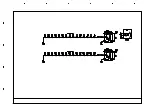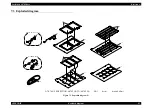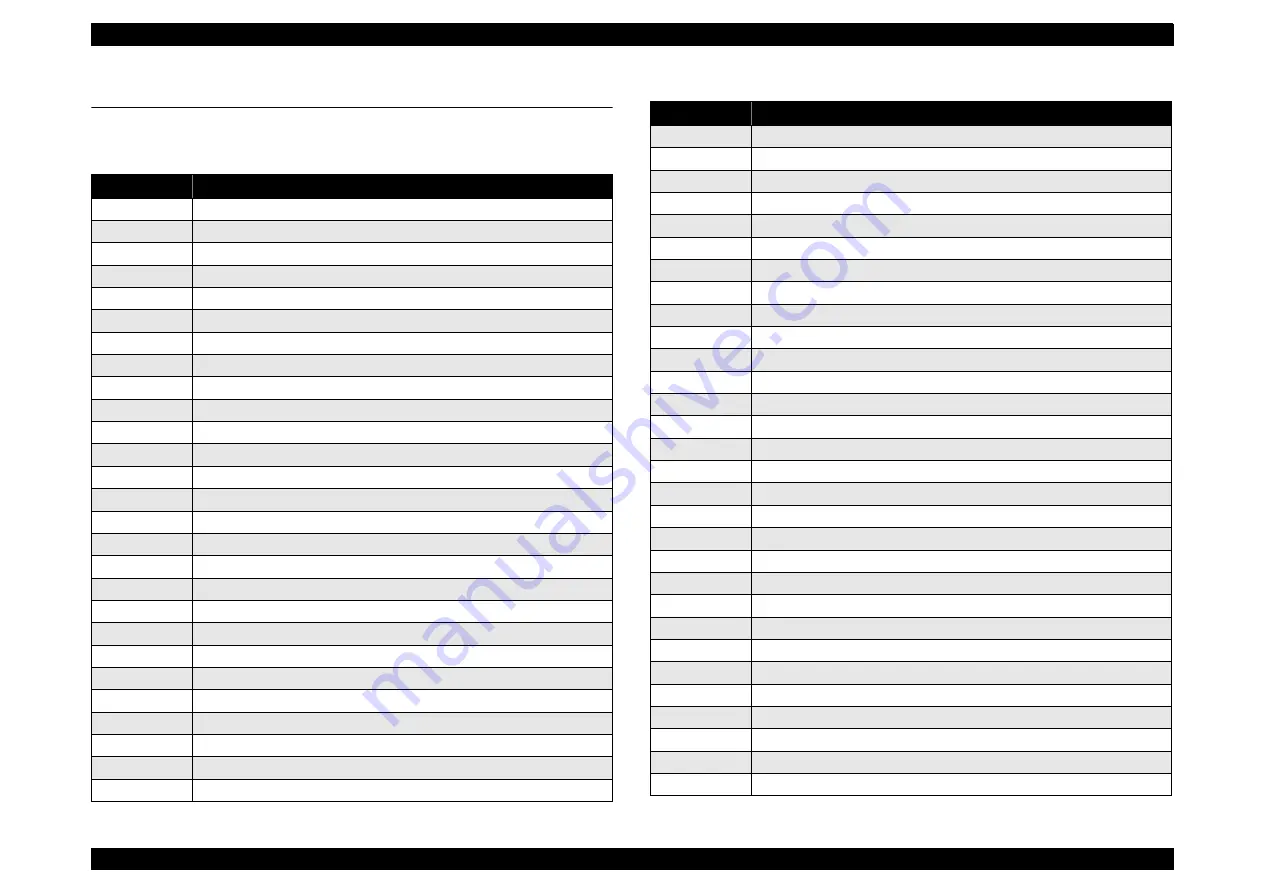
Perfection 4870 Photo
Revision A
APPENDIX
Service Parts List
86
7.4 Service Parts List
Parts list for Perfection 4870 Photo
Table 7-2. Perfection 4870 Photo Parts List
Ref No.
Part Name
10
HOLDER,FILM,BROWNIE
11
HOLDER,FILM,4X5
12
COVER,FILM,BROWNIE
13
HOLDER,FILM,35
14
HOLDER,FILM,SLIDE
15
COVER,FILM,35
16
COVER,FILM,4X5
400
POWER CABLE ASSY,120V
NON FIG
APPLICATION CD-ROM
NON FIG
MEDIA PACK
100
KEYTOP,POWER SWITCH
101
KEYTOP,FUNCTION SWITCH
102
KNOB,MOUNT,CARRIAGE
103
HOUSING ASSY.,UPPER,ASP
104
HOUSING,LOWER
106
HOUSING ASSY.,UPPER,TPU,ASP
107
CASE,TPU,ASP
109
MAT,COVER,DOCUMENT
110
HOUSING,MAT
111
COVER,FRONT;B
113
LEVER,MOUNT,CARRIAGE
114
CUSHION,160X5
115
SHEET,DUST COVER
116
CUSHION,45X6
117
SHEET,COVER,35
118
HOLDER,FSW BOARD
119
HINGE SET
121
FOOT
122
C.B.P.SCREW,4X12,F/ZN
123
HARNESS,TPU
124
LOGO PLATE
125
FOOT
129
LEVER LOCK
130
TPU ASSY.,Lid,ASP
131
CARRIAGE,TPU,ASP
132
CHIP SLIDER
133
COVER,BOARD ASSY.,INVERTOR
134
REFLECTOR,TPU
135
REFLECTOR,LAMP,TPU;B
136
REFLECTOR,LAMP,TPU;C
137
LAMP ASSY.
138
REFLECTOR,LAMP,TPU
139
REFLECTOR,LAMP,TPU;D
140
MOTOR ASSY.,TPU,ASP
141
HARNESS,DRV-INV
143
COVER,FFC
144
TIMING BELT,CR,TPU
145
TORSION SPRING,65
146
PULLEY,DRIVEN,TPU
147
E-RING,3,U/FC
148
HARNESS,DRV-SUB_B
149
LOCK,CARRIAGE,TPU
150
SHEET,SLIDE;B
303
BOARD ASSY.,INVERTOR
304
BOARD ASSY., DRV
305
BOARD ASSY., SUB, B163 SUB-C
306
BOARD ASSY., SUB, B163-D
Table 7-2. Perfection 4870 Photo Parts List
Ref No.
Part Name
Summary of Contents for Perfection 4870 Photo
Page 1: ...EPSON Perfection4870Photo Color Image Scanner Service Manual SESC03 008 ...
Page 5: ...Revision Status Revision Date of Issue Description A December 10 2003 First release ...
Page 8: ...C H A P T E R 1 PRODUCTDESCRIPTION ...
Page 19: ...C H A P T E R 2 OPERATINGPRINCIPLES ...
Page 29: ...C H A P T E R 3 TROUBLESHOOTING ...
Page 37: ...C H A P T E R 4 DISASSEMBLY ASSEMBLY ...
Page 63: ...C H A P T E R 5 ADJUSTMENT ...
Page 65: ...C H A P T E R 6 MAINTENANCE ...
Page 68: ...C H A P T E R 7 APPENDIX ...
Page 71: ......
Page 72: ......
Page 73: ......
Page 74: ......
Page 75: ......
Page 76: ......
Page 77: ......
Page 78: ......
Page 79: ......
Page 80: ......
Page 81: ......