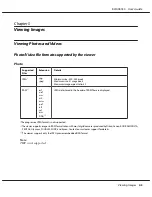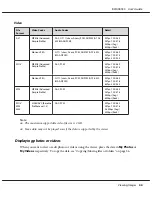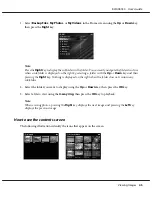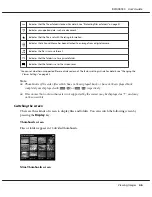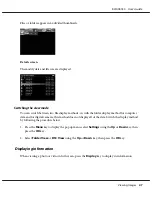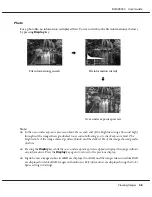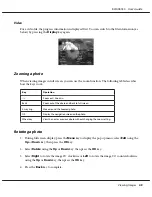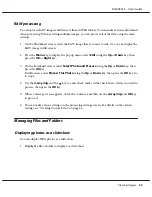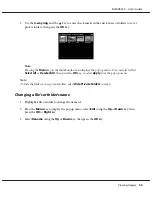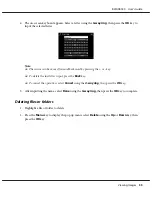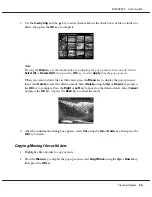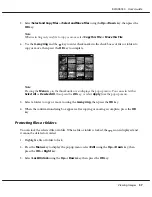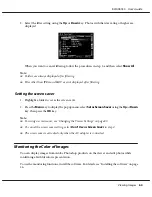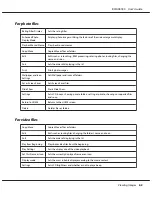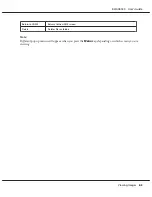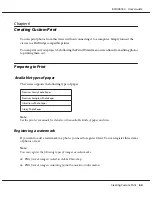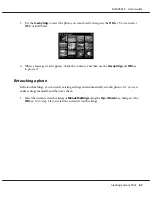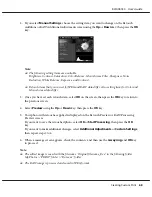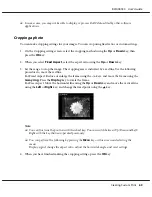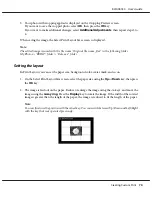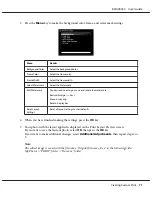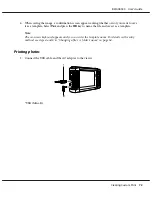3. Select
Select and Copy Files
or
Select and Move Files
using the
Up
or
Down
key, then press the
OK
key.
Note:
When selecting only one file to copy or move, select
Copy this File
or
Move this File
.
4. Use the
4-way ring
and the
key to enter check marks in the check boxes of files or folders to
copy or move, then press the
OK
key to complete.
Note:
Pressing the
Menu
key in the thumbnails screen displays the pop up menu. You can select either
Select All
or
Deselect All
, then press the
OK
key, or select
Apply
from the pop up menu.
5. Select a folder to copy or move to using the
4-way ring
, then press the
OK
key.
6. When the confirmation dialog box appears after copying or moving is complete, press the
OK
key.
Protecting files or folders
You can lock the selected file or folder. When a file or folder is locked, the
icon is displayed and
it cannot be deleted or rotated.
1. Highlight a file or folder to lock.
2. Press the
Menu
key to display the pop up menu, select
Edit
using the
Up
or
Down
key, then
press the
OK
or
Right
key.
3. Select
Lock/Unlock
using the
Up
or
Down
key, then press the
OK
key.
R41A0K180 User’s Guide
Viewing Images
57