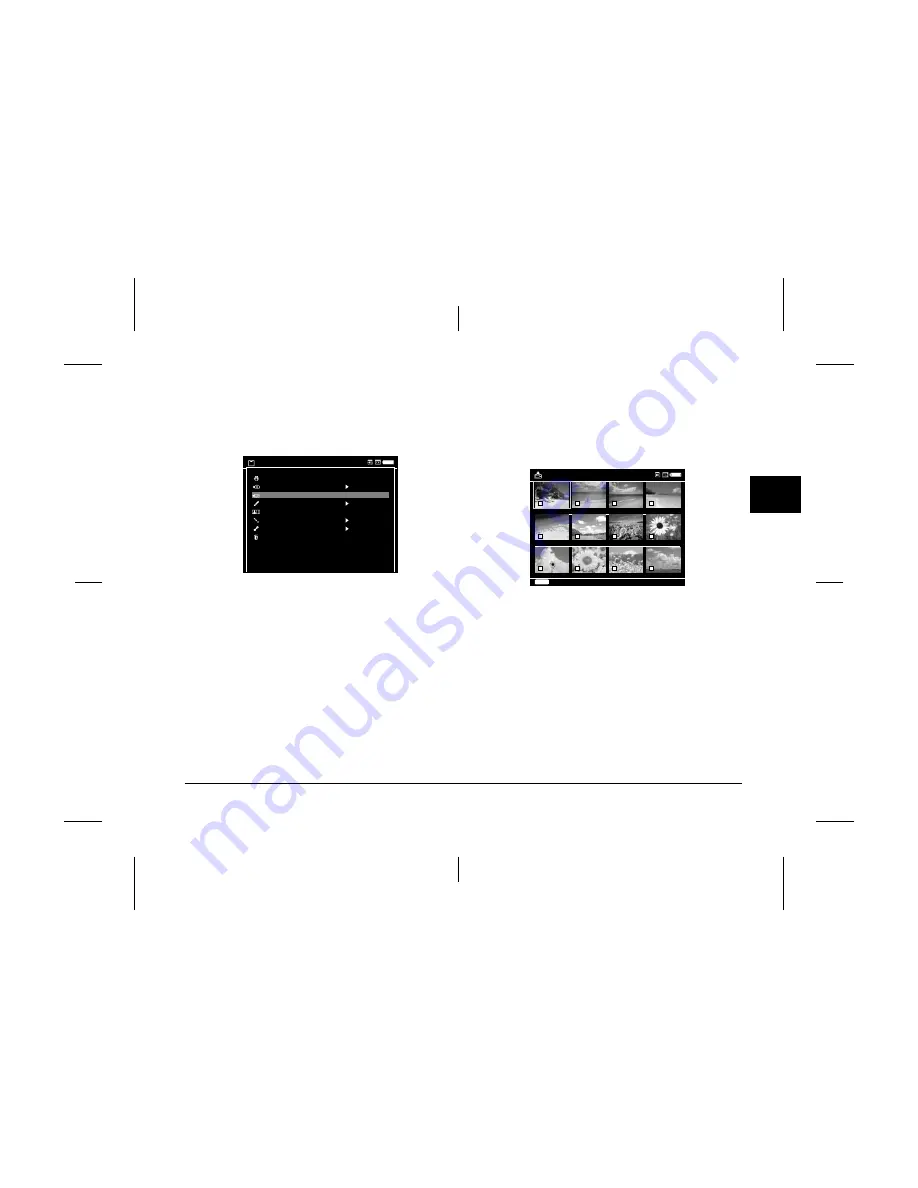
Backing Up Memory Cards
23
R4CG710
User’s Guide
Rev. E
MEMOR.FM
A5 size
2/1/06
R
Proof Sign-off:
YIT N.Yoshida, A.Seki
T.Takahashi
YIT J.Scarborough
3
3
3
3
3
3
3
3
3
3
4.
Press the
Menu
key to display the pop up menu,
select
Backup
using the
Up
or
Down
key, then
press the
OK
key.
T
5.
Use the
4-way ring
and the
OK
key to enter
checkmarks in the check boxes of files or folders
to back up, then press the
Display
key to
complete.
Note:
Pressing the
Menu
key in the thumbnails screen
displays the pop up menu. You can select either
Select all
or
Deselect all
, then press the
Display
key or select
Apply
from the pop up menu.
6.
Check the copied data following the steps in
“Checking the copied data on this device” (page
22).
Note:
❏
You can copy particular data to
Photos
or
Videos
directly by selecting
Copy/Move
in step 5.
Photo Print
Copy/Move
Backup
Edit
Slide Show
Sort
Settings
Delete
CF Memory Card
ANTLERS.JPG
BALLOON.JPG
FLOWERS.JPG
GARDEN.JPG
Greentruck.jpg
Joesboots.jpg
Polarbears.jpg
POND.JPG
RIVER.JPG
UTAH.JPG
VASES.JPG
WHITEHAT.JPG
Select Files to Backup
Display
Finish Selection






























