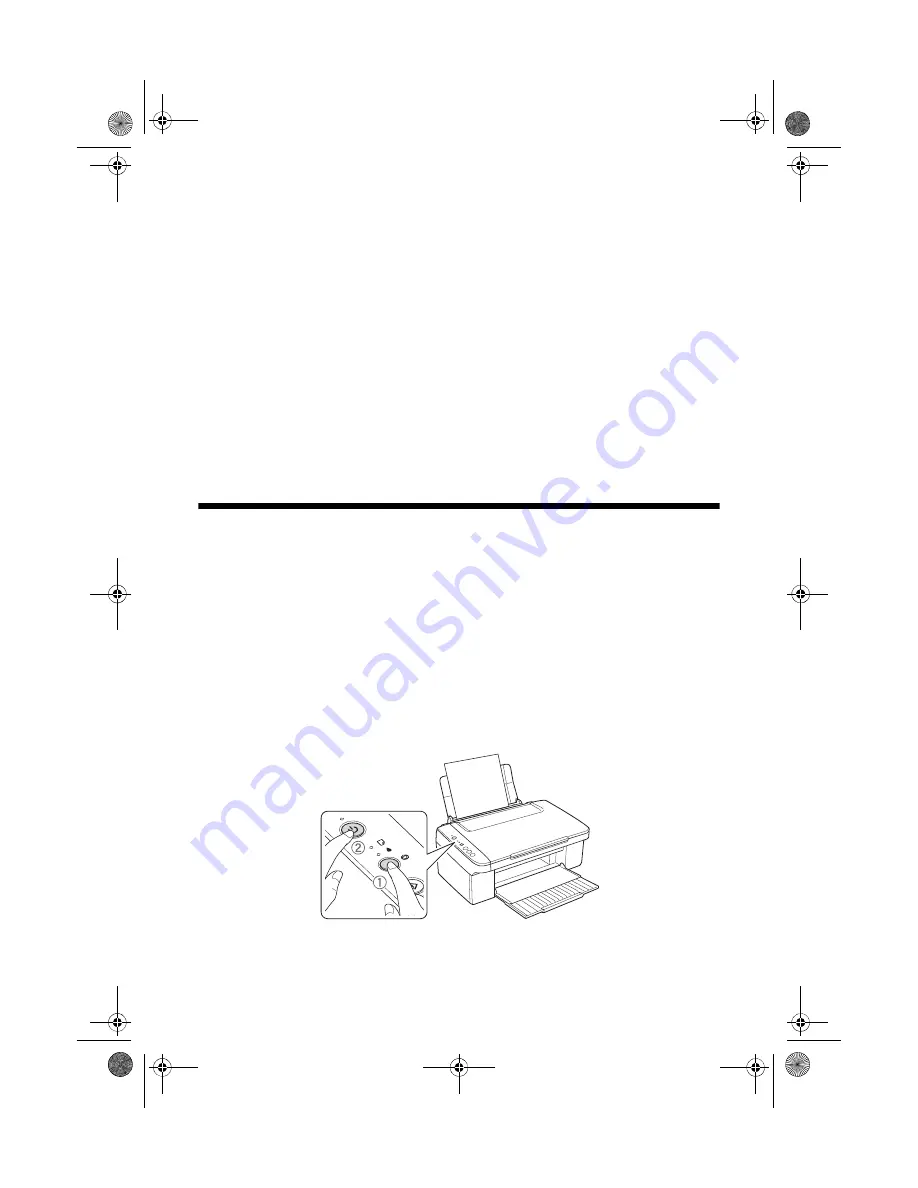
20
Maintaining Your NX100 Series
Maintaining Your NX100
Series
Follow the instructions in this chapter for checking and cleaning the print head
nozzles and replacing ink cartridges. To align the print head, if necessary, see your
on-screen
Epson Information Center
.
Caution:
To keep your NX100 Series looking like new, don’t place anything on top of the cover or
use it as a writing surface. If you need to clean the cover, use only a soft, non-abrasive
microfiber-type cloth.
Checking the Print Head Nozzles
If your printouts are faint or have gaps in them, some of the nozzles in the print
head may be clogged or ink may be running low in one or more of the ink
cartridges. Follow the steps below to check the print head nozzles.
1. Load letter-size paper in the sheet feeder.
2. Turn off the NX100 Series.
3. Hold down the
y
Stop
button as you press the
P
On
button to turn the
NX100 Series back on. Hold down both buttons until the
P
On
light begins
to flash, then release the buttons.
nx_tx_100_qg.book Page 20 Wednesday, May 21, 2008 3:20 PM






























